- Select your device below to download and install the Slack app:
- Open the app(s) you installed and follow the on-screen instructions to sign in using MIT Touchstone.
- In your Canvas course, click on Slack (Beta) in the Course Navigation Menu.
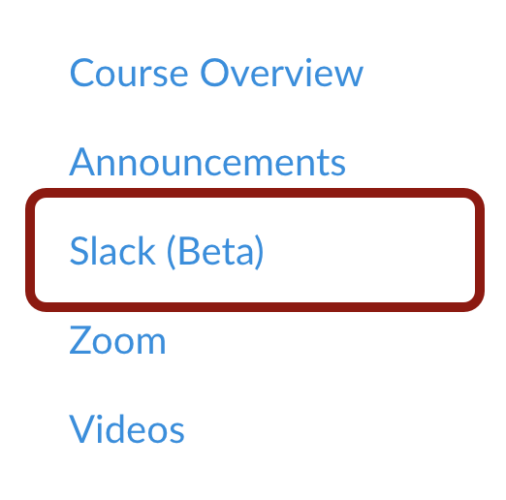
- The first time you click on Slack (Beta) in the Course Navigation Menu, you’ll be prompted to join the Slack Workspace by agreeing to the Institute’s polices and expectations [1] and click the Join Workspace button [2].
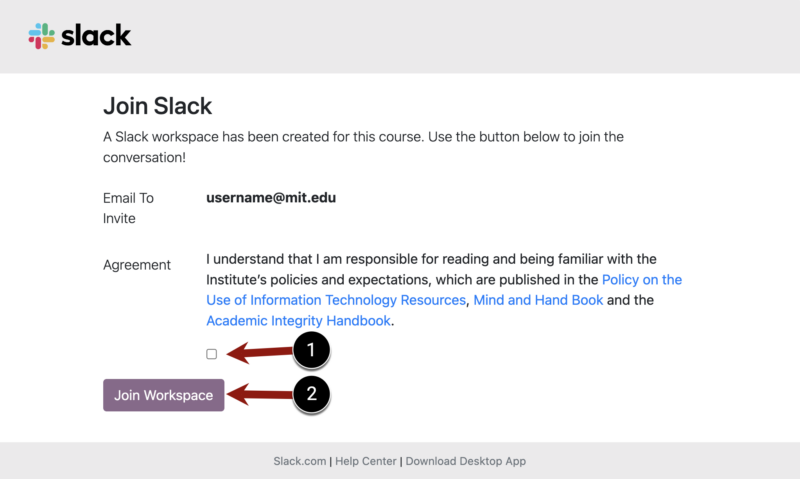
- To launch your course’s Slack workspace, click on the Slack Desktop App button or the Slack Web App button.
- Note: If you click on the Slack Desktop App button, your browser may ask for permission to open the Slack app. Click the Open Slack button.
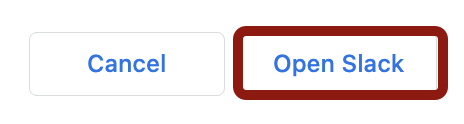
- Note: If you click on the Slack Desktop App button, your browser may ask for permission to open the Slack app. Click the Open Slack button.
Once you join, you can access your course’s Slack workspace by clicking on Slack (Beta) in the Course Navigation Menu or directly through in your Slack app.



