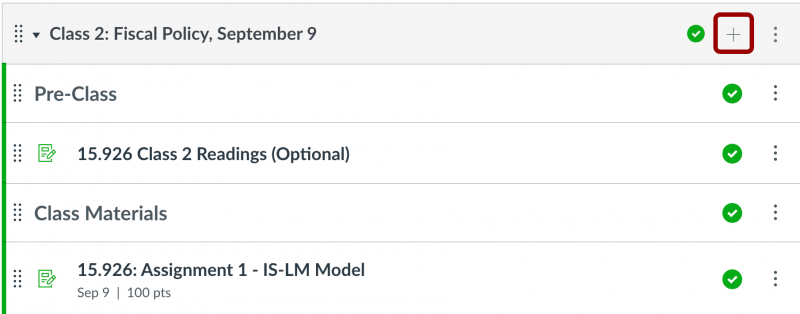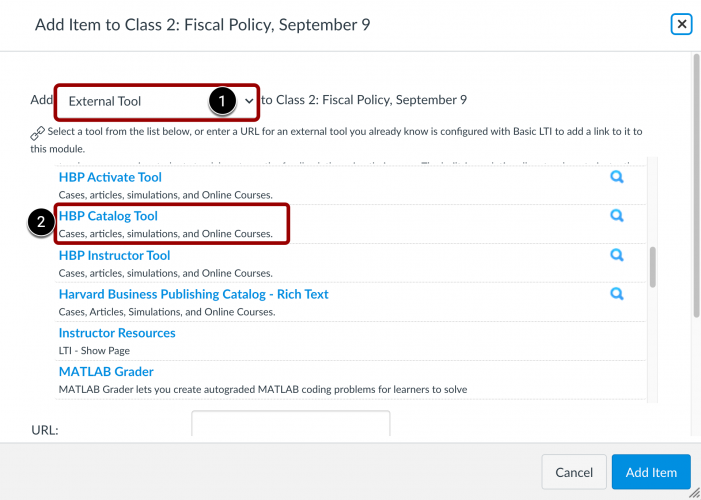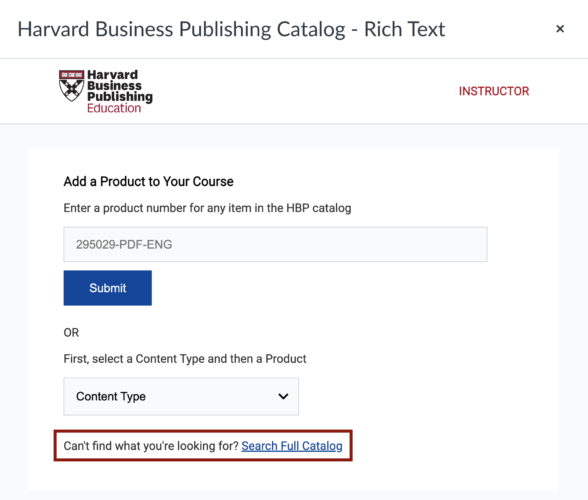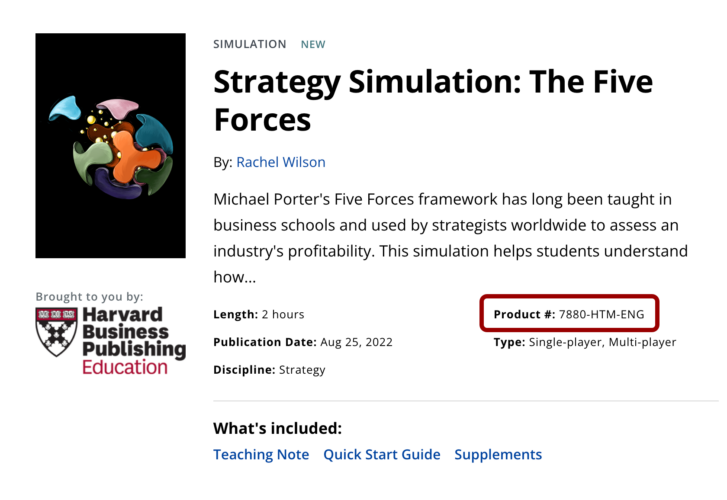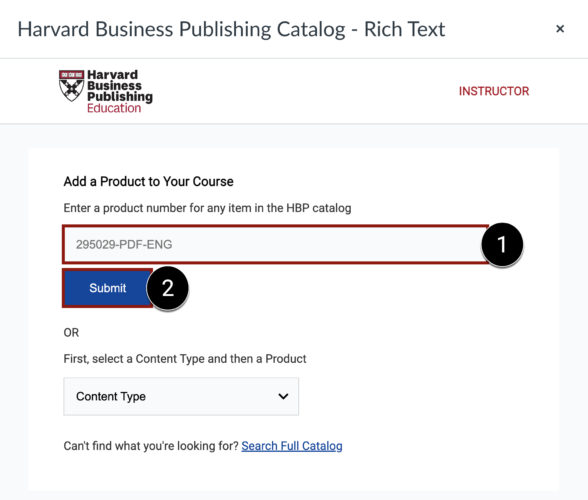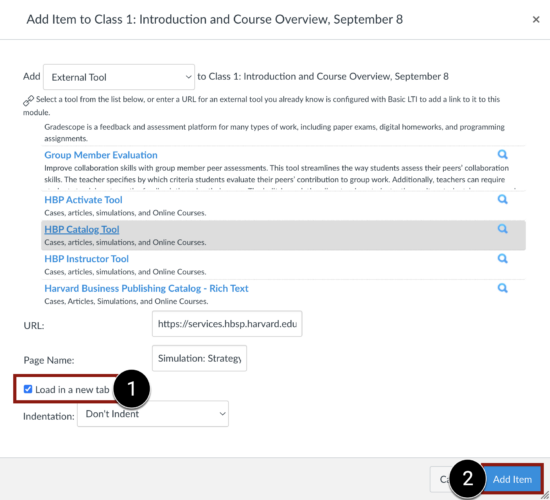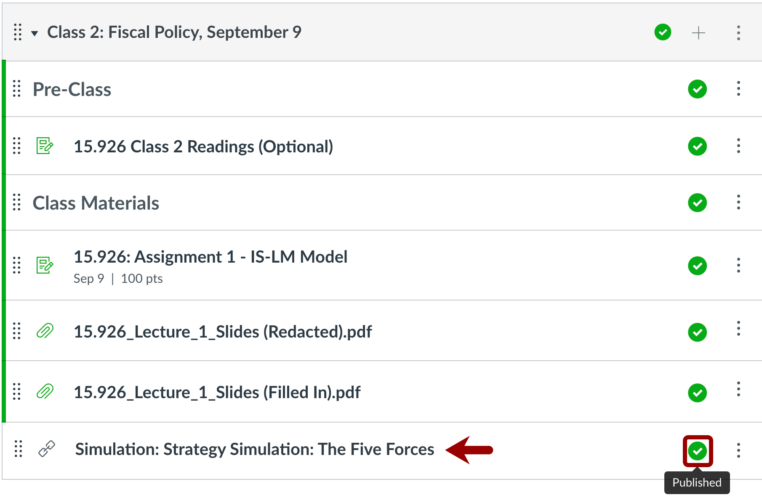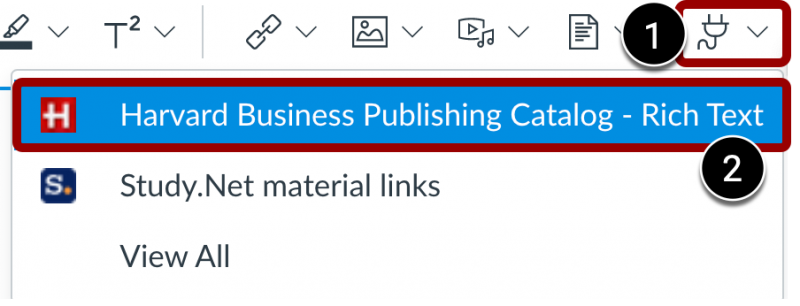SKIP AHEAD TO
At a Glance
In this guide for teaching teams, you will learn how to use MIT Sloan’s Harvard Business Publishing (HBP) Canvas integration to add HBP content (e.g. cases, simulations, etc.) to your Canvas course.
There are two ways to do this, depending on your needs:
- Add a link to the HBP content directly to the Modules area.
- Create a Canvas assignment and embed the HBP content in it.