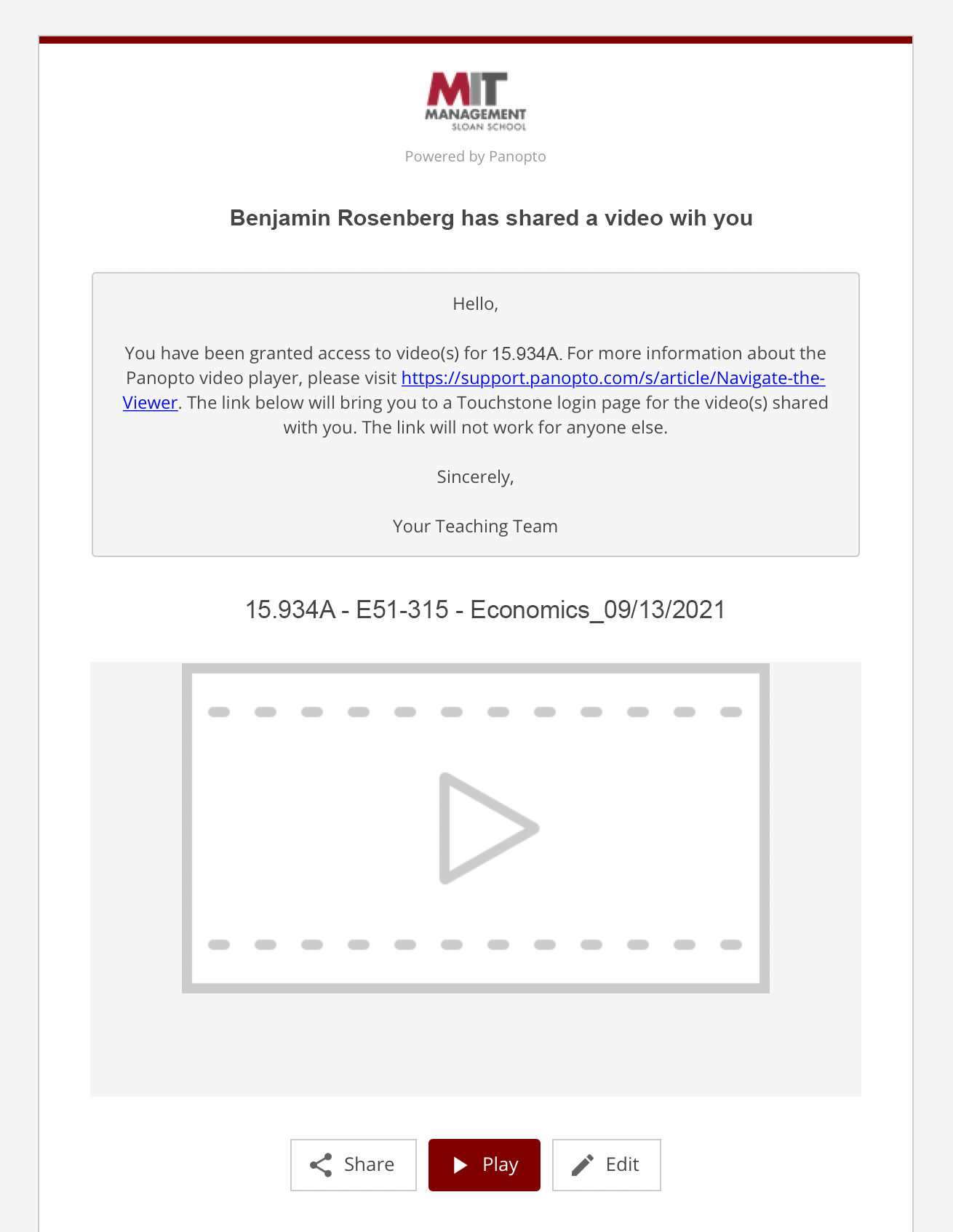Note: If the teaching team has shared the link to a scheduled livestream or classroom recording with you, the link will only work for you. If you try to share it with a classmate, that student will NOT be able to access it.
Join a Scheduled Livestream for a Class Session
If you’re unable to attend class in-person and the teaching team has decided to share a link to a scheduled livestream with you, you can join a livestream by doing the following:
- In your MIT student email, navigate to and open the email containing the livestream link.
- The subject line of the email received will be: [Panopto] [TEACHING TEAM MEMBER] has shared [VIDEO TITLE] with you.
- IMPORTANT: If you can’t find the email in your inbox, try checking your Junk folder.
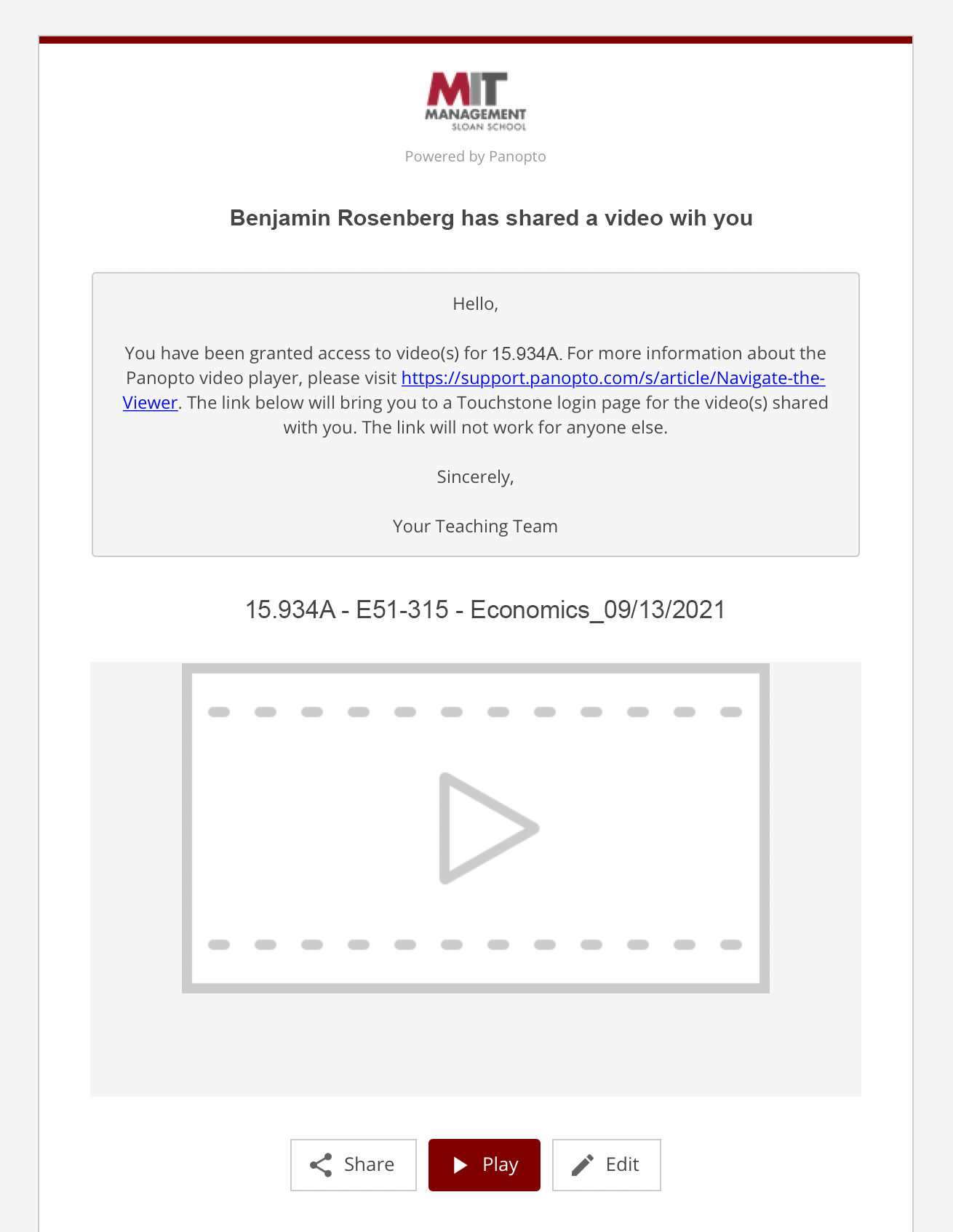
- Click the Play button.
- The scheduled livestream will open in your browser window. The livestream will start at the scheduled time.
Navigate the Panopto Viewer
To learn how to navigate and use the Panopto viewer, refer to Panopto’s Learn About the Features of the Video Viewer.
- As a livestream viewer, you can easily seek through, pause, or drag the circle slider using the toolbar at the bottom of the video.
- You can also catch up to the most recent content by selecting the LIVE button, as well as continue to watch the live broadcast even after it has ended.

- Note: There is approximately a 40 second delay between what the presenter is showing and what the viewer sees.
View a Classroom Recording
If you’re unable to attend class in-person and the teaching team has decided to share a link to a classroom recording with you, you can view it by doing the following:
- In your MIT student email, navigate to and open the email containing the recording link.
- The subject line of the email received will be: [Panopto] [TEACHING TEAM MEMBER] has shared [VIDEO TITLE] with you.
- IMPORTANT: If you can’t find the email in your inbox, try checking your Junk folder.
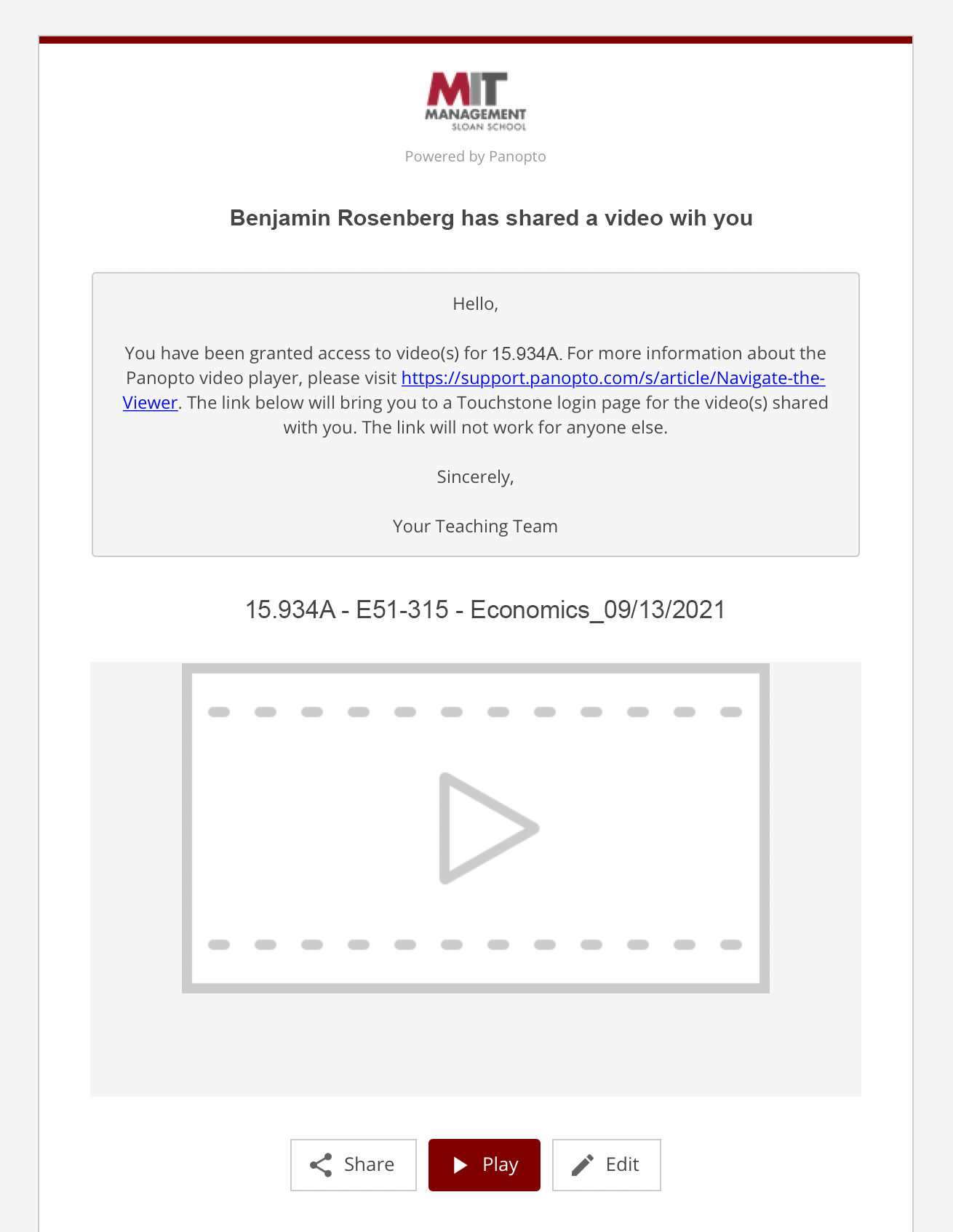
- Click the Play button.
- The recording will open in your browser window.
To learn how to navigate and use the Panopto viewer, refer to Panopto’s Learn About the Features of the Video Viewer.