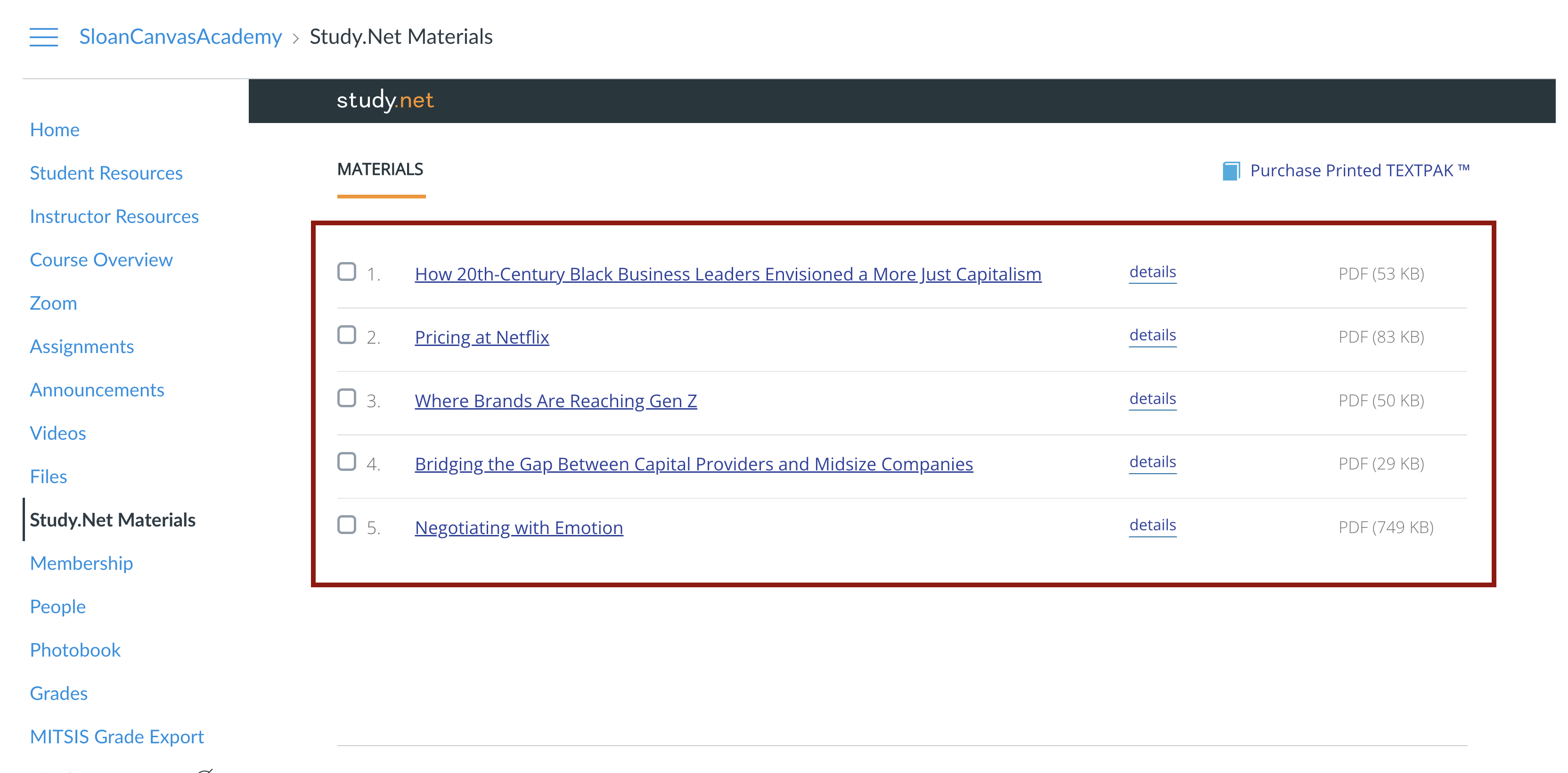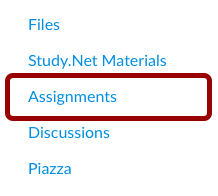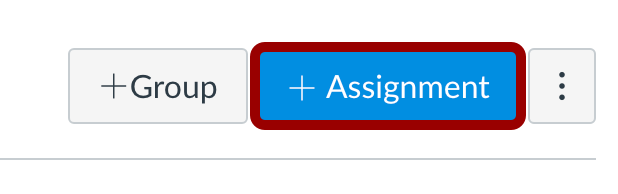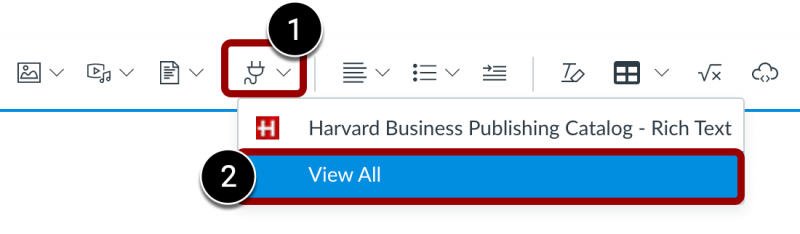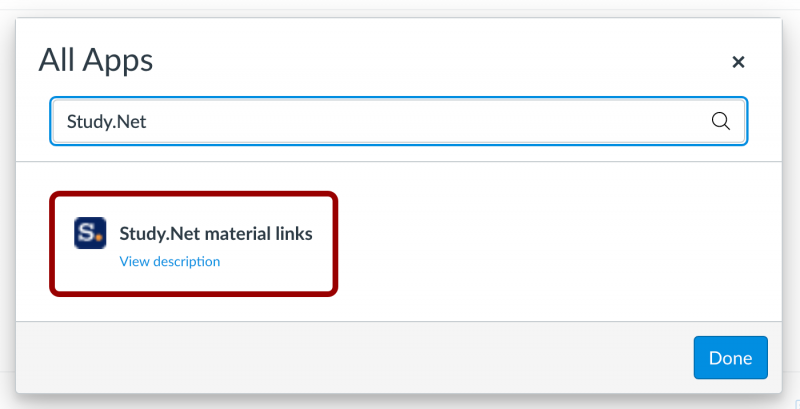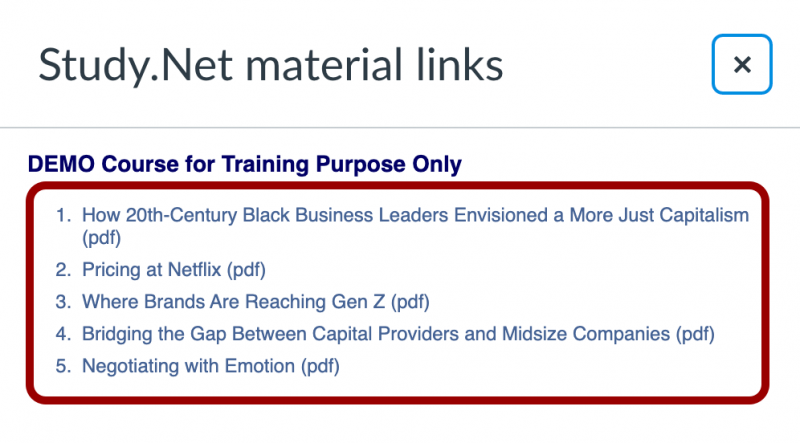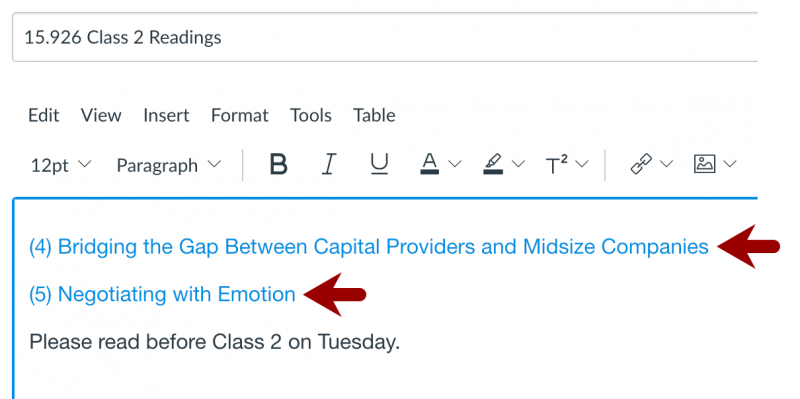SKIP AHEAD TO
At a Glance
Study.Net manages all copyright permissions and clearance for course packs at MIT Sloan. If you assign readings protected by copyright, this is a powerful resource to ensure compliance.
In this guide for teaching teams, you’ll learn how to embed Study.Net materials from your course pack into Canvas assignments.
Prepare your Course Pack
- Fill out a Study.Net Course Pack Request Form in MySloan.
- Note: Only Faculty and Primary Course Administrators can access this form—TAs cannot.