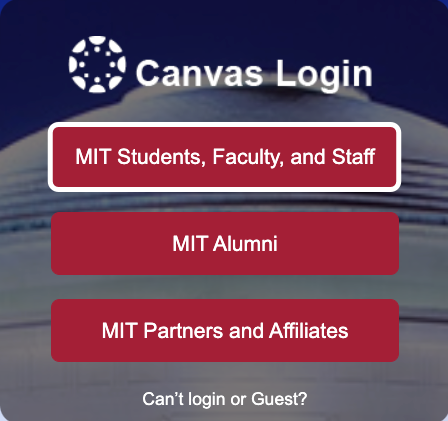Troubleshooting & Support
How do I get help with Canvas?
If you need immediate assistance, click on the Help button in the Global Navigation Menu in Canvas. From there, you can:
- Search the Canvas Guides for step-by-step instructions.
- Chat with Canvas Support for live assistance—support is available 24/7.
- Call the Canvas Support Hotline for students—support is available 24/7.
For more details, see How to Get Help with Canvas.
I’m having browser issues with Canvas. What should I do?
Canvas works best with Google Chrome or Mozilla Firefox. If you’re experiencing issues:
If issues persist, contact Canvas Support via the Help menu in Canvas.
What resources are available for academic support?
In your Canvas course, click Student Resources in the Course Navigation Menu to access:
Course Information & Navigation
How do I navigate Canvas as a student?
Canvas is designed with a Global Navigation Menu (on the left side of your screen) that provides quick access to key features, including:
- Dashboard: The first thing you see when you log into Canvas, giving you an overview of what’s happening in all your current courses.
- Courses: A list of all your active and past courses. Click All Courses to view a full list.
- Calendar: A unified calendar displaying due dates and events across all your courses (if available).
- Inbox: Canvas’s built-in messaging tool to communicate with instructors and classmates.
- Help: A support menu where you can access Canvas Guides, 24/7 live chat, and 24/7 phone support.
If you’re ever lost, clicking on Dashboard will bring you back to your home screen.
What is the Canvas Dashboard, and how do I customize it?
- The Dashboard is the first thing you will see when you log into Canvas. It displays course cards for your current courses, upcoming assignments, and important announcements.
- You can customize which courses appear on your Dashboard by favoriting specific courses.
- If you have any questions about customizing your Canvas Dashboard, contact Canvas Support.
How do I view all of my courses in Canvas?
To see a complete list of your current and past courses:
- Click Courses in the Global Navigation Menu.
- Click All Courses to view both active and concluded courses.
For more details, see How do I view all my Canvas courses?
How do I access past courses in Canvas?
If the term has ended and you no longer see a course on your Dashboard, you can still access it:
- Click Courses in the Global Navigation Menu.
- Click All Courses to view both active and concluded courses.
- Locate the course under Past Enrollments (if the instructor has left it open for access).
For more details, see How do I view all my Canvas courses?
Can’t find a past course? If you don’t see a course under Past Enrollments on the All Courses page, your instructor may have restricted access. Reach out to them directly to request permission to view the course.
How do I find out who is on the teaching team for my course?
- To view the teaching team for your course, click on the Course Overview Tool in the Course Navigation Menu. This tool provides a list of instructors, TAs, and other teaching team staff who can assist you.
- To learn more, see Tool Overview: Course Overview.
How do I find my syllabus in Canvas?
- You can typically find your syllabus in the Welcome Module or the Modules area of the course.
- If you still can’t locate the syllabus, reach out to the teaching team.
Attendance & Participation
How do I view class attendance and participation requirements?
Check the syllabus for attendance and participation policies, or ask your TA for details.
How do I check in for attendance using a unique code?
How do I check if my attendance has been recorded correctly?
Contact your TA or instructor for further assistance.
I’m sick. How do I view the livestream or classroom recording for a class session?
Course Content
How do I find my course materials in Canvas?
- You can usually find your syllabus, readings, assignments, and other course materials on your Course Homepage or in the Modules area.
- If you still can’t find what you need, contact your TA or instructor for assistance.
How do I access course files?
- Click on Files in the Course Navigation Menu.
- If this link is hidden, your teaching team may have restricted access. Contact your TA or instructor for further assistance.
- For step-by-step instructions, see How do I view course files?
I can’t access a file. What should I do?
Contact your TA or instructor for further assistance.
Classroom Recordings & Course Videos
I’m sick. How do I view the livestream for a class session?
How do I view a classroom recording?
How do I access a course video?
Course videos may be available in different locations depending on how your instructor has shared them.
- If your instructor uploaded the video to Panopto, click Videos in the Course Navigation Menu.
- Your instructor may also have placed the video in a specific module. Check your Course Homepage or the Modules area to find it.
If you can’t find a specific video, contact your TA or instructor for assistance.
Assignments & Submissions
How do I submit an assignment?
What if I submitted the wrong file? Can I resubmit?
- If your instructor allows multiple submissions, you’ll see a New Attempt button on the assignment page in Canvas. Click it to upload the correct file.
- If you don’t see this option, contact your TA or instructor for assistance.
How do I submit a group assignment?
- Only one group member needs to submit the assignment on behalf of the entire group. After submission, all group members will see the submission status and any feedback provided by the instructor.
- If you have questions about an assignment, contact your instructor or TA.
How do I request an extension on an assignment?
Contact your TA or instructor for assistance.
Quizzes & Exams
How do I take a quiz in Canvas?
- If your course includes digital assessments, you can access them from the Quizzes page (if it’s available in the Course Navigation Menu). Quizzes may also appear on your Course Homepage or the Modules area.
- For step-by-step instructions, see How do I take a quiz?
- If you have questions about a quiz or exam, contact your instructor or TA.
How do I request an extension on a quiz?
Contact your TA or instructor for assistance.
Group Work
How do I know who is in my group in Canvas?
- In your Canvas course, click on People in the Course Navigation Menu, then click on the Groups tab.
- If you have any questions about your assigned group, contact your TA or instructor.
How do I view my groups in Canvas?
- In your Canvas course, click on People in the Course Navigation Menu, then click on the Groups tab.
- You can also click on Groups in the Global Navigation Menu to easily view groups you are enrolled in.
- If you have any questions about your assigned group, contact your TA or instructor.
How do I join a group in Canvas?
How do I communicate with my group members in Canvas?
What happens if a group member doesn’t contribute to a group assignment?
Contact your instructor or TA for further assistance.
How do I submit a group assignment?
- Only one group member needs to submit the assignment on behalf of the entire group. After submission, all group members will see the submission status and any feedback provided by the instructor.
- If you have questions about an assignment, contact your instructor or TA.
Tip: Keep notifications for announcements enabled to ensure you don’t miss any important messages from your teaching team.
Grades & Feedback
Where can I view my grades?
- The Grades page in a course displays all current grades for all course assignments. You can also view scoring details, comments, and rubrics (if provided by the teaching team).
- If you have questions about a grade, content your instructor or TA.
How do I view instructor feedback on my assignments?
If the teaching team left feedback on your assignments, you can access it by clicking on Grades in the Course Navigation Menu. For step-by-step instructions, see:
If you have any questions about the feedback, contact your instructor or TA.
How do I add a comment to a submission?
- To add a comment, open the assignment from the Grades page. You can submit text, media comments, or attach files.
- If you have any questions about adding comments, contact Canvas Support.