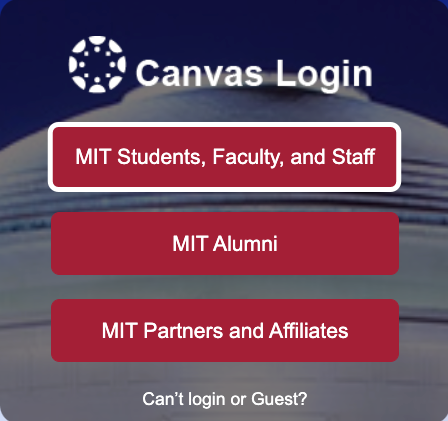At a Glance
Have a question? Find answers to common student questions about course registration and Canvas enrollments in MIT Sloan courses.
Getting Started
How do I browse and search current and upcoming MIT Sloan courses?
You can browse and search for current and upcoming MIT Sloan courses in the Sloan Course Browser.
How do I access the MIT Course Catalog?
How do I access to my Canvas course?
- Once you officially register for an MIT Sloan course in WebSIS (MITSIS), you’ll be automatically added to the Canvas site within 24 hours (often sooner).
- Go to canvas.mit.edu in your web browser.
- Click the MIT Students, Faculty, and Staff button.
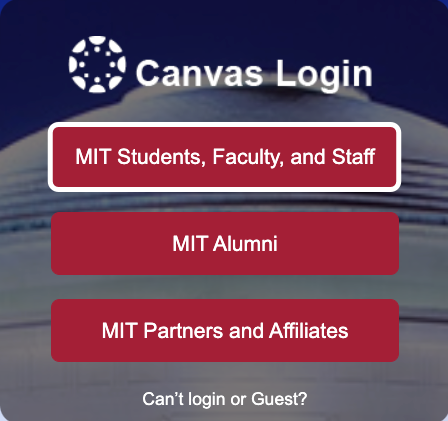
- Log in with your MIT Kerberos credentials.
- Your course will appear on your Canvas Dashboard and on the All Courses page.
Canvas enrollments are automated to reflect your official registration at MIT. To confirm your enrollment, check your status in WebSIS.
Need help with registration? If you’re a Student, Listener, or Cross-registered Student and have questions, contact Sloan Educational Services (SES) at edservices.mitsloan@mit.edu.
How do I check my registration status and confirm my enrollment?
To confirm your enrollment, check your status in WebSIS.
Where do I find registration resources?
Visit the Registration Resources page on the Sloan Educational Services (SES) website.
Registration & Enrollment
How do I add a course?
After you complete the Add process and you’re officially registered for the course in WebSIS, the course will appear on your Canvas Dashboard within 24 hours (often sooner).
How to add a course:
Approvals may take a day or two. While you wait, your teaching team can give you temporary access to the Canvas site with a 48-Hour Student Pass. To confirm your enrollment, check your status in WebSIS.
Learn more about this process on the Add/drop/change page.
How do I drop a course?
- MIT Sloan Students:
- For Cross-Registered Students (Harvard and Wellesley):
To confirm you’re no longer officially registered, check your status in WebSIS.
How do I switch sections?
- To switch sections, contact your TA or instructor for help.
- To confirm your section change, check your enrollment status in WebSIS.
Need temporary access while your section change is being processed? Ask the TA or instructor of your new section for a 48-hour Student Pass to access the Canvas site.
How do I cross-register for a MIT Sloan course?
To cross-register for a MIT Sloan course as a Wellesley or Harvard student, follow these steps:
- Follow the cross-registration process for Wellesley and Harvard through the MIT’s Registrar’s Office. Each school has its own requirements, so review the instructions carefully.
- Once your request is fully processed, MIT will create your Kerberos account within 24 hours.
- You can log into Canvas at MIT 24 hours after your Kerberos account is created.
- Once your registration is approved and processed, you’ll be automatically added to the Canvas course within 24 hours (often sooner).
- To confirm your enrollment, check your status in WebSIS.
For questions about the cross-registration process, contact the MIT Registrar’s Office at records@mit.edu.
Need temporary access? You can request a 48-Hour Student Pass from your TA or instructor to access the Canvas site while your registration is processing.
Lost Access or On the Waitlist?
I lost access to my Canvas course. What should I do?
If you suddenly lost access to your Canvas course, your registration status may have changed.
First, check your registration status in WebSIS. If you are NOT officially registered for the course, follow these steps:
- Contact Sloan Educational Services (SES) at edservices.mitsloan@mit.edu to resolve registration issues.
- Request a 48-Hour Student Pass from your TA or instructor for temporary course access. This will allow you to continue working as a student in your Canvas site in the interim.
I’m on the waitlist. What does that mean?
- The initial waitlist is generated by the Sloan bidding process and then managed at the class level by the teaching team.
- Waitlisted students are NOT automatically added to the Canvas site.
- The teaching team can provide temporary access using the Waitlist role in Canvas.
- If you’re on the waitlist and don’t have access to the Canvas site, reach out to your TA or instructor for help.
- Students are typically accepted in order unless the instructor has a specific reason to make an exception.
- Please do not submit an add request until invited to do so by the TA.
- If accepted, the TA will instruct you to submit an add request through the online add/drop form.
- Once your request is approved, you’ll be added to the class list in WebSIS, and you’ll be automatically added to the Canvas site within 24 hours (often sooner).
- To confirm your enrollment, check your status in WebSIS.
Support
Who can I contact for help with my course registration?
- MIT Sloan Students:
- Cross-Registered Students (Harvard and Wellesley):
- If you have any questions about your course registration, contact the MIT Registrar’s Office at records@mit.edu.