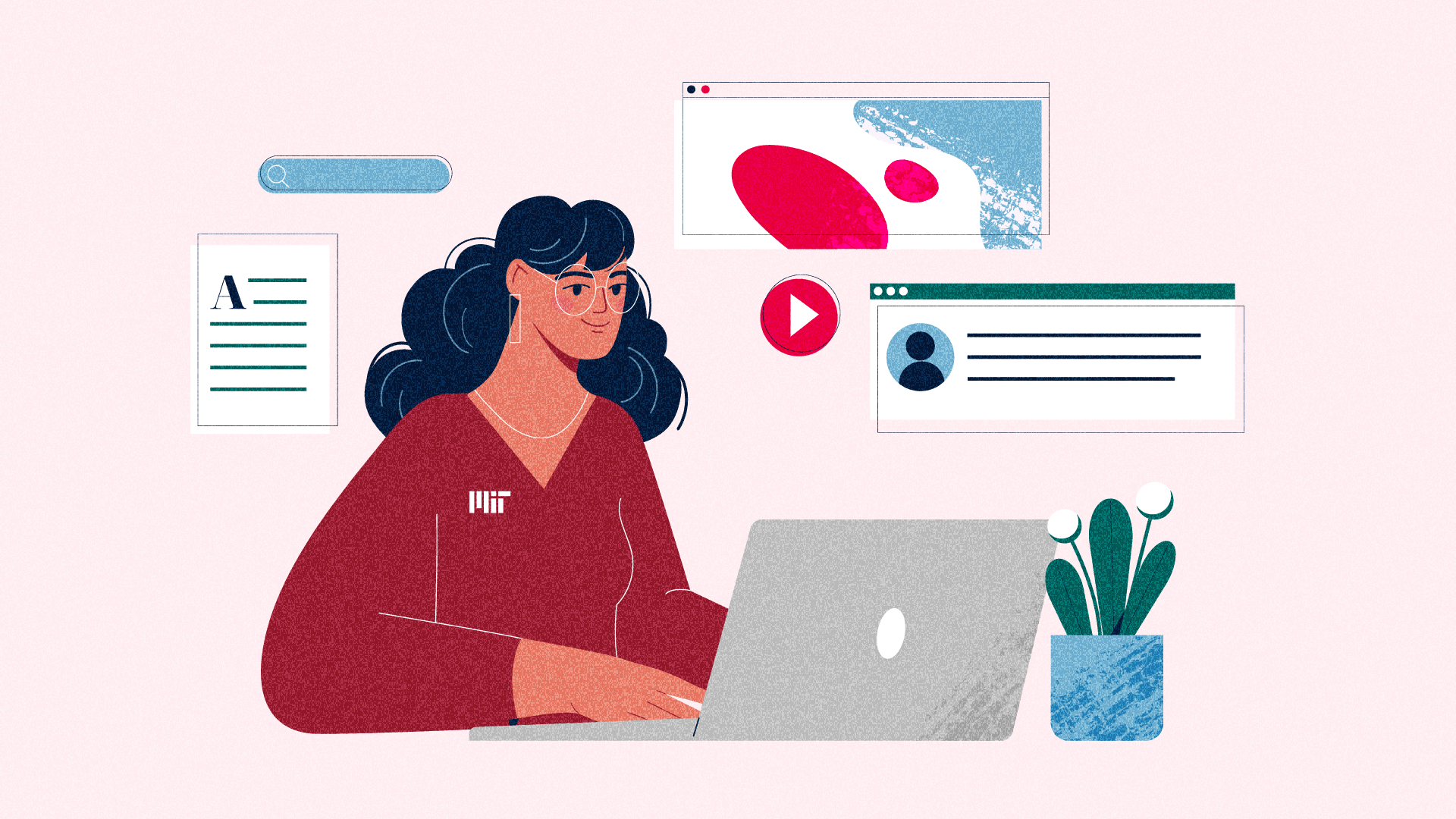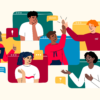AI capabilities are rapidly becoming ubiquitous in educational technology. Soon, you’ll be hard-pressed to find learning tools that don’t incorporate some form of AI, no matter where you stand on AI’s role in education.
Our team in Sloan Technology Services (STS) has been evaluating AI tools in the educational technology space—ones that make promises of enhancing learning outcomes, improving student engagement, providing personalized feedback, and streamlining administrative tasks. We’ve also built and evaluated our own AI solutions, like the Spring 2025 Course Bot (Beta) experiment. Through this process, we’ve discovered something important: while AI tools are skilled at interpreting common questions and generating plausible responses, their accuracy depends heavily on the structure, clarity, and accessibility of the underlying content they reference.
The structure, clarity, and accessibility you build into your Canvas course now will directly impact how effectively AI can support you and your students later.
This goes beyond what might initially seem well-organized on the surface. Even polished Canvas courses can contain structural issues that limit AI effectiveness. When information appears inconsistently across your syllabus and assignments, when content is trapped in unsearchable PDFs, or when navigation lacks clear patterns, AI tools struggle to provide accurate support.
This guide walks MIT Sloan teaching teams through six strategic improvement areas that will enhance your course’s AI readiness while delivering immediate benefits for your current students. This isn’t about pursuing perfection; it’s about identifying one or two areas where strategic enhancements will have the greatest impact.
Looking for guidance? Our team in STS can provide a complimentary evaluation of your Canvas course. We’ll identify specific opportunities aligned with your teaching approach and offer practical recommendations for enhancing AI readiness. Request an evaluation →
Six Strategic Canvas Improvements
1. Align Course Details Consistently
When course information matches across all locations, both students and AI can find reliable answers.
Identify Issue(s)
Look for inconsistencies in critical course information such as conflicting due dates or class times across these locations:
- Syllabus
- Canvas Calendar
- Assignment descriptions
- Announcements
Action Plan
- Quick Win (15 min): Verify that one major assignment’s due date appears identically across your syllabus, Canvas calendar, and assignment description.
- Sustainable Strategy: Establish a designated “source of truth” for key information and create a simple update checklist.
Why This Matters
| Before | After | |
| Students | Students waste time resolving contradictions and send unnecessary clarification emails about basic course logistics. | Students focus on learning content rather than resolving inconsistencies, with fewer logistics questions. |
| AI Tools | AI tools provide uncertain or incorrect information when encountering conflicting course details across different locations. | AI is more likely to return consistent and contextually appropriate responses about deadlines and requirements, reducing administrative burden. |
Pro Tip: When making schedule changes during the term, update your syllabus first, then create an announcement that explicitly states “The syllabus has been updated” with the specific changes.
2. Structure Content with Proper Headings and Lists
Structured content creates navigation pathways that both humans and machines can follow efficiently.
Identify Issue(s)
Look for improper document structure in your Canvas pages and assignments:
- Manually bolded text used as makeshift headings instead of proper heading styles
- Typed characters (*, 1., etc.) used instead of formatted lists
- Long blocks of text without organizational structure
Action Plan
- Quick Win (15 min):
- Open your most frequently visited Canvas page.
- Apply built-in heading styles (not just bold or large text) using the Paragraph dropdown menu in the Rich Content Editor (RCE):
- Heading 1 for title
- Heading 2 for major sections
- Heading 3 for subsections
- Sustainable Strategy: Create a basic template for new content that incorporates proper heading structure and formatting.
Why This Matters
| Before | After | |
| Students | Students struggle to scan content quickly and waste time locating specific information. Those using assistive technologies may be unable to navigate content effectively. | Students process information faster, navigate more efficiently between sections, and access content through their preferred tools and devices. |
| AI Tools | AI tools often struggle to determine content hierarchy or identify relationships between concepts, limiting their ability to provide targeted information. | AI tools can more easily interpret content organization and generate more relevant, section-specific responses. |
Pro Tip: Break content-heavy sections into smaller chunks with whitespace between them to reduce cognitive load and improve comprehension.
3. Create Descriptive, Meaningful Links
Meaningful link text helps everyone understand destinations without needing surrounding context.
Identify Issue(s)
Review your Canvas course for navigation problems:
- Generic link text like “click here” or “read this”
- Raw URLs pasted directly into content
- Links without context about their destination or purpose
Action Plan
- Quick Win (10 min): Replace three generic links with clear descriptions of their destinations (e.g., “Review the Week 3 Case Study” instead of “click here”).
- Sustainable Strategy: Develop a habit of writing meaningful link text that includes both destination and purpose.
Why This Matters
| Before | After | |
| Students | Students must read surrounding text to understand link destinations, creating additional cognitive load and navigation frustration, especially on mobile devices. | Students quickly determine link relevance from descriptive text alone, making efficient decisions about which resources to access when and why. |
| AI Tools | AI cannot establish meaningful connections between resources or understand the purpose of linked materials, limiting recommendation capabilities. | AI tools are better positioned to identify relationships between resources and provide more relevant suggestions when link text clearly describes the destination and purpose. |
Pro Tip: Run the Canvas Link Validator regularly to identify broken links throughout your course. This tool finds invalid links in both published and unpublished content, helping you ensure all resources remain accessible to students and AI tools.
4. Leverage Canvas’s Built-in Accessibility Tool
Canvas offers a built-in tool to identify common accessibility issues within the Rich Content Editor (RCE).
Identify Issue(s)
Review your Canvas content for these accessibility opportunities:
- Pages and assignments that haven’t been checked with the Accessibility Checker tool
- Common accessibility issues like missing image descriptions, poor contrast, or improperly structured content
Action Plan
- Quick Win (10 min): Open your most important Canvas page, click the Accessibility Checker icon in the RCE, and follow the guided prompts to fix any issues.
- Sustainable Strategy: Make the Accessibility Checker part of your content creation process and run it before publishing any new material.
Why This Matters
| Before | After | |
| Students | Students using screen readers miss information in images, those with visual impairments struggle with poor contrast text, and everyone faces navigation challenges with improperly structured content. | All students can access course content equally regardless of ability, with clear navigation, proper contrast, and complete information available through multiple means. |
| AI Tools | AI may not be able to interpret images without alt text, struggles to understand content relationships in improperly structured documents, and may misses context in inaccessible elements. | AI can process content more effectively when alt text, headings, and lists are used properly, enabling it to maintain content relationships and respond to questions more accurately. |
Pro Tip: The Accessibility Checker identifies issues like improper heading sequences, missing image descriptions, contrast problems, and improperly formatted lists—fixing these common issues makes a significant difference for all learners while ensuring AI tools can accurately process your content.
5. Ensure Uploaded Files Are Properly Structured
Well-formatted documents and presentations become more navigable for everyone.
Identify Issue(s)
Examine your uploaded files for structural problems:
- Word documents without heading styles
- PowerPoint slides without consistent layouts or titles
- Files with unclear naming conventions
- Excel spreadsheets without labeled columns
Action Plan
- Quick Win (20 min): Apply proper heading styles to one key Word document, and use “Save as PDF” rather than “Print to PDF” when converting.
- Sustainable Strategy: Create templates with built-in structure for common document types.
Why This Matters
| Before | After | |
| Students | Students struggle to navigate within documents, cannot use features like outline view, and waste time searching for specific information in unstructured files. | Students efficiently navigate documents using built-in tools, quickly locate specific information, and benefit from consistent organization across file types. |
| AI Tools | AI often struggles to understand document organization, may not recognize section hierarchy, and can miss key information in unstructured files. | With structured files, AI is more likely to identify relationships between sections and provide more relevant, targeted responses to student questions. |
Pro Tip: Follow MIT Sloan’s Gold Standards by using a consistent file naming format.
6. Make All Content Machine-Readable
When content is machine-readable, it becomes accessible to both assistive technologies and AI tools.
Identify Issue(s)
Test your course materials for machine readability issues:
- PDFs that can’t be highlighted or searched (likely scanned images)
- Screenshots of text used to preserve formatting (e.g., class schedule, complex tables)
- Images without alternative text descriptions (e.g., in Microsoft Office or Canvas’s Rich Content Editor)
- Videos without captions or transcripts
- Complex information presented only in visual formats (e.g., charts, graphs)
Action Plan
- Quick Win (20 min): Replace one frequently-used scanned PDF with a searchable version, or add captions to one important video.
- Sustainable Strategy: Establish a workflow that ensures all new materials are machine-readable from creation.
Why This Matters
| Before | After | |
| Students | Students cannot search within documents, screen reader users miss critical visual information, and those with hearing impairments cannot access video content. | Students interact with materials in their preferred ways—searching documents, using screen readers for images, and accessing video content through captions or transcripts. |
| AI Tools | AI may miss information in scanned PDFs, may not interpret images without alt text, and often fails to process video content without captions or transcripts. | AI can access more content when files are machine-readable and include captions, transcripts, or alt text, improving its ability to reference course materials accurately. |
Pro Tip: When adding alt text for complex visuals, focus on describing the key insight rather than every detail (e.g., “Graph showing revenue declining 15% from 2021-2023”).
The Payoff: Making Your Canvas Course Accessible and AI-Ready
Making your Canvas course accessible and AI-ready delivers immediate benefits:
- Students find information faster and ask fewer clarification questions
- Assistive technologies work better, supporting diverse learning needs
- Course materials become easier to maintain and update
- Student focus shifts from navigating content to engaging with it
It also prepares you for AI integration:
- Well-structured content allows you to adopt new tools without retrofitting
- Your materials remain effective regardless of which AI technologies emerge
- You’ll be positioned to leverage new capabilities as they develop
Taking the First Step
We understand that enhancing your Canvas course requires an investment of time—time that’s already in short supply for faculty. That’s why we recommend starting with just one area from this guide that seems most relevant to your course needs.
Even implementing a single improvement creates a foundation you can build upon gradually. The key is to begin somewhere, knowing that each enhancement delivers benefits to your current students while preparing for future technologies.
We’re Here to Help
You don’t need to navigate this process alone. Our team in STS is committed to supporting your teaching success:
- Request a personalized Canvas course review from our team—we’ll identify the highest-impact opportunities specific to your course
- Schedule a consultation to discuss your questions and challenges
- Read our article: “If AI Can’t Read Your Syllabus, Neither Can Your Students”
- Explore guidelines for making your course work better for all students, including those with disabilities, at udlguidelines.cast.org
Let us help you create a more effective learning environment today while preparing for the teaching innovations of tomorrow.
References
CAST. (2024). Universal design for learning guidelines 3.0. https://udlguidelines.cast.org
Sweller, J. (2011). Cognitive load theory. The Psychology of Learning and Motivation, 55, 37–76. https://doi.org/10.1016/B978-0-12-387691-1.00002-8