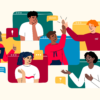The Canvas Announcements tool, which you can use to broadcast important course information to all students or specific sections, is getting a fresh look and new features.
On May 20, 2024, Canvas will be rolling out an updated user interface (UI) for Announcements, along with several new features aimed at enhancing accessibility and usability. This update will be automatically enabled for all MIT Sloan courses. All existing announcements will automatically transition to the updated UI, and the new functionality will be immediately available for use. No action is required from teaching teams or students.
What’s New
You can expect the following key changes to the Announcements tool in Canvas:
Streamlined Menu Options
The Toolbar menu appears at the top of each announcement. This puts key actions like searching, filtering, sorting, adjusting reply views (split screen or inline), and expanding or collapsing threads right at your fingertips. These features can help you efficiently manage announcements and facilitate smoother communication with your students.
The Edit option is available from the Options menu.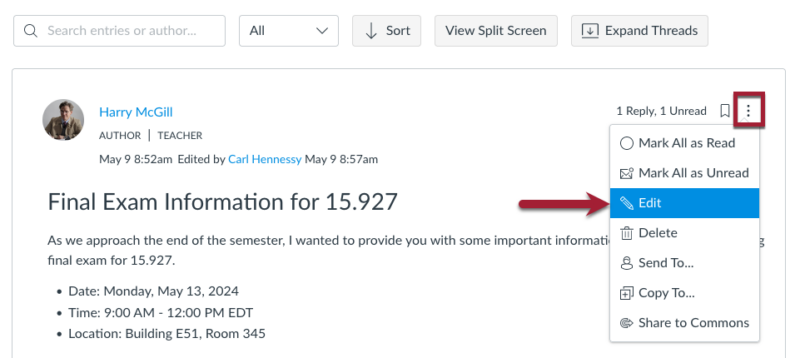
Threaded Replies
By default, replies (comments) are disabled for announcements. However, teaching teams can enable replies, allowing everyone in the course to respond to announcements and engage in threaded conversations.
Key changes to threaded announcement replies include:
Enhanced Search
The Search feature, conveniently located at the top of each announcement, highlights matching text to make finding relevant content easier. This feature may help students manage information and review specific information from past announcements.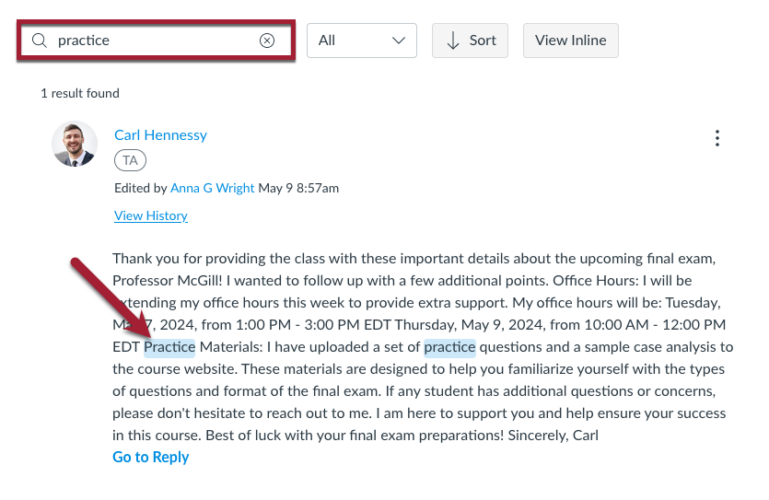
Sort Replies
Newest replies are displayed at the top of the thread by default. You can also sort replies from oldest to newest if preferred.
Flexible Viewing Options
You can view threaded replies either inline or in a split screen sidebar.
The number of total and unread replies is also displayed.
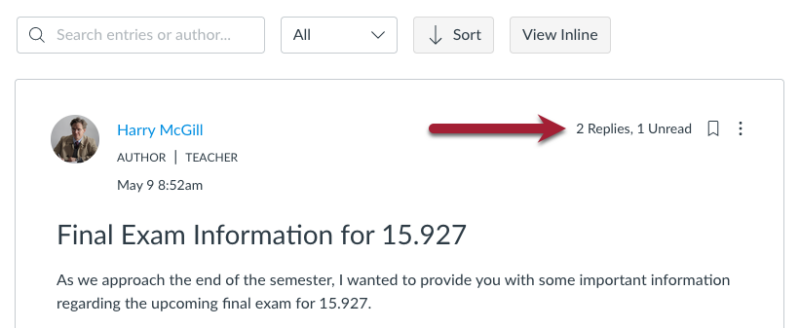
Subscribe
You and your students can subscribe to announcements. This feature allows you to receive notifications according to your notification preferences for announcements, ensuring you stay informed about the latest threaded replies.
Role Labels
To help students quickly distinguish between replies from their peers and the teaching team, announcements now display role labels for any posts or replies made by a Teacher, TA, or Designer. Student replies, however, do not have a role label.

Role labels make it easier for students to locate and focus on posted announcements and replies from instructors and TAs. They can provide clarity and help establish teaching presence. It can also lend extra credibility and weight to teaching team responses.
Mentions
When replying, you and your students can mention others in the course by using the @ symbol. Available course members will appear in the drop-down menu.
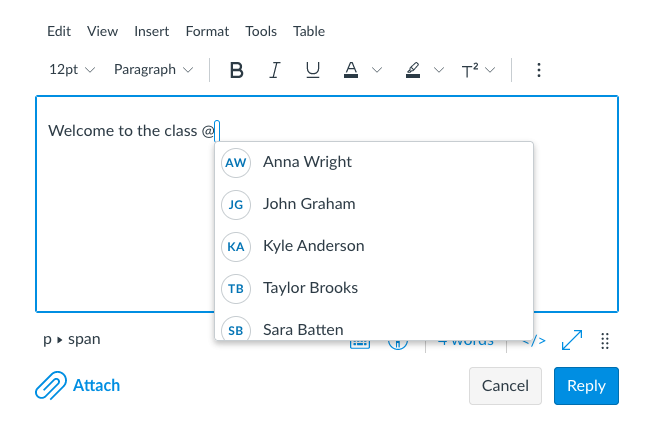
Use the Mention feature to promote community and social presence in your course.
How-to Guides
For step-by-step instructions, refer to Canvas’s guides for:
How to Get Support
- Canvas provides 24/7 support to faculty, staff, TAs, and students. For immediate help, click the Help button in the Global Navigation Menu.
- If you still need assistance, submit a ticket and we’ll connect you with the resources and support you need right away.
See How to Get Help with Canvas for more details.