SKIP AHEAD TO
At a Glance
In this guide for students, you’ll learn about the most important things that you need to know for getting started in Canvas.
Logging In and Accessing Courses
How to Log in to Canvas
- Go to canvas.mit.edu and log in with your MIT Kerberos credentials.
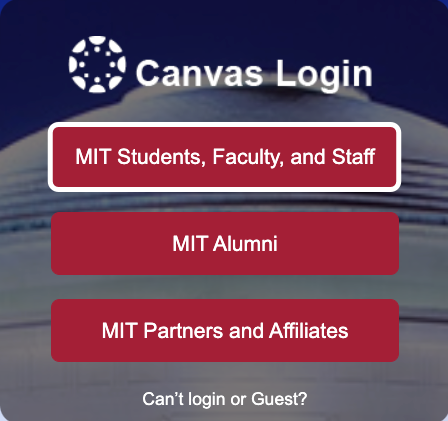
- For best performance, you should use Canvas on the current or first previous major release of Chrome, Firefox, Edge, or Safari.
- You can also access Canvas via the Canvas Student app, available for Android and iOS.
How to Add or Update Your Profile Photo
For step-by-step instructions, see How do I edit my overview information in my profile?
How to Access Courses
Current courses are displayed on your Canvas Dashboard. Click on the title of a course to access it.
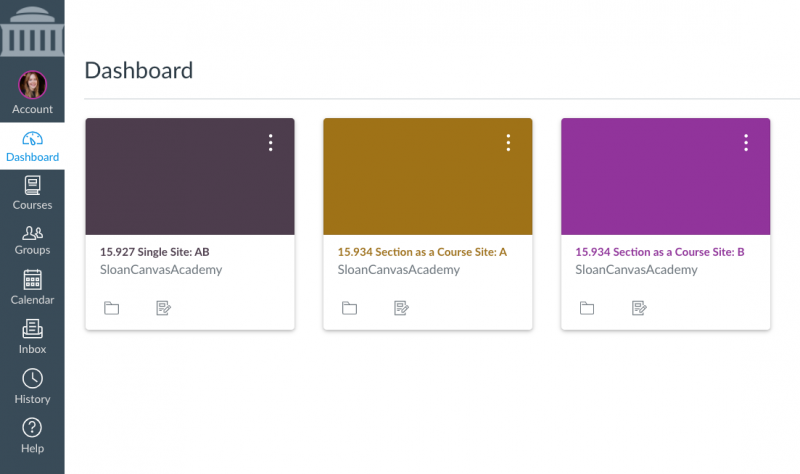
All current and past courses you’ve enrolled in at MIT (in any role) are listed under All Courses. To view the list, click Courses [1] on the Global Navigation Menu, and then click All Courses [2].
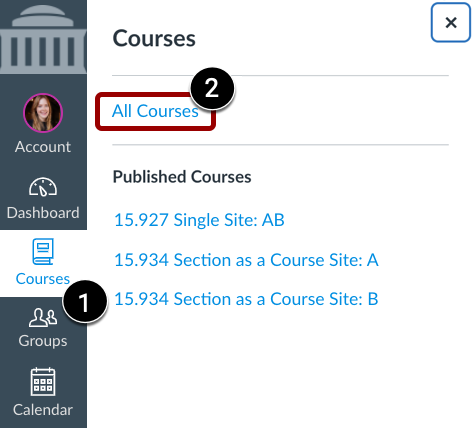
How to Add a Canvas Course
After you complete the Add process and you’re officially registered for the course in WebSIS, the course will automatically appear on your Canvas Dashboard within 24 hours (often sooner).
- Approvals may take a day or two. While you wait, your teaching team can give you temporary access to the Canvas site with a 48-Hour Student Pass.
- Need help with registration? Contact Sloan Educational Services (SES) at edservices.mitsloan@mit.edu.
- For more details, see FAQ: Course Registration & Canvas Access.
To confirm your enrollment status, click the Help button in Canvas and then click Check Your Registration at MIT. You must be registered for the course in order to be enrolled in the Canvas site.
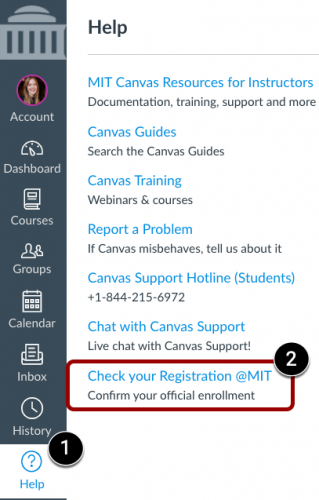
Managing Your Studies
How to Use the Course Calendar
View items due on your Canvas Calendar by clicking Calendar on the Global Navigation Menu.
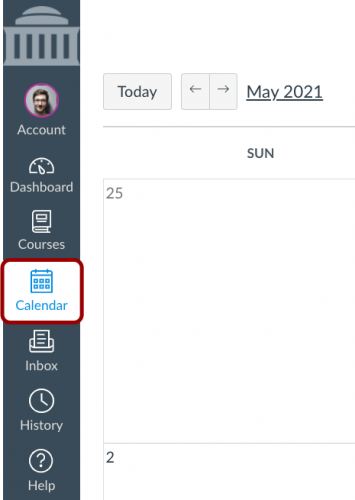
Items due will also appear on your To Do list within each course.
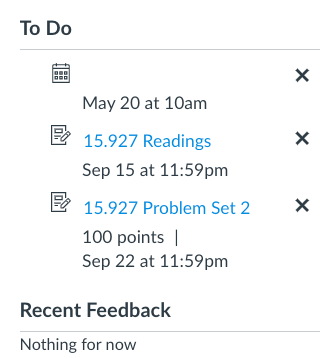
How to Manage Notifications
Make sure your notifications are on so you receive important notifications from your instructors. For step-by-step instructions, see How do I manage my Canvas notification settings?
How to Submit Assignments
For step-by-step instructions for submitting assignments, see How do I submit an online assignment?
How to Join Your Team/Team Workspace
You can sign up for a group and/or join a group’s workspace in Canvas. For step-by-step instructions, see How do I join a group as a student?
How to Get Help
Click Help [1] in the Global Navigation Menu to access 24/7 support, such as live chat, resource guides, and a support hotline [2].
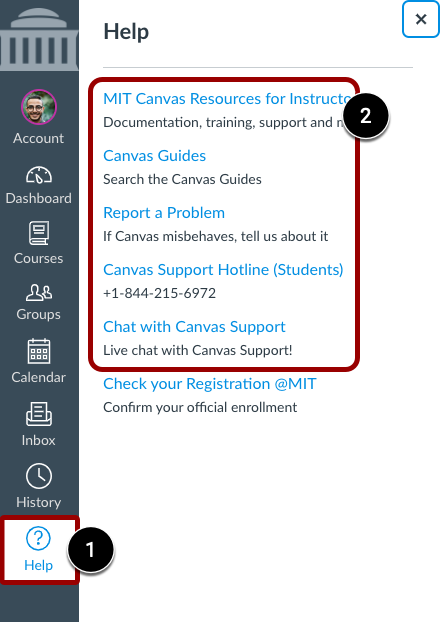
How to Prepare for the End of a Term
Before the end of the term, make sure to download any course files, materials, etc. that you wish to keep.



