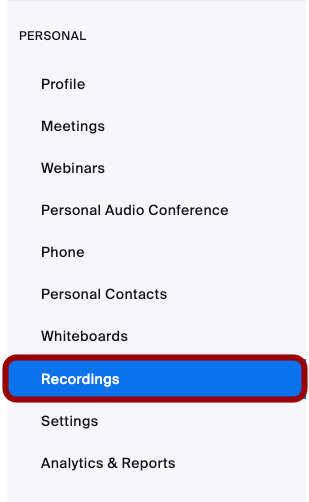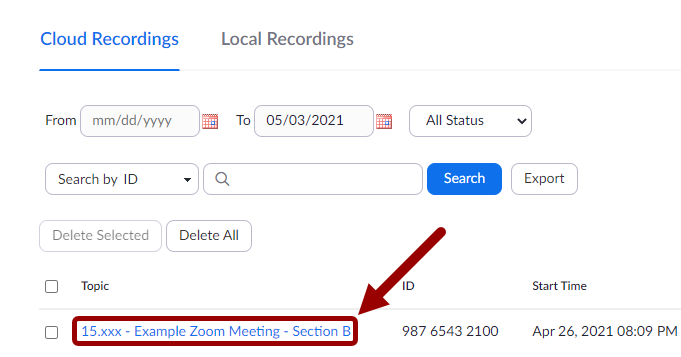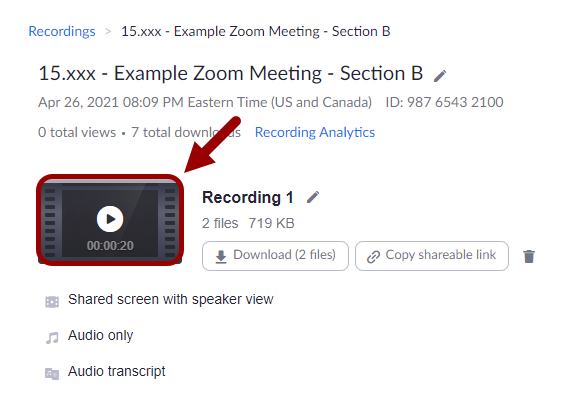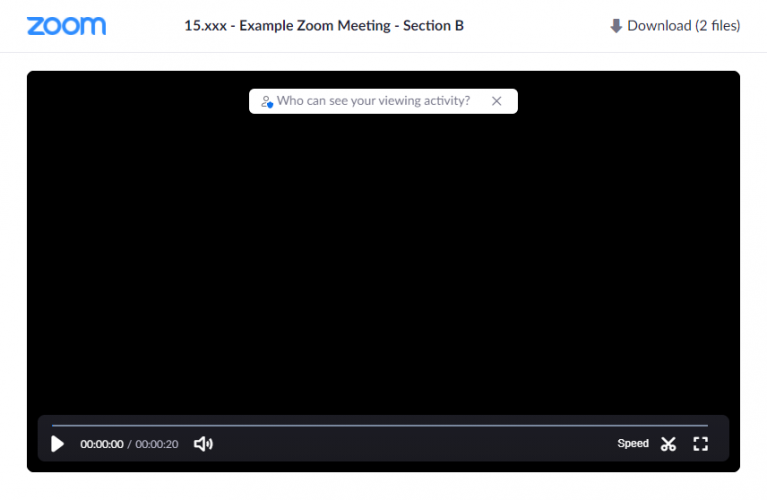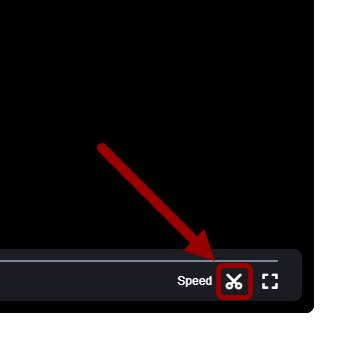SKIP AHEAD TO
At a Glance
This guide for teaching teams will show you how to remove private moments or unnecessary time from Zoom recordings.
Note: Only the Scheduling Host of a Zoom meeting can trim a recording.
SKIP AHEAD TO
This guide for teaching teams will show you how to remove private moments or unnecessary time from Zoom recordings.
Note: Only the Scheduling Host of a Zoom meeting can trim a recording.
Note: The edits you make to your Zoom recordings will NOT carry over to downloaded videos. If you are editing sensitive material out of a video, ensure that your video cannot be downloaded.