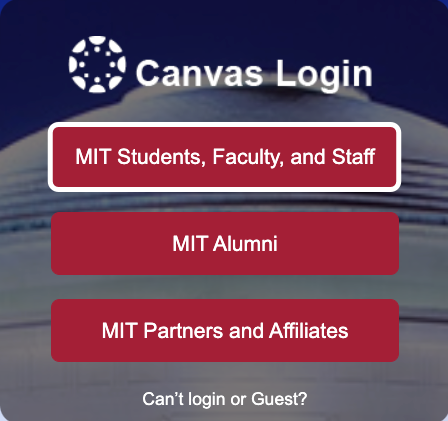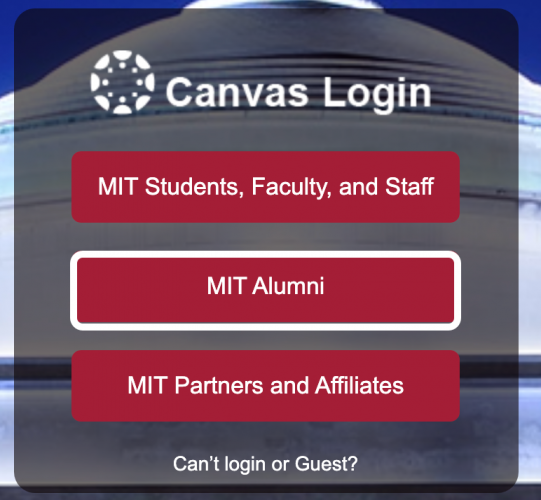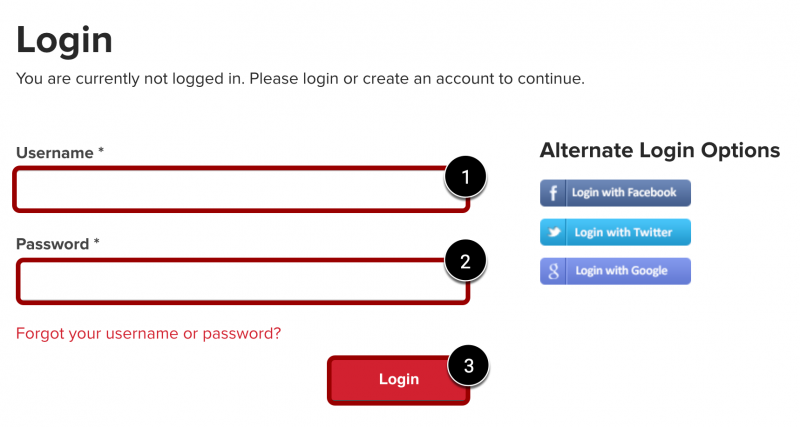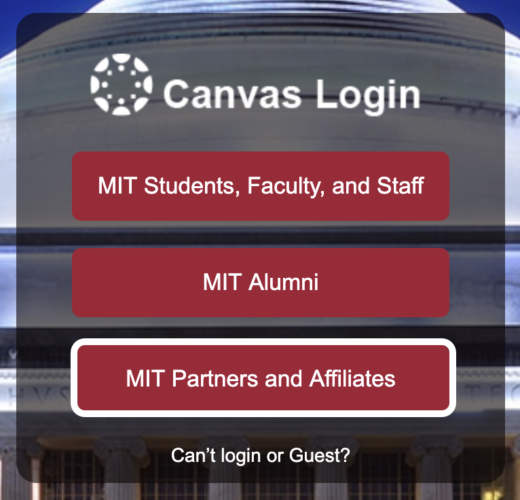IMPORTANT: All active faculty, staff, and students must log in to Canvas with their Kerberos account, even if they are MIT Alumni.
MIT Students, Faculty, & Staff
- Open your web browser and go to canvas.mit.edu.
- Click the MIT Students, Faculty, and Staff button.
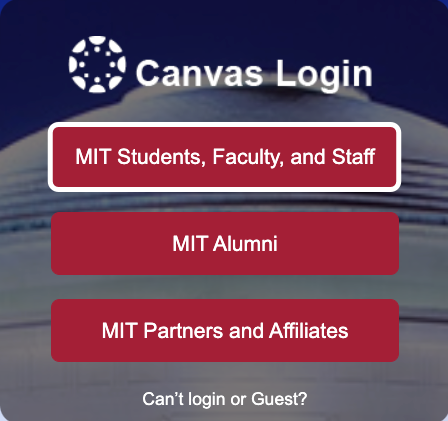
- Log in using your MIT Kerberos credentials.
- Your courses will appear on your Canvas Dashboard and the All Courses page.
Need help?
- Having trouble logging in? Contact the Sloan Technology Services Help Desk at stshelp@mit.edu.
- Need help using Canvas?
- Missing a Sloan course from your Canvas Dashboard?
Note: To access courses from past terms, see How to Access Past Courses in Canvas.
MIT Partners & Affiliates
MIT Partners & Affiliates include individuals affiliated with MIT Sloan through various programs, offices, and strategic partnerships, such as Global Programs.
- Open your web browser and go to canvas.mit.edu.
- Click the MIT Partners & Affiliates button.
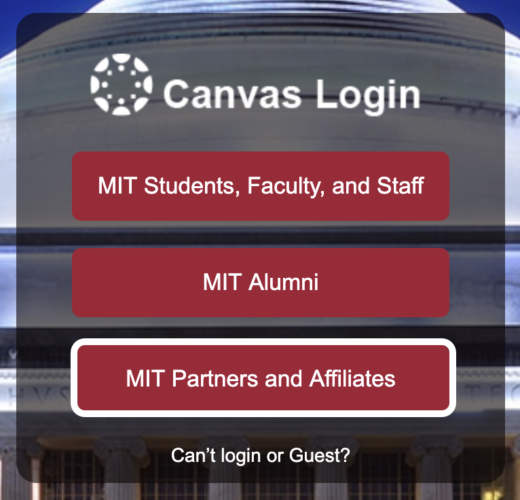
- Log in using your Sloan account credentials.
- Your courses will appear on your Canvas Dashboard and the All Courses page.
Need help?
- Having trouble logging in?
- Need help using Canvas?