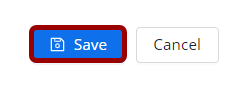SKIP AHEAD TO
At a Glance
As the Zoom Scheduling Host, if you previously scheduled a Zoom meeting in your Canvas course using Zoom LTI Pro without a password, you can enhance security by adding a password after the meeting has been created (recommended).
Add a Passcode to a Zoom Meeting
- In your Canvas course, click Zoom in the Course Navigation Menu.
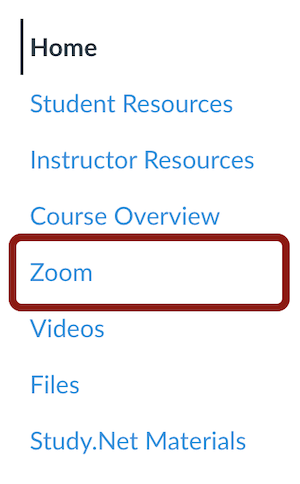
- Click on the title of a meeting.
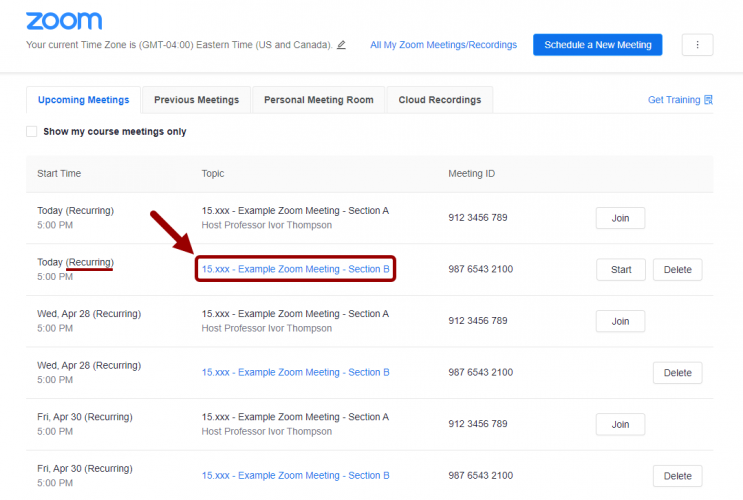
- Click the Edit this Meeting button.
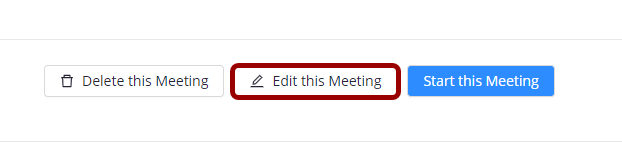
- Under Security, select the Passcode checkbox and enter a passcode.

- Click Save.