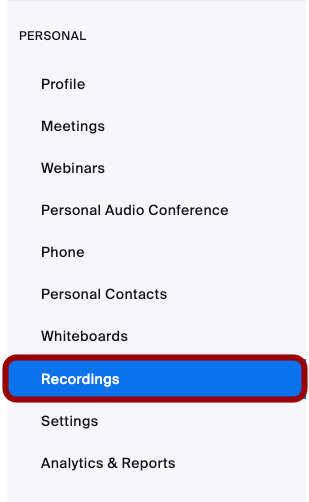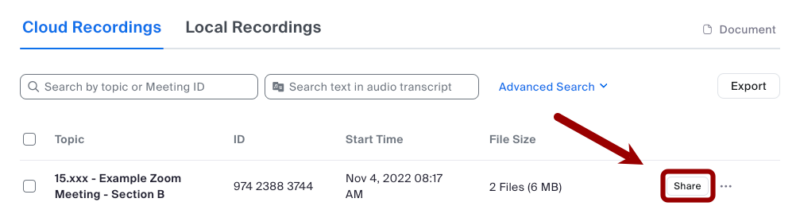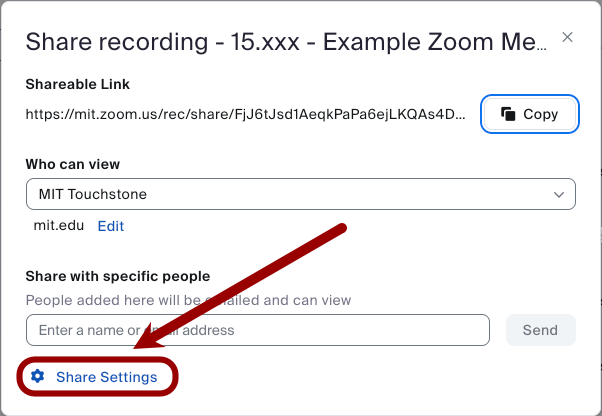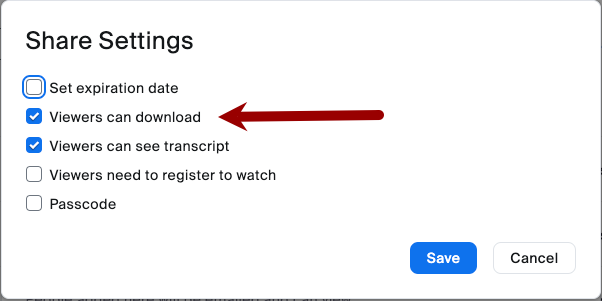SKIP AHEAD TO
At a Glance
By default, viewers can download published recordings made on Zoom. This can be a privacy, security, and/or intellectual property risk, so we are advising faculty to turn this feature off after every class or other Zoom cloud recording.
Permissions: This can only be done by the Scheduling Host Zoom Account. This is the owner of the meeting and is generally the Faculty Member or the TA.