SKIP AHEAD TO
At a Glance
In this guide, you’ll learn how to share a video during a Zoom meeting.
Zoom screen sharing allows you to share the desktop, window, application, or audio/video. If audio is an important part of your shared content, you can also send the computer’s audio to the remote attendees directly when sharing. The high-quality audio will produce a more professional and immersive sharing experience.
How to Share a Video on Zoom
- Prepare the video by opening it in either a media player or your web browser. Note: You may want to do this before the meeting begins.
- During the meeting, click the Share Screen button in the Meeting Toolbar.
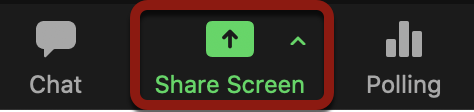
- In the Share window:
- Select the program or desktop you want to share (e.g. A media player app or a video open in a browser window).
- In the right panel:
- Select the Share Sound checkbox.
- Select Optimize for video clip checkbox.

- Click Share at the bottom to begin sharing with your device’s audio included.




