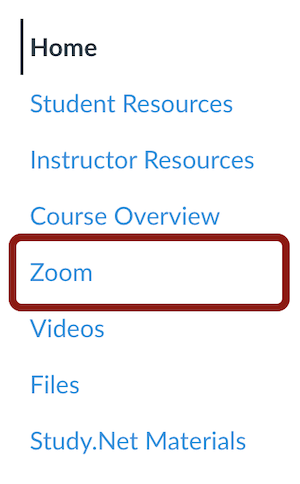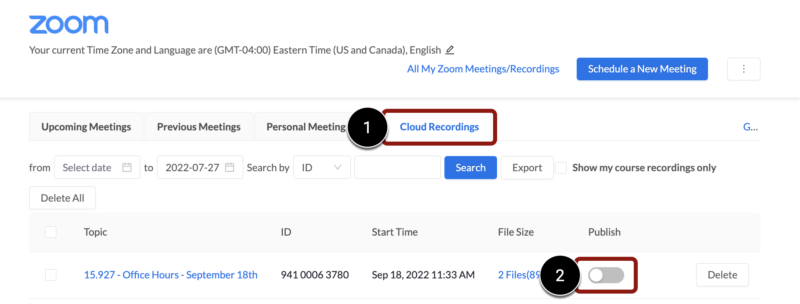SKIP AHEAD TO
At a Glance
The Zoom LTI Pro—MIT’s Canvas integration for Zoom—lets teaching teams schedule, manage, and join Zoom meetings directly from their Canvas site.
If you scheduled a Zoom meeting in your Canvas course and recorded it to the Cloud, you can also publish the recording so students can view it in Canvas. Once published in Canvas, the Cloud recording will be available to all students in your class.
In this guide for teaching teams, you’ll learn how to publish a Zoom Cloud recording in your Canvas course.