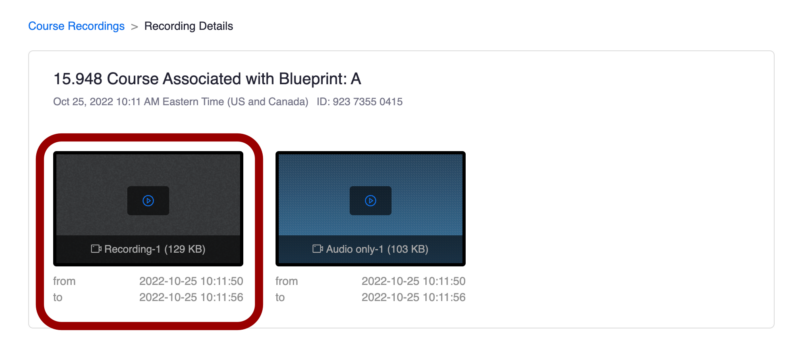SKIP AHEAD TO
At a Glance
In this guide, you’ll learn how to view a video recording of a Zoom meeting through your Canvas course. Any Zoom meeting recording scheduled through your Canvas course that is made available by the teaching team can be viewed by clicking on Zoom in the Course Navigation Menu and then clicking on the Cloud Recordings tab.
View Class Recordings
- If a Zoom recording is made available by the teaching team, you can view it by clicking on Zoom in the Course Navigation Menu of your Canvas course.
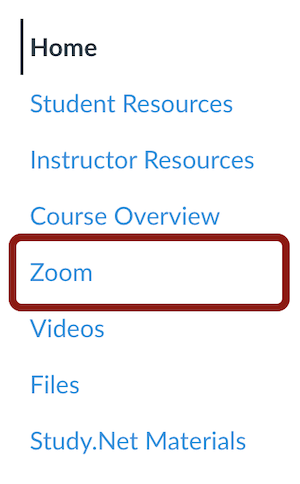
- Click on the Cloud Recordings tab.
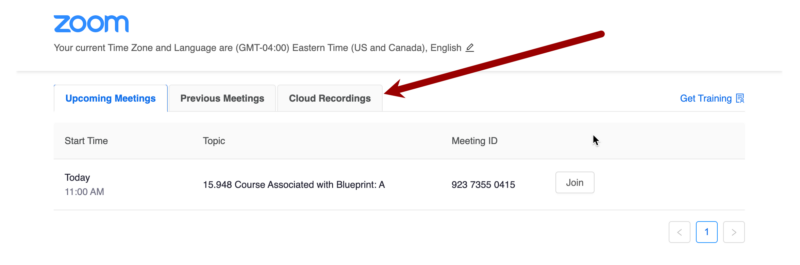
- Click on the title of the recording you’d like to view.
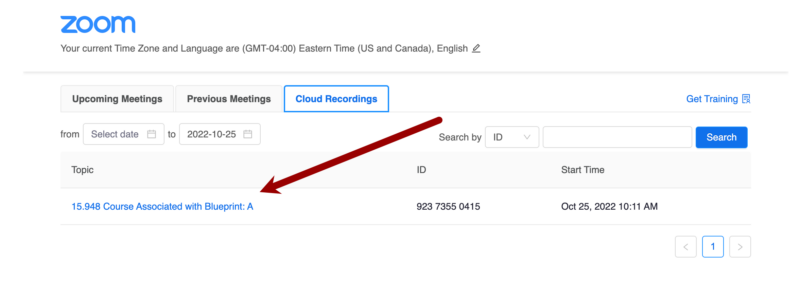
- Click on the thumbnail of the video you’d like to view.