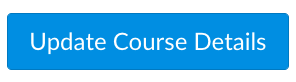SKIP AHEAD TO
At a Glance
In this guide, you’ll learn about the default settings in all MIT Sloan Canvas courses, how those settings impact your course, and how to change them as needed.
Overview of the Default Settings in Canvas Courses
Announcements
- Students cannot comment on your course announcements.
- The three most recent announcements are set to display at the top of your Course Home Page.
Course Code
- Your code is a unique identifier that links to Study.Net, so altering the code will break the link. Please leave the course code as is.
Discussions
- Students cannot start new discussion boards.
- Students can attach documents in discussions, as well as edit and delete their own posts.
Grades
- “Totals” in Student Grade Summary is turned OFF. Students cannot see their total grade, but they can see grades for individual assignments.
- “Course Grade Distribution” is turned ON. Students can see the graph of the grade distribution by assignment.
Note: Students are only able to see their own grades.
Groups
- The ability for students to organize their own Canvas groups is turned off. Learn how to create group sets in Canvas and how to allow students to choose their own groups by creating self sign-up groups in a group set.
Make changes to Course Default Settings
To make changes to the default settings in your Canvas course, follow these instructions:
- In your Canvas course, click Settings in the Course Navigation Menu.
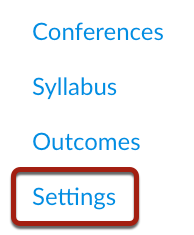
- Click the Course Details tab.
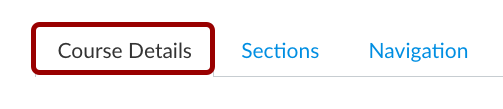
- Scroll down and click More Options.
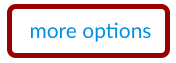
- Make changes as needed.
- Click Update Course Details.