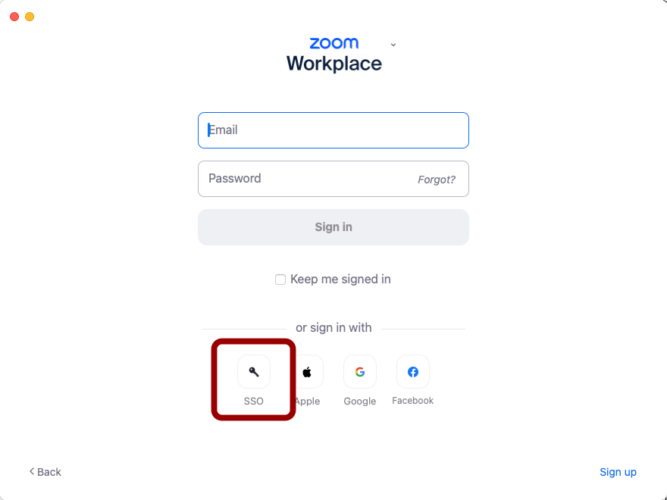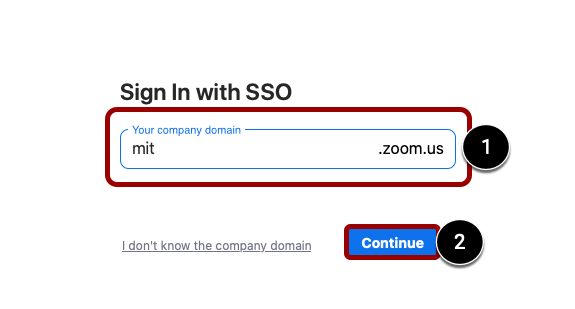At a Glance
Zoom is MIT’s cloud platform for video and audio conferencing, chat, and webinars.
In this guide, you’ll learn how to get started using Zoom Workplace, including how to schedule, host, join, and recording and meetings, share your screen, and more.
How to Access
Zoom Web Portal
To access Zoom via the web:
- Go to https://mit.zoom.us/.
- Click the Sign in button.
- You will be prompted to authenticate with MIT Touchstone.
Zoom Workplace App
You can also download and install the Zoom Workplace app on your Mac or PC. To login to the app:
- Click the Sign In with SSO button.
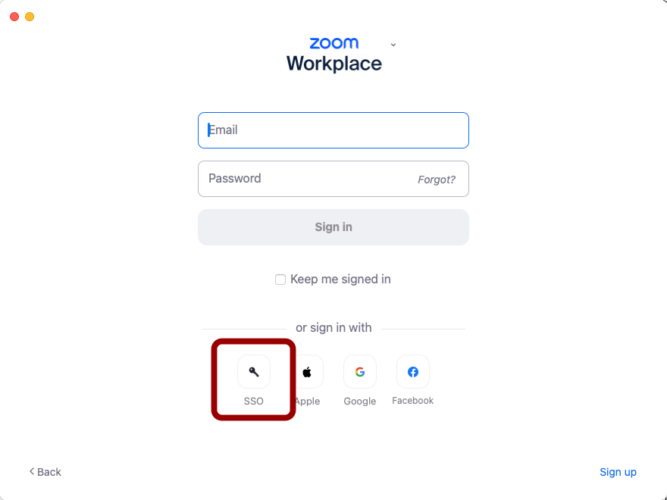
- In the Your company domain text box, type mit [1] and click the Continue button [2].
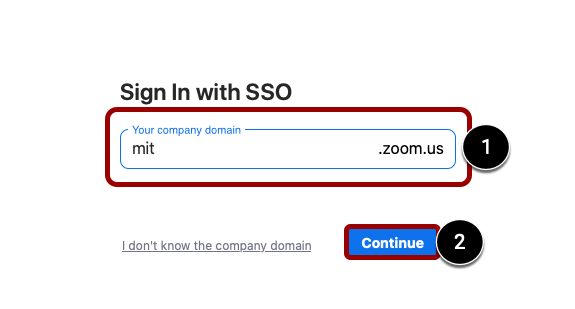
- You will be prompted to authenticate with MIT Touchstone.
Getting Started
Scheduling Meetings
Zoom allows you to schedule a meeting using the Zoom Workplace or Mobile app or MIT’s Zoom web portal.
After scheduling a meeting, participants are sent invitations, each with a unique URL for the meeting. You can designate somebody else to host/start the meeting, and you can also set up recurring meetings.
Note: Zoom recommends that all meetings have a Passcode or a Waiting Room enabled.
How to Get Support
MIT Sloan Teaching & Learning Technologies
Submit a support request for any questions related to Zoom in regards to teaching and learning.