SKIP AHEAD TO
At a Glance
In this guide for teaching teams, you’ll learn how to upload a video from your computer to your Canvas site using Panopto.
Upload a Video to Your Canvas Course
Note: If the Videos link is missing from the Course Navigation Menu, you can enable it under Settings.
- In your Canvas course, click on Videos in the Course Navigation Menu.
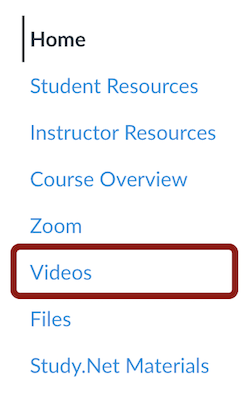
- Click on the Create button.
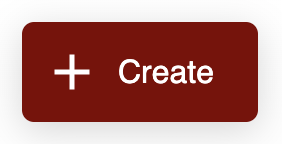
- Click on Upload Media.
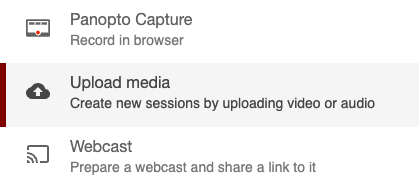
- Drag and drop the video file(s) or click inside of the box to select the file from your computer.
- Note: You can drop multiple files into the video upload window at one time to create multiple sessions.
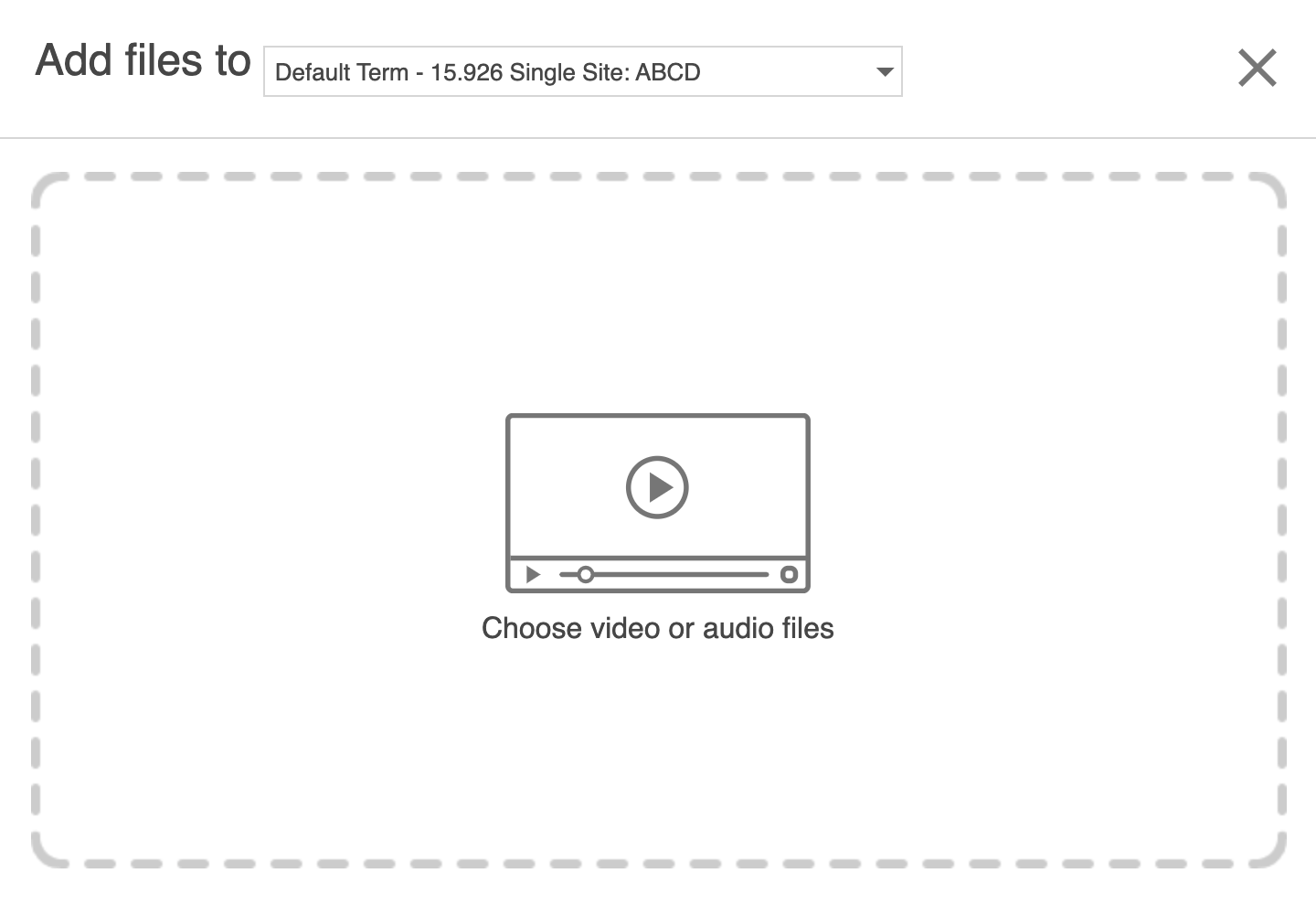
- Note: You can drop multiple files into the video upload window at one time to create multiple sessions.
- Wait for Uploading to finish, which may take a while based on the size and amount of files.
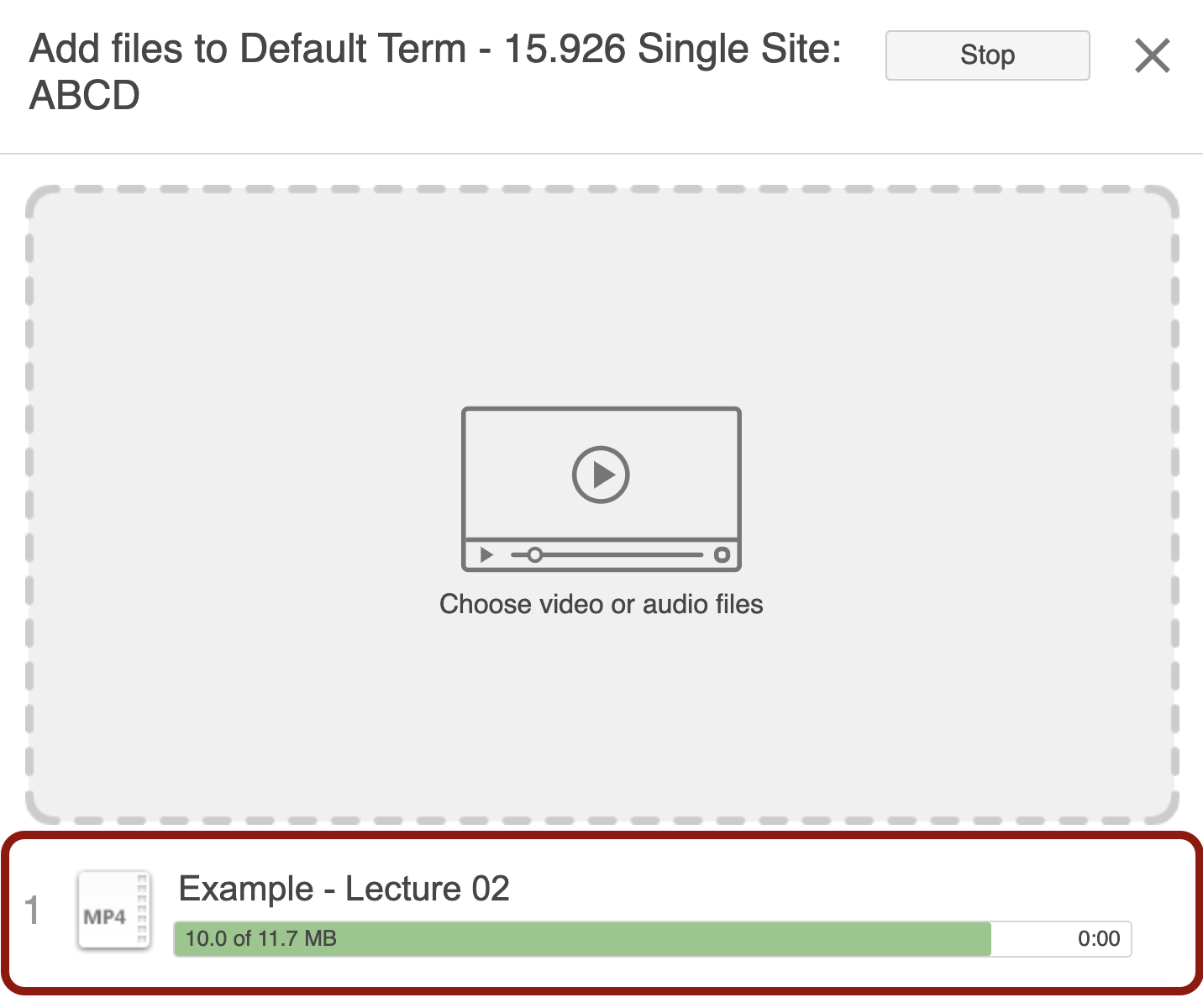
- When processed, the session can be edited right away. You can close the window when it is finished uploading. Once the publishing completes, you will be notified that the sessions are ready to view.



