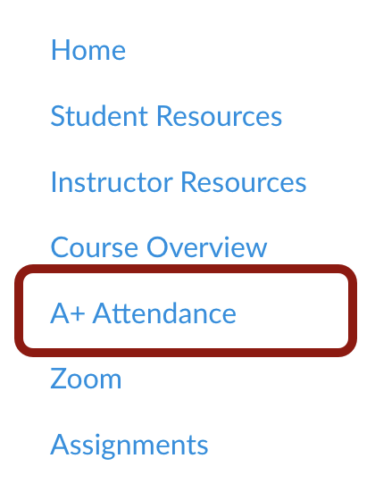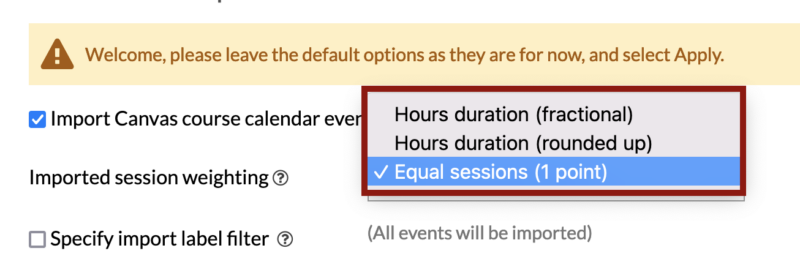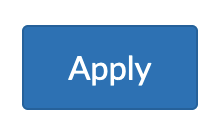At a Glance
A+ Attendance (also called aPlus+ Attendance) is MIT Sloan’s Canvas integration that allows teaching teams to track, manage, and sync student attendance data within your course.
Before You Start
- Discuss using A+ Attendance with your faculty first. If approved, attend our live training (30 minutes) to learn time-saving tips and avoid common mistakes.
- You must complete the Basic Setup before applying any of the Advanced Options below and taking attendance.
- Getting it right ensures students can quickly check themselves in, teaching teams save time during and after class, and attendance data stays accurate—helping you avoid headaches later.
When to Use Advanced Options
Most MIT Sloan courses only need the Basic Setup for A+ Attendance. Use the Advanced Options below if:
- Attendance records should sync to the Canvas Gradebook;
- Class sessions need different weighting; or
- Your attendance policy has penalty rules you’d like applied automatically.
Available Advanced Options
With A+ Attendance, you can go beyond the Basic Setup to:
- Weight sessions by duration: Choose fractional or rounded weighting to reflect the length of each class.
- Merge multiple section calendars into one (not recommended): Combine separate section timetables into a single schedule. This action cannot be undone without manual cleanup.
- Sync attendance scores to the Canvas Gradebook: Automatically create an assignment and keep attendance grades up to date.
- Customize scoring rules: Use proportional scoring, raw points, or penalty rules (percentage- or point-based) to match your course’s grading policy.
Tip: Most MIT Sloan courses don’t need these settings. Only use Advanced Options if your course requires them.
IMPORTANT: Before applying any of the Advanced Options below, be sure you’ve already completed the Initial Setup.
Note: We do NOT recommend enabling Merge multiple section calendars into one or using the Manual timetable creation option. These settings can cause errors that are difficult to undo.
If you do merge sections, use extreme caution — once merged, it cannot be reversed without manual cleanup. Most courses should leave these options unchecked.
Sync Attendance Grades to the Canvas Gradebook (Optional)
If you’d like each student’s attendance records synced to an assignment and appear in your Gradebook, select the Record attendance as assignment grades checkbox on the Attendance Setup screen and do the following:
- In the Assignment Name text box, enter a name for the Canvas assignment (e.g., Attendance).

- In the Calculations drop-down menu, choose how attendance will be calculated:
- Record attendance proportionally: Calculate attendance based on the proportion of sessions attended to sessions taught so far. This proportion is then applied to a predefined point value for the attendance assignment.
- Example: If a student attends 8 out of 10 sessions, and the total attendance points available is 100, the student would earn 80 points (8/10 * 100).
- Penalty rules – percentage impact on final grade: Set attendance rules that, when violated, apply a percentage penalty to the student’s total grade for the course.
- Example: If a student misses more than 3 classes, a 5% penalty is applied to their total grade. If the student’s total grade was 90%, it would be reduced to 85%.
- Penalty rules – points impact on weighted attendance: Set attendance rules that, when violated, apply a fixed points penalty to the student’s grade.
- Example: If a student is late more than 5 times, a penalty of 10 points is applied. If the student’s total attendance points were 85, it would be reduced to 75.
- Record attendance as raw points: Enter the total number of sessions and assign a total point value for attendance. Each session attended contributes proportionally to the total attendance points. The attendance score is based on the total planned sessions, not just those that have occurred.
- Example: If there are 20 total sessions and attendance is worth 100 points, each session is worth 5 points (100/20). If a student attends 15 sessions, they would earn 75 points (15 * 5).

- Click the Apply button.
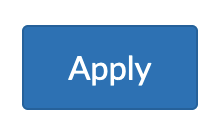
Note: With this option selected, a Canvas assignment will be created in your course, appearing on the Assignments page and in your Gradebook. If your course’s Grade Posting Policy is set to Manual, students won’t be able to see their attendance grade synced from the A+ Attendance tool unless you manually post them.
How to Get Support
Get in touch with our team by submitting a ticket. We’ll get you to the resources and support you need right away.