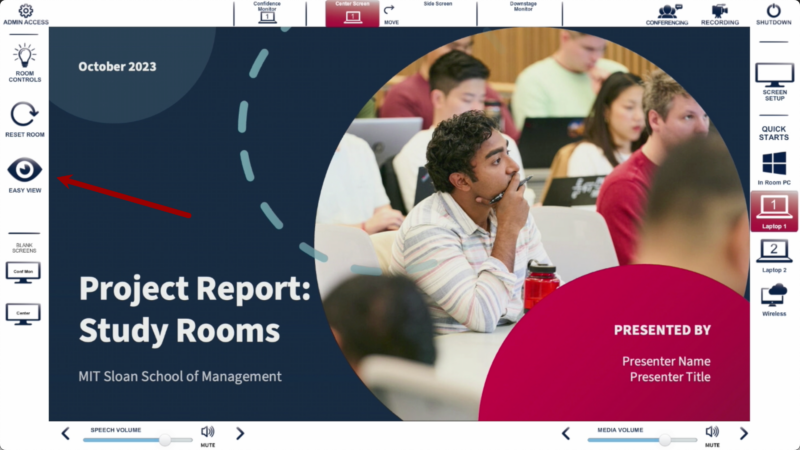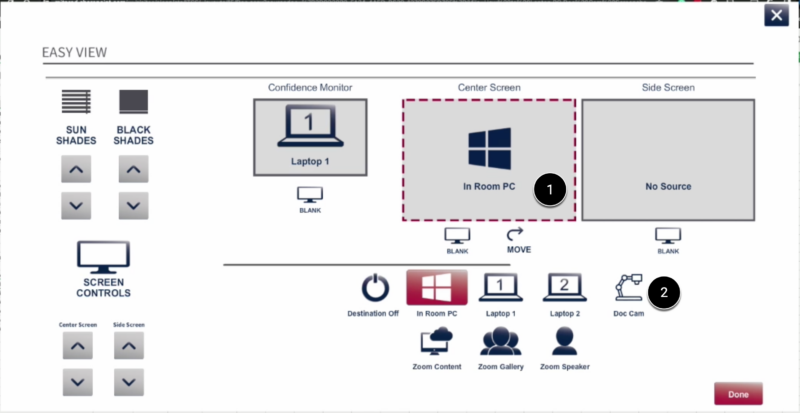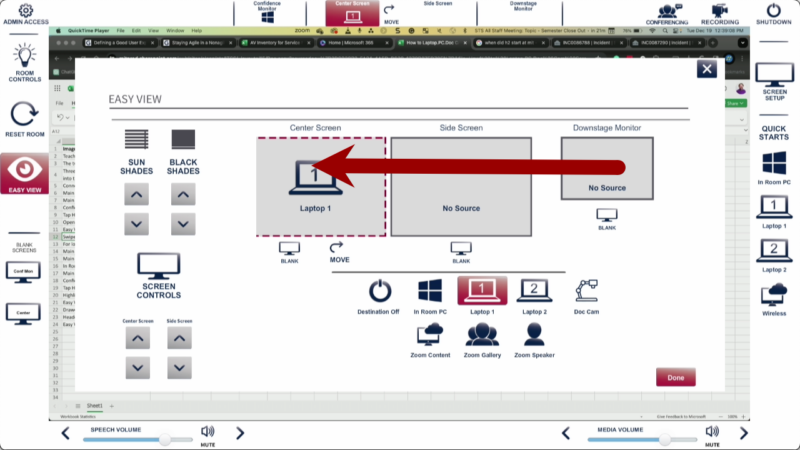SKIP AHEAD TO
At a Glance
MIT Sloan classrooms with a Teaching Table include a built-in document camera that lets you display physical materials—such as printed documents or handwritten notes—directly on the projector screen.
You can use the document camera to:
- Point to and highlight specific details on physical materials
- Write or draw annotations in real time
- Share close-up views of objects with the class
This guide explains how to turn on the document camera and control where it appears using the Touch Panel.
Activate the Document Camera
- Locate the Teaching Table and Touch Panel in the front of the room.
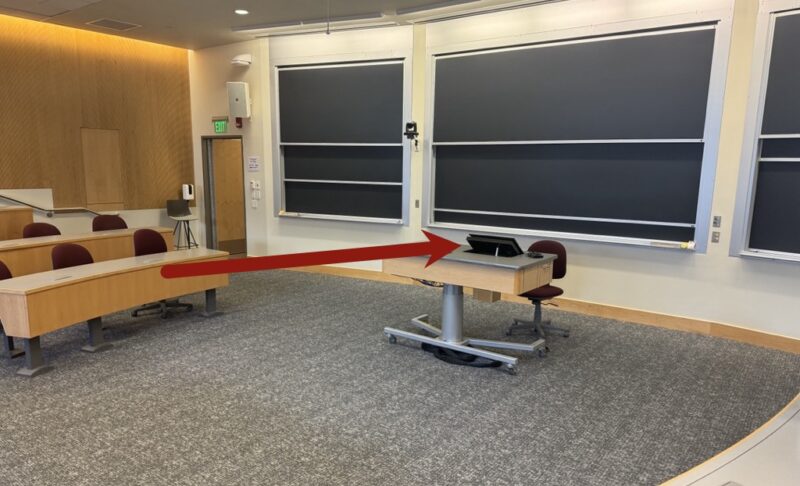
- Open the drawer on the right side of the table.
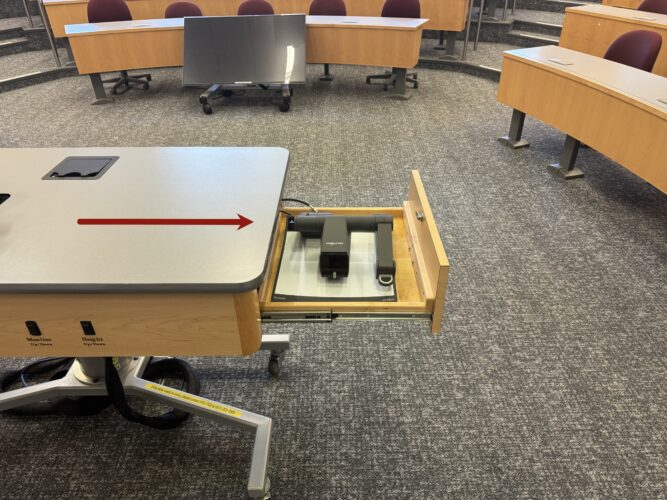
- Lift the document camera using the ring labeled “Pull” on its arm. It will power on automatically.