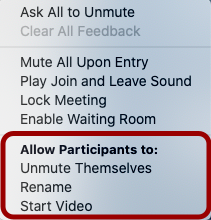SKIP AHEAD TO
At a Glance
In this guide for faculty and teaching teams, you’ll learn about how to manage Zoom participation during a remote class.
When planning your Zoom class, it helps to think about certain questions in advance:
- What role will your TA play in supporting class participation?
- Should students be able to speak up at any time during your Zoom class session or would you rather they remain muted until called upon?
- Would you like students to be able to join the Zoom meeting at any time? Or would you rather “lock the door” to guard against late arrivals?
Review the three tiers of moderation below to learn more about how you can manage Zoom participation. You may choose one approach to moderation or use a selection of settings from each tier.
Light Moderation
Light moderation means relying on the default Zoom settings in your meeting. Students can participate using reactions, raised hands, or chat. Taking this approach means trusting students to mute and unmute themselves as needed during the class session at any time.
Standard Moderation
For a mid-range approach to moderation, your TA or other co-hosts can bring your attention to the Zoom world. Students can participate using reactions, raised hands, or chat. The TA can flag when someone has a question about something, choose participants to speak, and announce them when it’s time for participation.
Strict Moderation
For a strict approach to moderation, you can utilize all the restrictions available in Zoom. In the Participants window under the More menu, you can uncheck the options that allow participants to Unmute Themselves, Rename, and even Start Video. With these features disabled, the TA will be responsible for directing traffic.
For more information about Zoom participant management, see Zoom’s Manage Participants in a Meeting.