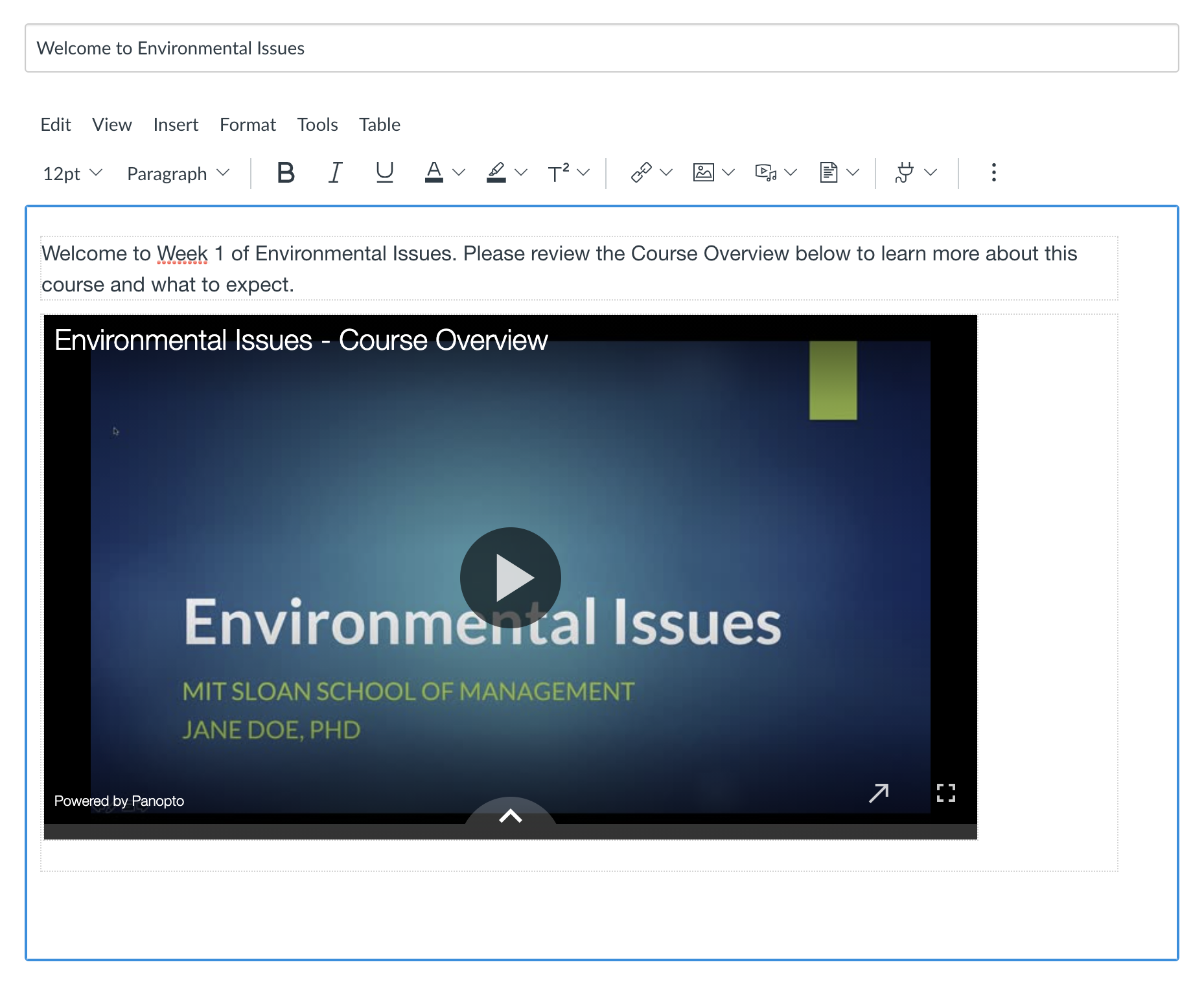SKIP AHEAD TO
At a Glance
Although students may also access your course videos and recordings by clicking on Videos in the Course Navigation Menu, there may be an instance where you want to add a video directly to an announcement, assignment, discussion, page, or quiz in Canvas for continuity in the student experience. You can easily do so using the Rich Content Editor in Canvas.
In this guide for teaching teams, you’ll learn how to embed a video in an announcement, assignment, discussion, page, or quiz in your course in Canvas.
Embed a Video in the Rich Content Editor
- Navigate to an existing or new announcement, assignment, discussion, page, or quiz where you want to embed your video in Canvas.
- Click on the Plug icon [1] in the Rich Content Editor and select Videos [2].
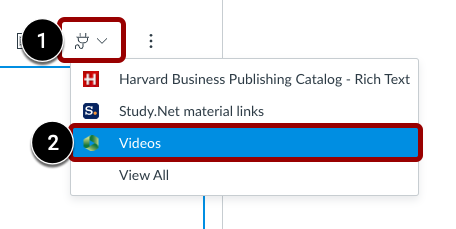
- On the Videos pop-up window, choose an existing video/recording, browse or search through your available folders. Select the video that you want to embed and click Insert.
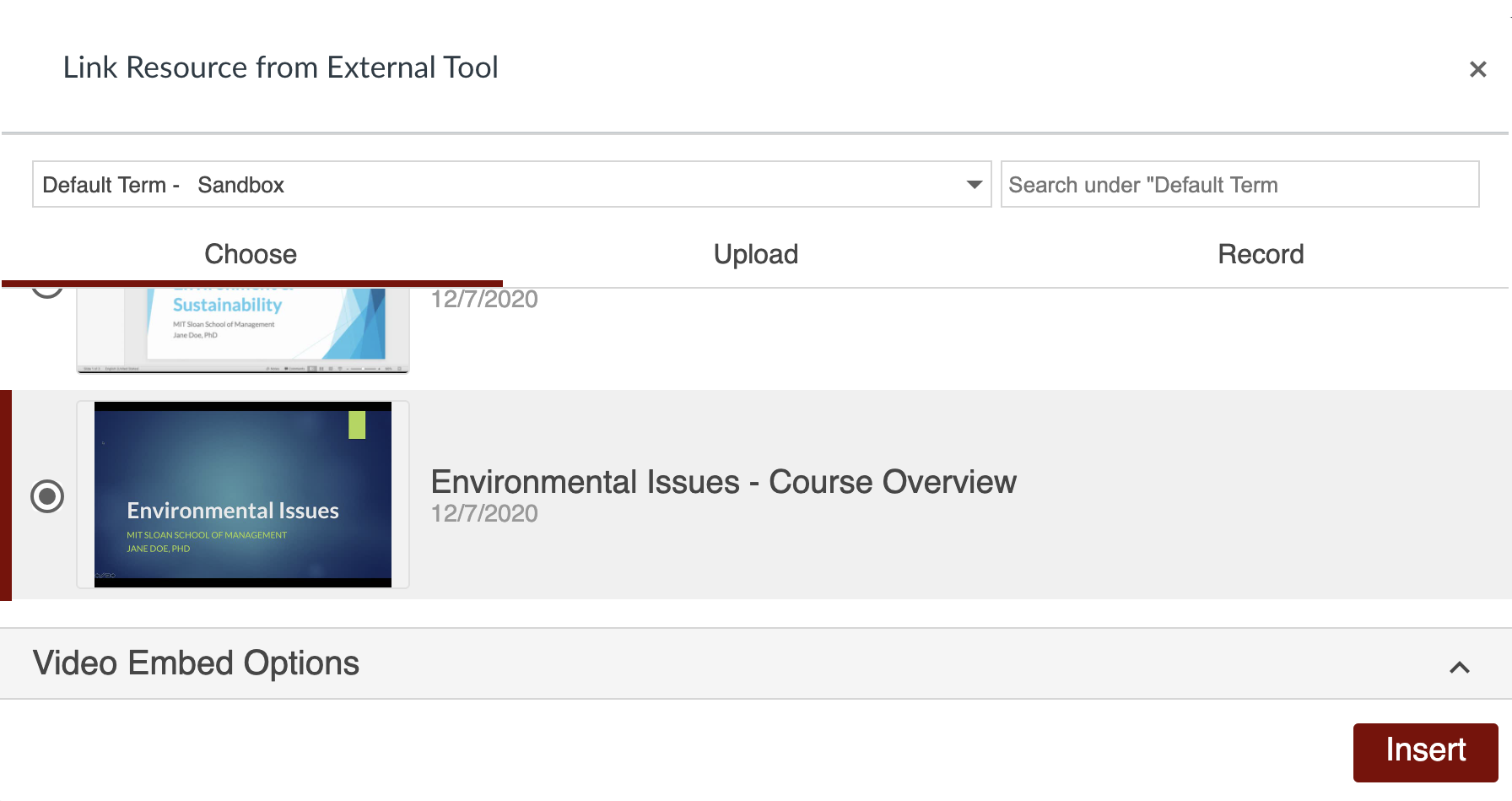
- The video you selected will appear in the Rich Content Editor.