SKIP AHEAD TO
At a Glance
Although students may also access your course videos and recordings by clicking on Videos in the Course Navigation Menu, there may be an instance where you want to add a video directly to a module in Canvas. Doing so enables your students to engage with your video at a specific point in their learning experience.
In this guide, you’ll learn how to add a Panopto video to a module in your course in Canvas.
Add a Video to a Module
- In your Canvas course, click on Modules in the Course Navigation Menu.
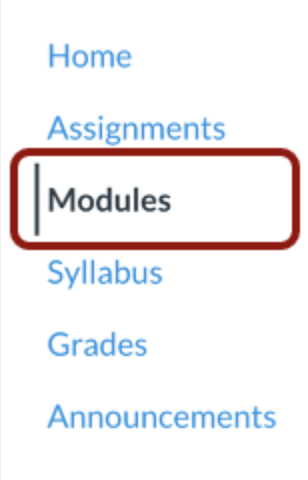
- Navigate to the module where you want to add your video in Canvas and click on the Add Item button.

- In the Add drop-down menu, select the External Tool option [1] and click Videos [2].
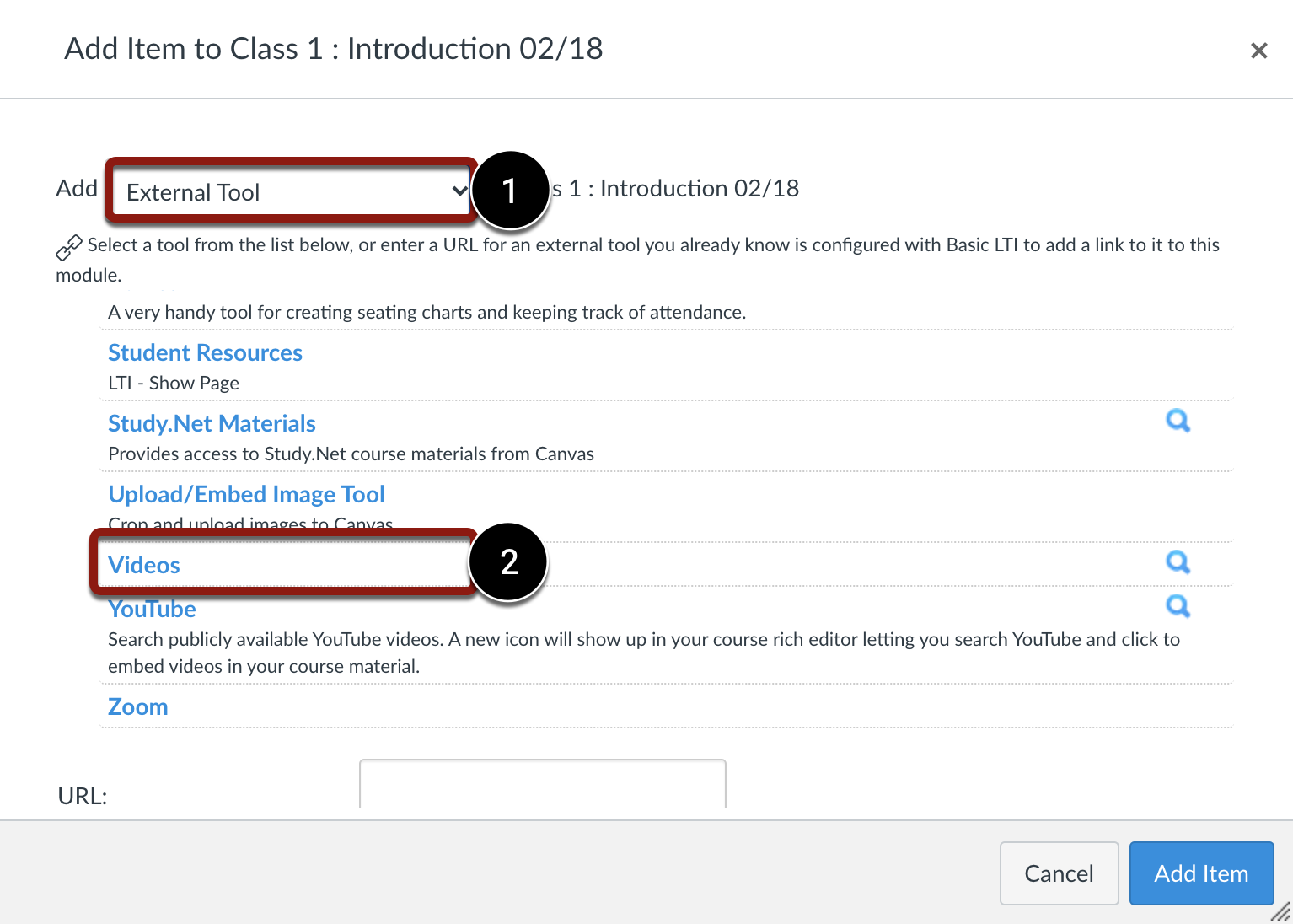
- On the Videos pop-up window, choose an existing video/recording, browse or search through your available folders. Select the video that you want to embed and click Insert.
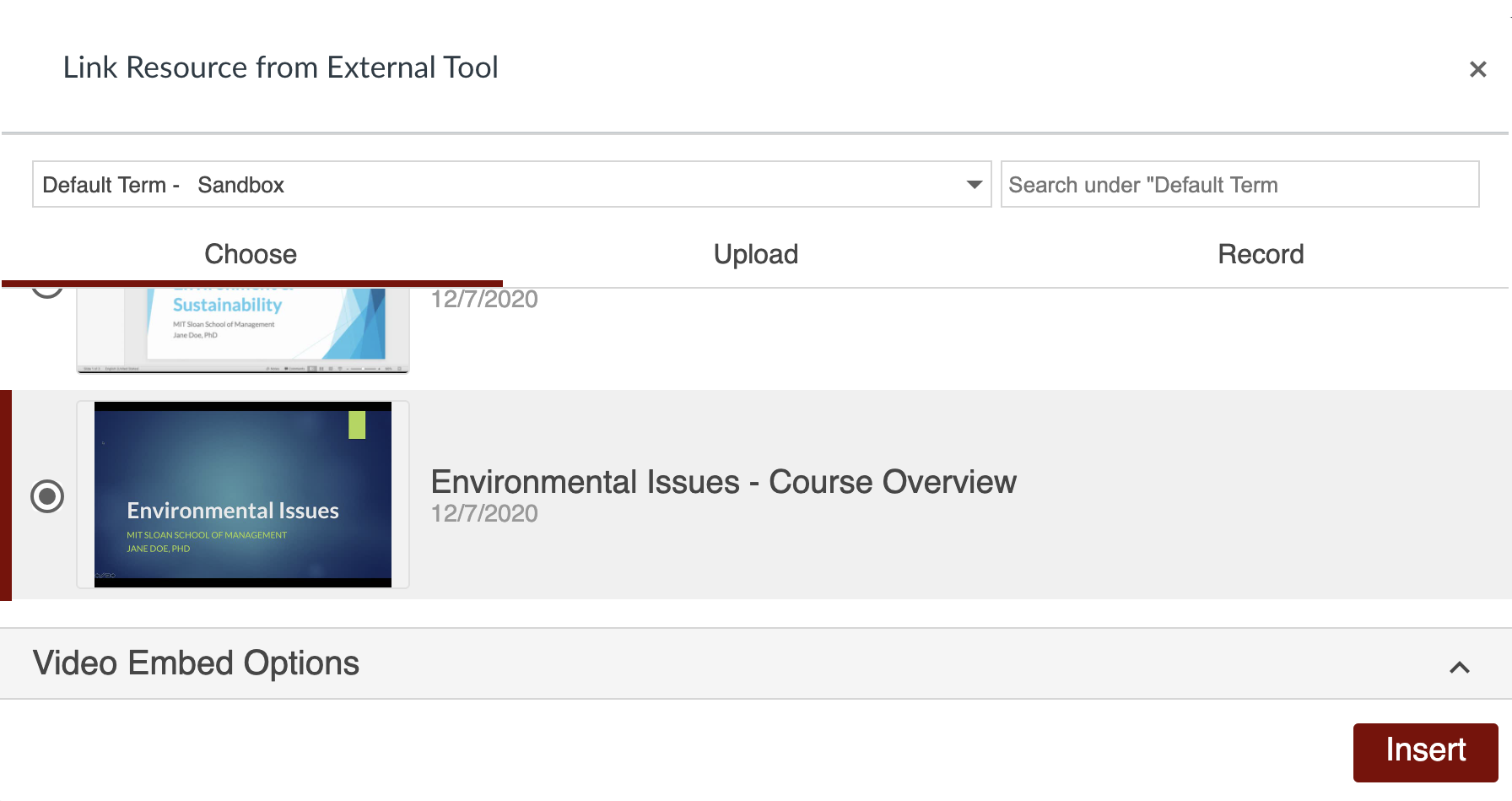
- Click the Add Item button.
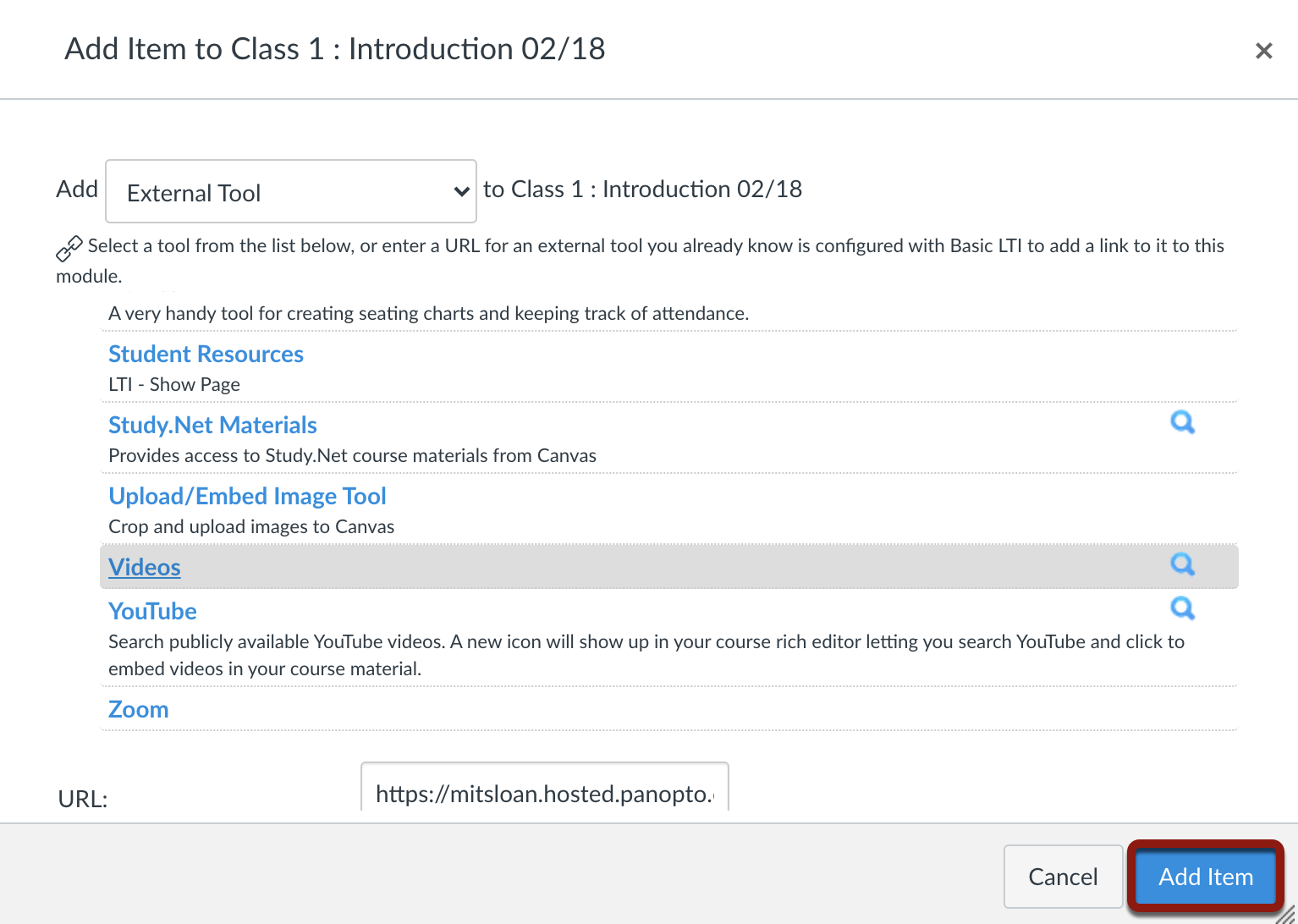
- View the video in your module.



