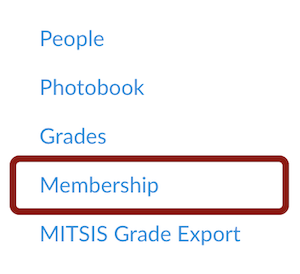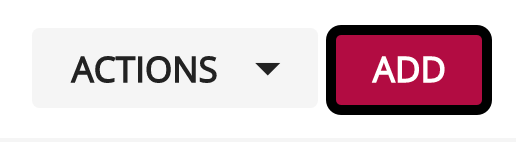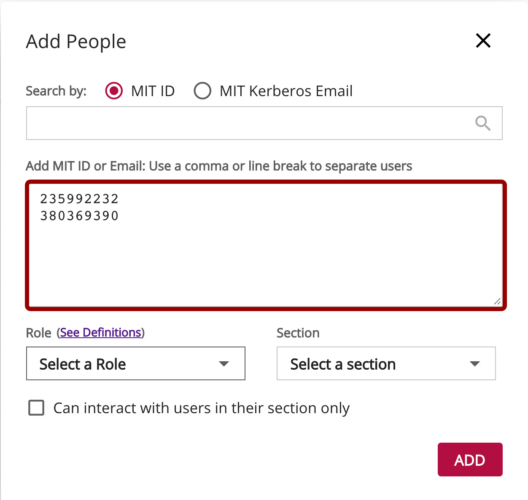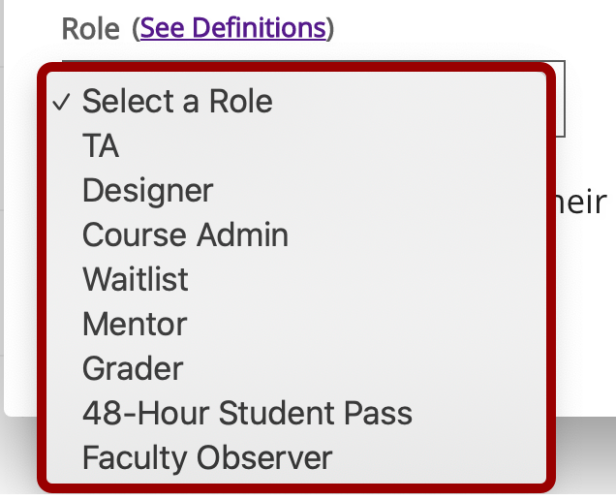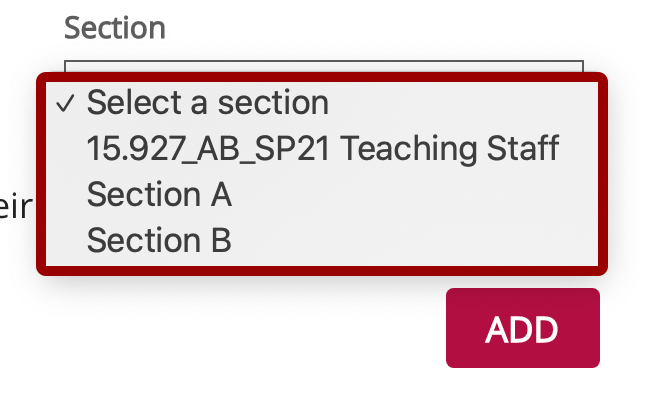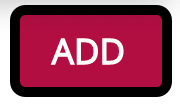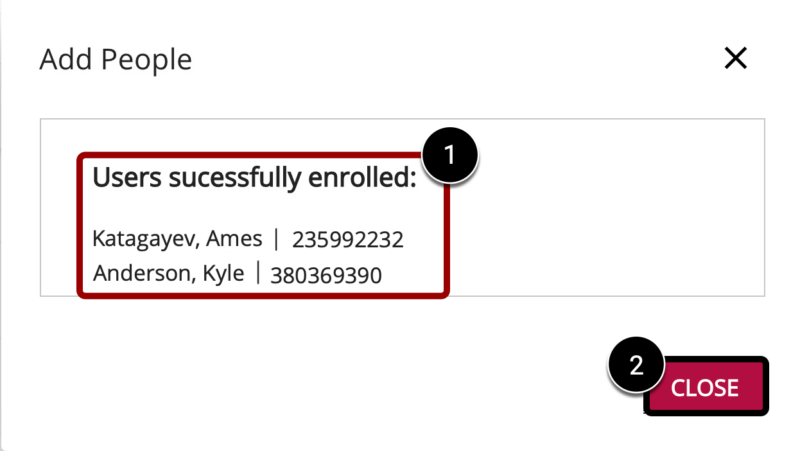At a Glance
By default, Canvas courses inherit MIT’s term start and end dates—unless the course end date is manually extended. Once the term ends, the course becomes read-only—students can no longer be added, but teaching teams can still grant access to colleagues as needed.
This guide is for teaching teams who need to share access to a past Canvas course with someone at MIT—such as a new Primary Course Admin or TA preparing for an upcoming term.
Here’s how it works:
- Need access? Ask someone from the teaching team to add you as a Faculty Observer.
- Granting access? Add the person as a Faculty Observer. They’ll be able to view all course content—but not student grades or submissions—ensuring FERPA compliance.
IMPORTANT: If you’re adding a TA to a past course they previously took as a student, do NOT remove them and re-add them using the Faculty Observer role. Doing so could impact the visibility of their student submissions, grades, and other course work.
Request Access to a Past Course
If you’re an MIT colleague—such as a Sloan faculty member, Primary Course Admin, or TA—and need access to a past Canvas course:
- Contact a member of the teaching team directly. If you need help finding their contact information, use the Sloan Course Browser to look up the course by term.
- Email a member of the teaching team and ask to be added as a Faculty Observer. (See the Email Template below.)
- Once you’ve been added, follow the steps in How to Access a Past Course in Canvas to access it.
Email Template
Here’s a sample email you can use to request access to a past Canvas course (customize as needed):
Subject: Request for Access to Past Canvas Course
Hi [Teaching Team Member’s Name],
I’m reaching out to request access to [Course Number and Name] from [Term] as a Faculty Observer in Canvas. This role allows me to view course materials without accessing student grades or submissions—keeping everything FERPA compliant.
I’m requesting access because [brief reason, e.g., “I’m supporting this course as a new PCA for the upcoming term.”].
If you’re able to add me, the steps are outlined in this guide.
Thanks so much for your help!
Best,
[Your Name]
[Your MIT Email Address]