SKIP AHEAD TO
At a Glance
This guide for teaching teams and students shows you how to access a past course in Canvas after the term ends. Canvas automatically removes these courses from your Dashboard at that time.
SKIP AHEAD TO
This guide for teaching teams and students shows you how to access a past course in Canvas after the term ends. Canvas automatically removes these courses from your Dashboard at that time.
Need access or want to share a past Canvas site? Teaching teams can add MIT faculty, course admins, and TAs to a past course using the Faculty Observer role—no support ticket needed. This role allows them to view all course content, but not student grades or submissions—ensuring FERPA compliance.
Your courses for the current term appear on your Dashboard, along with your Favorited courses. After a term ends, courses from that term (unless previously favorited) are automatically removed from your Dashboard. To find past courses:
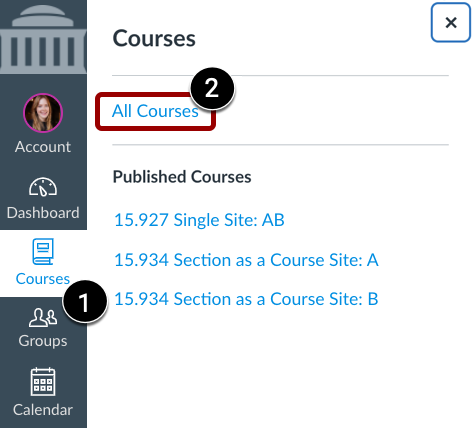
See How do I view all my Canvas courses? for more information.