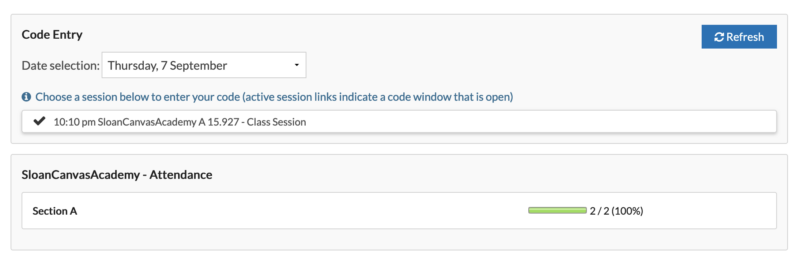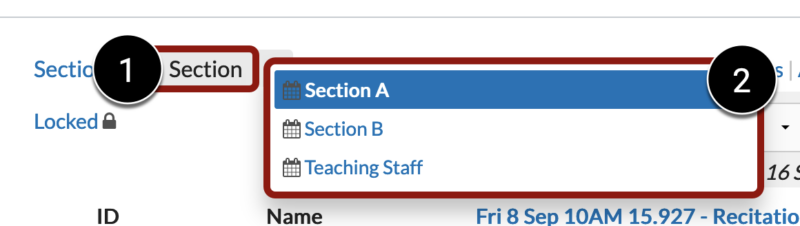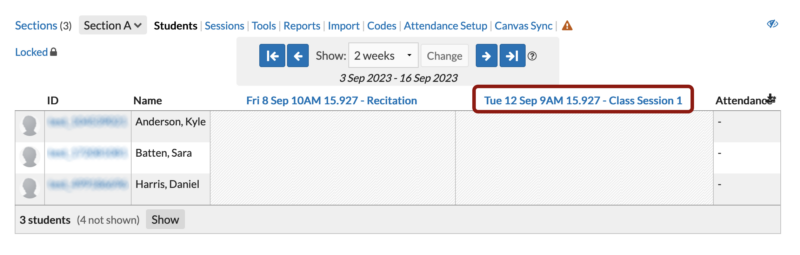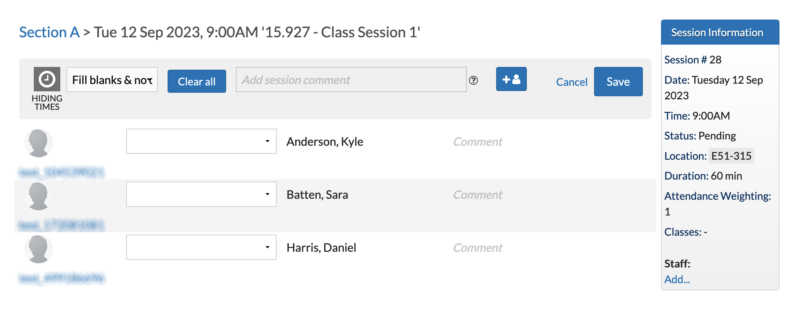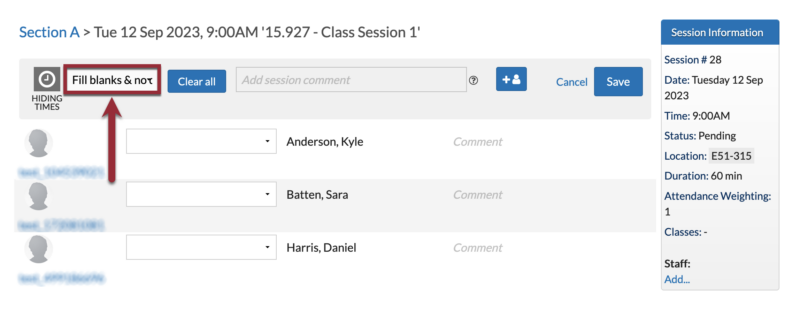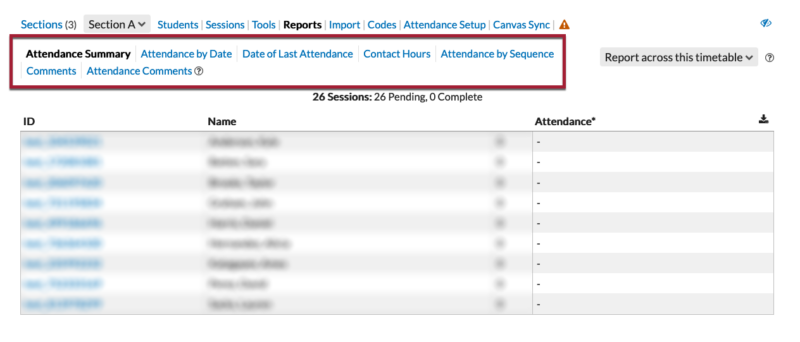At a Glance
Have a question? Here are some frequently asked questions about using A+ Attendance (also called aPlus+ Attendance).
About A+ Attendance
What is A+ Attendance?
A+ Attendance (also called aPlus+ Attendance) integrates into your Canvas course, offering a way to track and manage student attendance. It provides a centralized system for managing student attendance, offering flexible check-in options and an optional integration with your Canvas gradebook.
How do I learn how to use A+ Attendance?
How do my students learn how to use A+ Attendance?
If using student self check-in, share How to Check into A+ Attendance with a Unique Code as a Student with your students before the first class.
Using A+ Attendance
Which roles on our teaching team can access and use A+ Attendance in our Canvas site?
Access to A+ Attendance in your Canvas site is available to specific roles within the teaching team. These roles include:
- Teachers
- Primary Course Admins
- Course Admins
- Teaching Assistants (TAs)
What are the available attendance statuses in A+ Attendance?
The following table provides example use cases and the point value for each attendance status:
|
Status |
Example Use Case |
Point Value |
|
Attended - On Time |
A student arrives at class promptly at 9:00 AM for a class that starts at 9:00 AM. |
1 |
|
Attended - Code |
A student checks in using a unique code provided at the beginning of the class session to verify attendance.
Note: This status is automatically applied when students check-in using a unique code. |
1 |
|
Attended - Late |
A student arrives at 9:15 AM for a class that started at 9:00 AM. |
1 |
|
Attended - Left Early |
A student, who initially attended the class on time, had to leave at 10:00 AM for a medical appointment. |
1 |
|
Attended - Other |
A student attends a live broadcast of the class from another location due to a conference commitment. |
1 |
|
Absent - Excused |
A student provides a doctor's note ahead of time stating they will be out sick and won't be attending class. |
1 |
|
Absent - Unexcused |
A student misses class without giving any prior notice or reason to the teaching team. |
0 |
|
Absent - Late |
A student arrives so late that they missed the majority of the class session, yet it wasn't long enough to be considered fully absent. For example, a student arrives at 10:15 AM for a class that started at 9:00 AM and lasts until 11:00 AM. |
0 |
|
Absent - Left Early |
A student attends the initial 10 minutes of a class and then leaves without notifying anyone and misses the majority of the class session. |
0 |
|
Absent - Other |
A student is on a school-sanctioned activity or trip and provides advanced notice but doesn't fit into the excused or unexcused categories. |
0 |
What happens if I leave a student’s attendance record unmarked (empty) for a class session?
IMPORTANT: In A+ Attendance, a student’s unmarked attendance records are not counted. For example, a student has an “Attended – On Time” status for two of three class sessions, but the third session remains unmarked. When this student clicks on A+ Attendance in the Course Navigation Menu, their attendance record will display as 2/2.
To ensure accuracy, make sure you’ve applied an attendance status (e.g., Attended – On Time, Absent – Excused) for each student in every class session.
How do my students check in using a unique code on their devices?
If you want to use the Student Check-in option during class, students can access A+ Attendance and check in via a web browser (e.g., on their laptop) or the Canvas Student app on their iOS or Android devices.
For step-by-step instructions, refer to How to Check into A+ Attendance with a Unique Code as a Student.
What can my students see when clicking on A+ Attendance in the Course Navigation Menu?
Students can see code entry options (when enabled by the teaching team) and how many times their attendance has been recorded thus far.
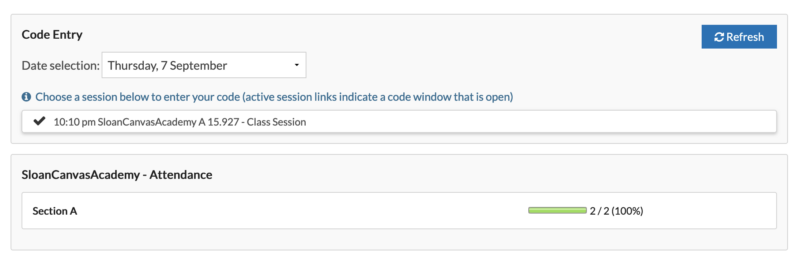
How do I bulk apply attendance labels in aPlus+?
Bulk applying attendance labels is a time-saving feature in aPlus+ that allows you to quickly fill in multiple attendance records after a class session. This is particularly useful for recording attendance for students who didn’t check in during class or for updating multiple records simultaneously.
- In your Canvas course, click on A+ Attendance in the Course Navigation Menu.
- In the top menu, click on the Section drop-down menu [1], and select the section that you want to take attendance for [2].
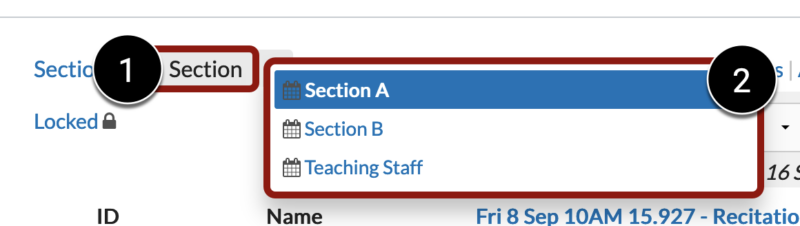
- Navigate to the class meeting date you want to take attendance for and click on the column header.
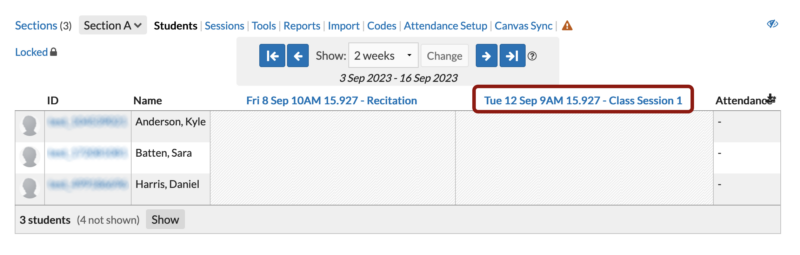
- Your class roster for the selected section will appear.
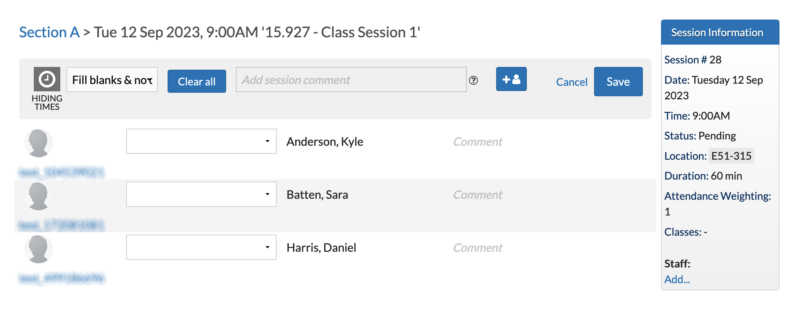
- Click the Fill Blanks & No Data drop-down menu.
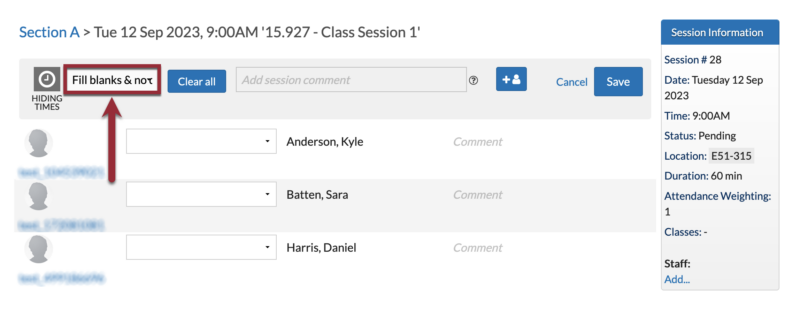
- Select the appropriate attendance status (e.g., Attended-Late, Absent-Excused).
- Click the Save button in the top-right corner of the screen to save your changes.

Important Notes:
- This process only affects empty attendance records, preserving any previously recorded data.
- You can use this feature multiple times with different statuses if needed.
- Always double-check your selection before saving to avoid errors.
How do I generate an attendance report in A+?
- In your Canvas course, click on A+ Attendance in the Course Navigation Menu.
- Click on Reports in the top menu.

- Choose the type of report you need (e.g., Attendance Summary, Attendance by Date, Attendance by Sequence, Comments, Date of Last Attended).
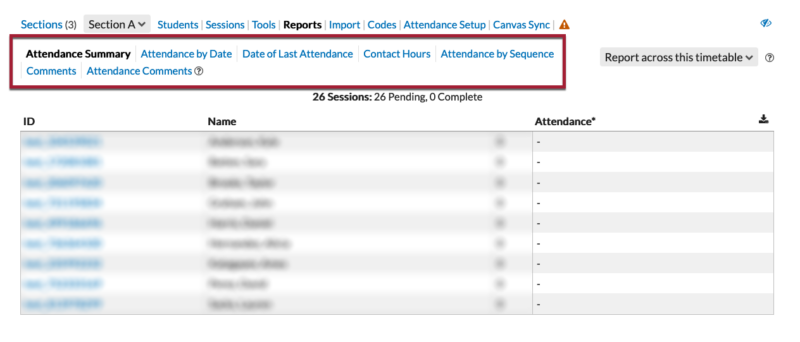
- Select your desired data range and columns.
- To export, click the Export icon in the top right of the data table.
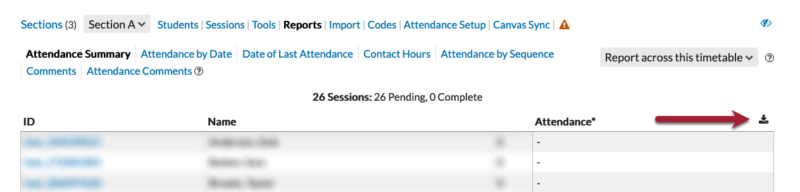
- Choose CSV or Excel format for your export.
To learn more, refer to Course Attendance Reports.
How to Get Support
Get in touch with our team by submitting a ticket. We’ll get you to the resources and support you need right away.