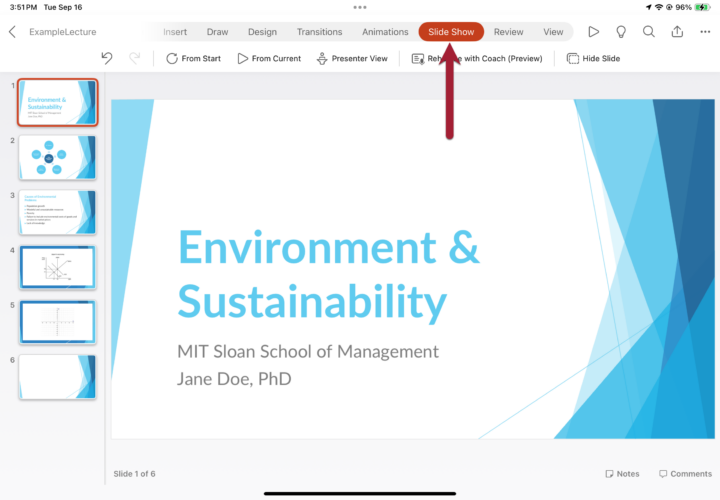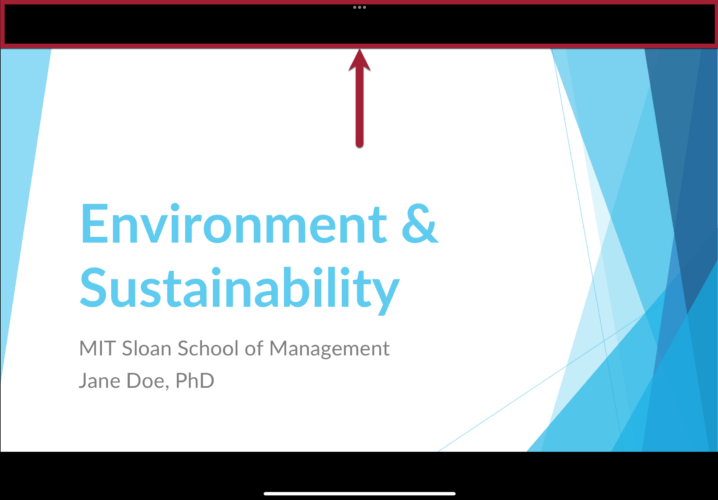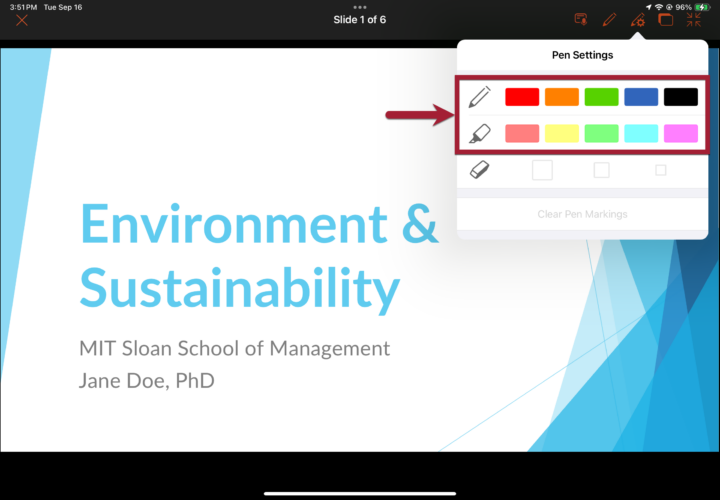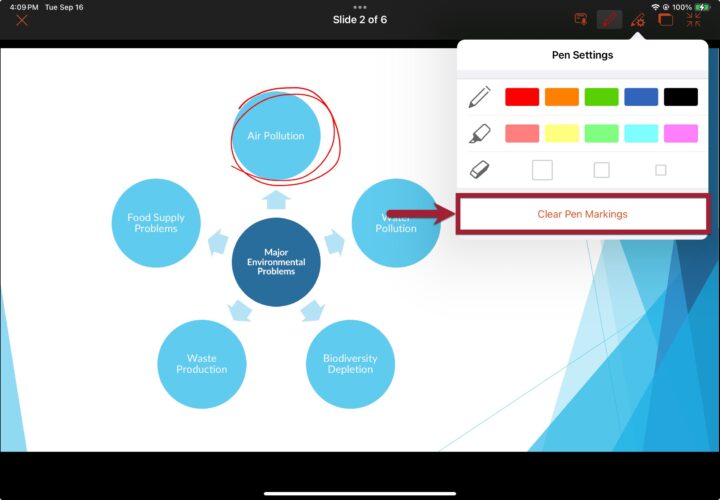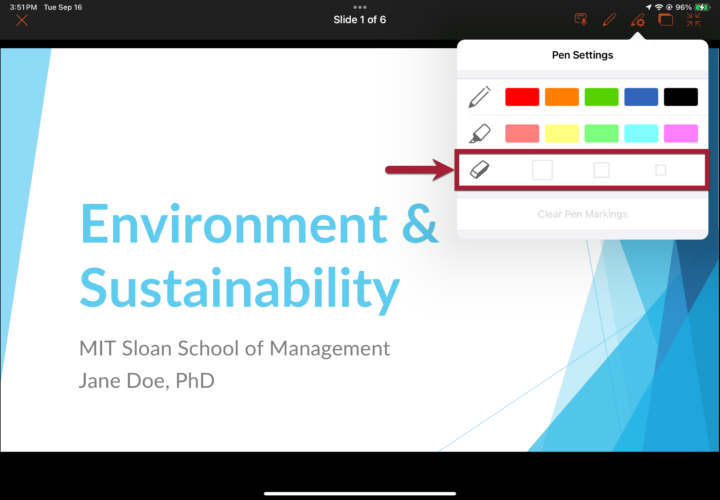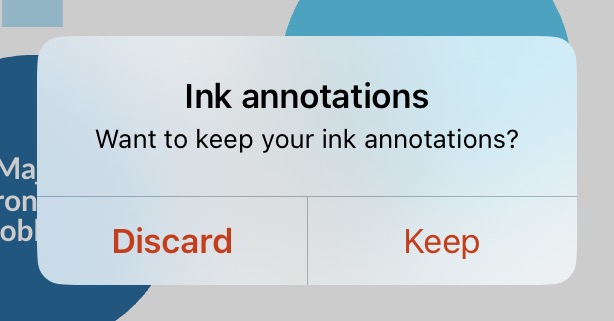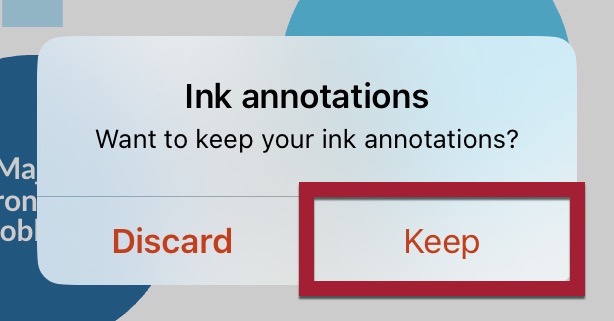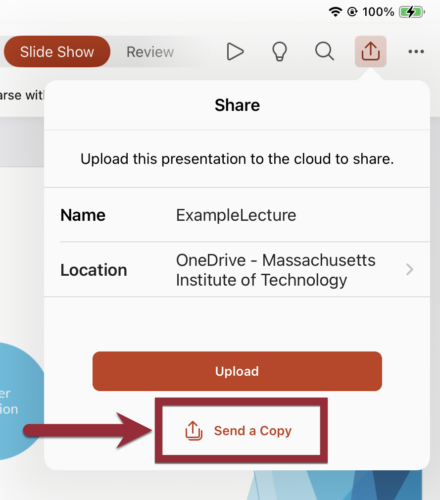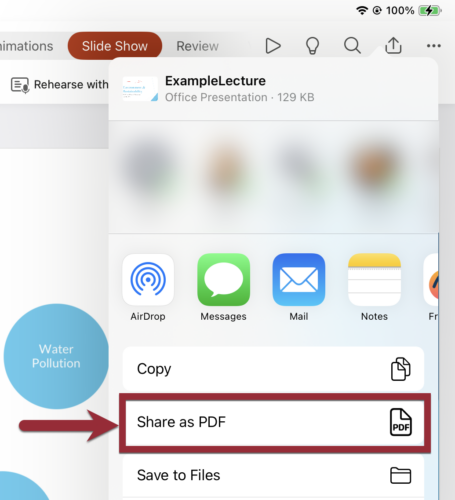Download & Login
- On your tablet, download the Microsoft PowerPoint app from the app store.
- Tap Sign in.
- Log in using your MIT Kerberos credentials.
Share Your Content Wirelessly
You can present your content wirelessly while moving freely around the classroom.
Annotate in Slideshow Mode
Start the Slideshow
- Tap on the Slideshow tab.
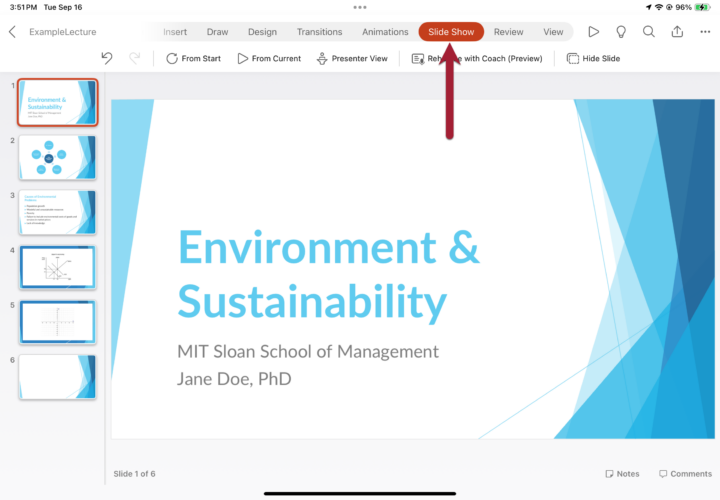
- Choose From Start or From Current Slide.

Open the Annotation Toolbar
- Tap at the top of the screen to reveal the Annotation toolbar.
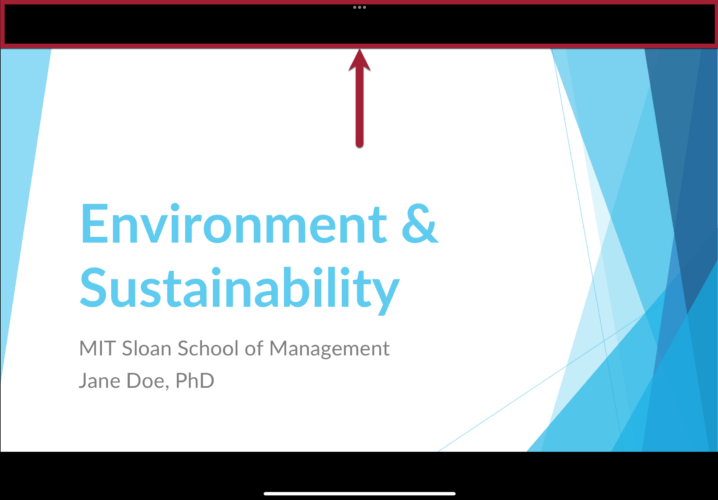
Select a Drawing Tool
- Tap the Pen Settings icon.

- Choose a color next to the Pen or Highlighter tool.
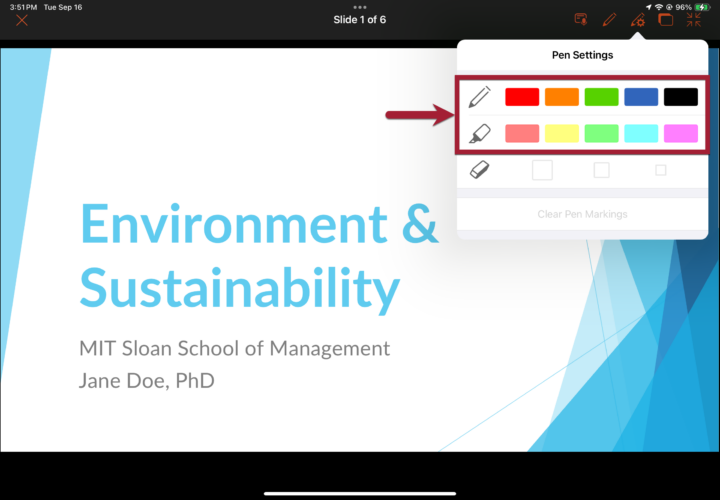
Draw or Write on the Slide
- Tap the Pen icon.

- Use your finger or stylus to annotate live on the slide.
Erase Annotations
- To remove all annotations on the slide, tap the Pen Settings icon > Clear Pen Markings.
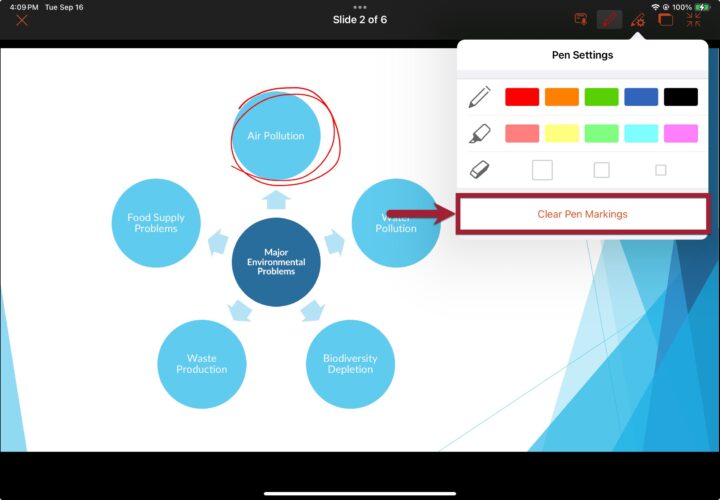
- To erase specific areas, tap the Pen Settings icon and choose an Eraser size next to the Eraser tool.
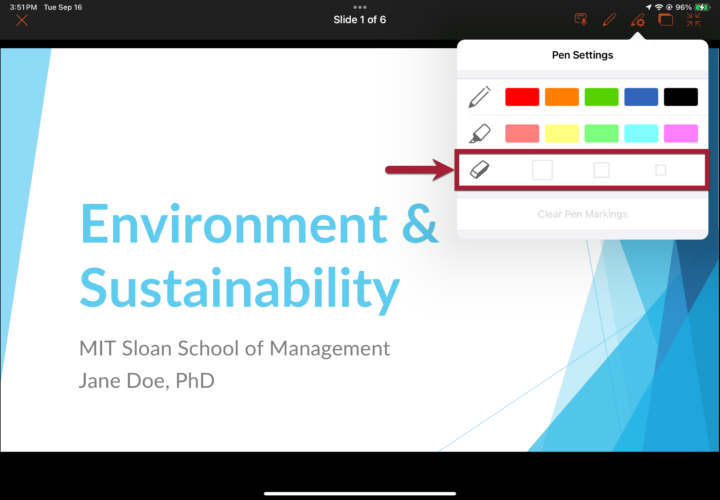
Exit Slideshow Mode
- Tap the X in the top-left corner of the toolbar.

- When you exit, PowerPoint will ask if you want to keep or discard your annotations.
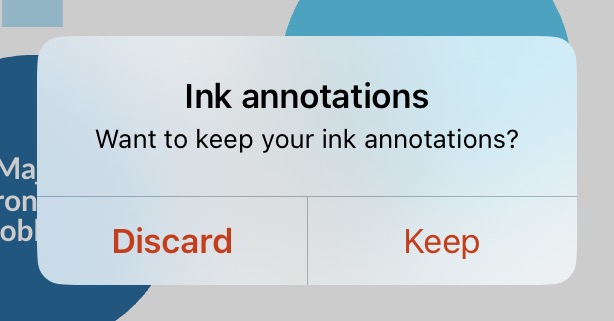
Export Annotations
After annotating your slides, you can export them as a PDF to share with your students:
- Tap the X in the top-left corner of the toolbar.

- When prompted, tap Keep if you want to save your annotations.
- Note: Tapping Discard will remove your annotations.
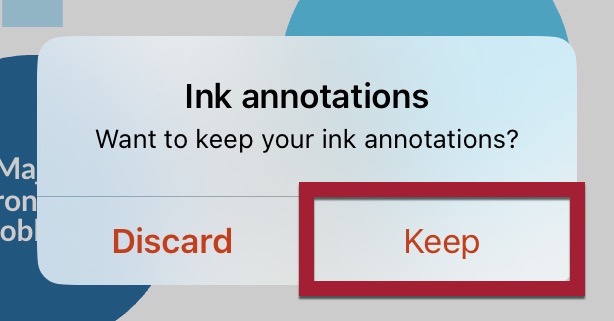
- Tap the Share icon.
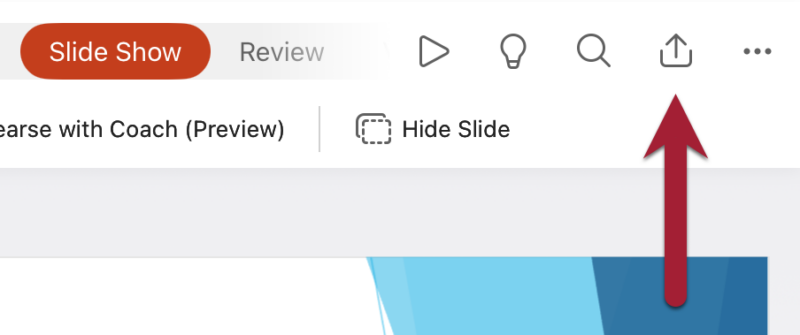
- Tap Send a Copy.
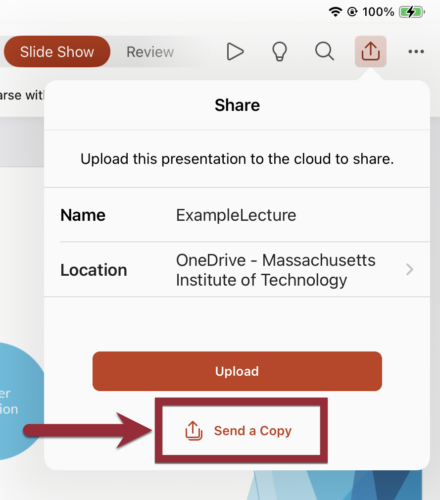
- Tap Share as PDF.
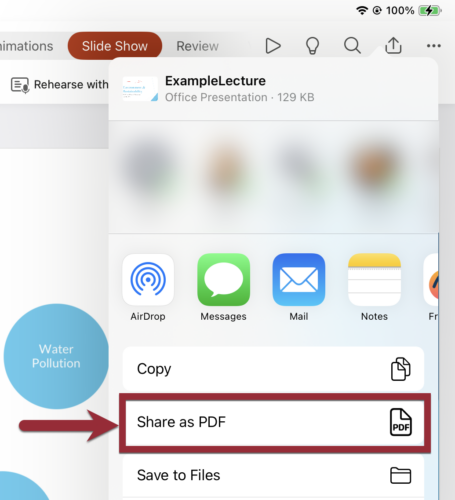
- Select where you’d like to save the file (e.g., Dropbox, OneDrive, Files).
- Optional: Upload the PDF to your Canvas site so students can access the annotated slides later.
How to Get Support
Sloan Technology Services (STS) Help Desk
If you need help downloading, logging into, or accessing Microsoft PowerPoint on an iPad, contact the Sloan Technology Services (STS) Help Desk at 617-253-2000 or stshelp@mit.edu.
Microsoft
Explore Microsoft’s guides and tutorials for PowerPoint on iPad:
MIT Sloan Teaching & Learning Technologies
for teaching and learning.