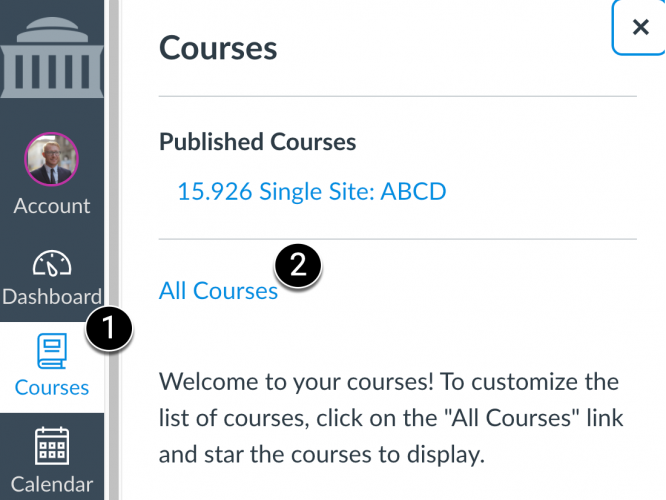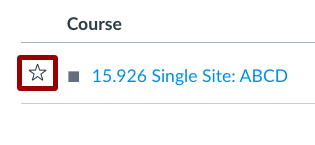At a Glance
By default, all courses you are enrolled in for the current term appear on your Canvas Dashboard. After the term ends, these courses are automatically removed from the Dashboard.
If you want to keep a course on your Dashboard after the term ends, you must favorite it BEFORE the term ends. Refer to our calendar for this year’s term end dates.
By favoriting courses, you can customize which ones appear on your Dashboard and in your Courses list. For more details, see How do I customize my Courses list?
To learn how to access past courses that no longer appear on your Dashboard, see How to Access a Past Course in Canvas.
In this guide, you’ll learn how to manage your Canvas Dashboard using favorites.
Key Tips About Favoriting
- You can only favorite active courses.
- You must favorite a course before the term ends—this cannot be done retroactively.
- Once you favorite at least one course:
- The Dashboard and Courses List will only show your favorited courses.
- Any new enrollments will be automatically favorited by Canvas.
- You can unfavorite a course at any time, even after the term ends.
- On your Canvas Dashboard, any courses in which you have a Teacher role will be listed first, followed by TA roles and any other custom teacher-like roles. Any courses in which you have a Student role are listed last.
For more details, see How the Dashboard Works below and How do I customize my Courses list?
How to Favorite a Course
- In Canvas, click Courses [1] in the Global Navigation Menu and click All Courses [2] to display the full list of courses you’re enrolled in.
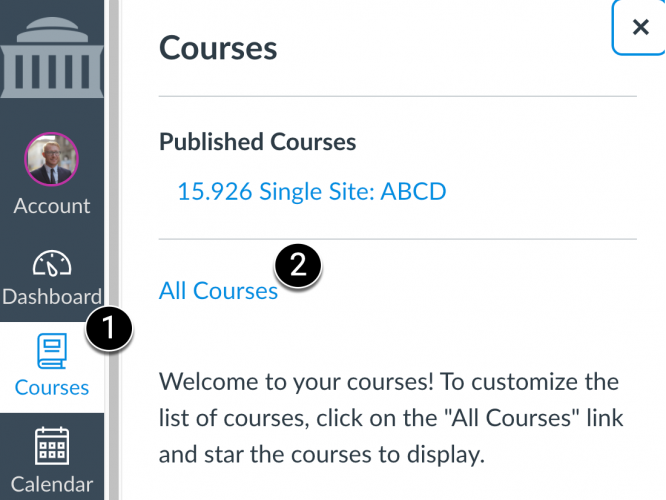
- Click the Star icon next to the course title to add it to your favorites.
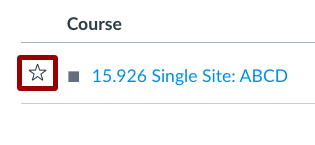
- A filled star indicates that a course is a favorite.
- Want to remove it? Just click the Star icon again to unfavorite it.
How the Canvas Dashboard Works
Active Courses
- If no courses are favorited, the Dashboard shows up to 20 active courses, listed alphabetically.
- Once you favorite a course, only those favorited courses will appear on the Dashboard and in the Courses list.
- If you’re enrolled in more than 20 courses, Canvas prioritizes the 20 most recently active ones.
- Canvas will automatically favorite any new enrollments after you’ve manually favorited at least one course.
- You can unfavorite an active course at any time.
Past Courses
- A course will remain on your Dashboard after the term ends only if you favorited it while it was still active.
- Once a course moves to Past Enrollments on the All Courses page, you can no longer:
- Favorite it for the first time.
- Add it back to your favorites if you previously removed it.
- If the Star icon is disabled, hover over it to see a message explaining why.
- You can unfavorite a past course at any time.
You Cannot Favorite:
- Unpublished courses (unless visible before the start date)
- Future courses (not yet active)
- Past courses (already concluded)