SKIP AHEAD TO
At a Glance
In this guide for faculty and teaching teams, you’ll learn best practices for the placement of a syllabus in a Canvas course as well as details about the integrated Syllabus tool. You can add your syllabus to the Welcome Module and/or the Syllabus tool in your Canvas course.
Adding a Syllabus to Your Canvas Course
Best Practices
According to best practices, adding the syllabus file to the Welcome module makes it easy for students to navigate and access key information.
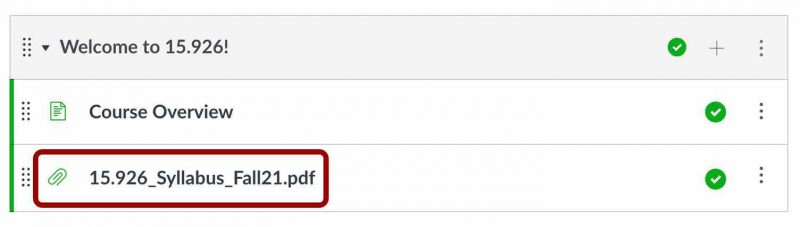
How to Add a Syllabus to a Module
Note: Upload the completed syllabus document to Files before proceeding. For detailed instructions on uploading a file, refer to How do I upload a file to a course?
- Click the Add Item icon in the Welcome module.

- Select File from the drop-down menu [1], and select the syllabus file [2].
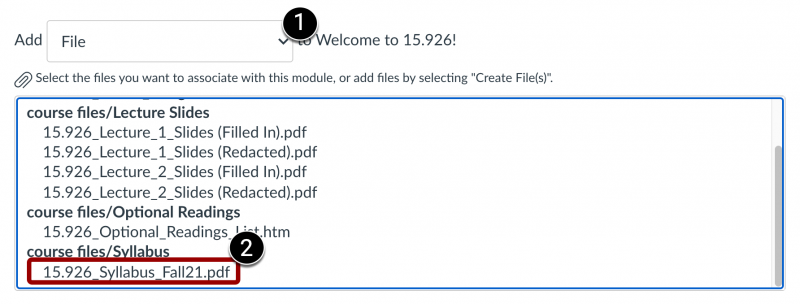
- Click Add Item.
The Syllabus Tool in Canvas (Optional)
The Syllabus tool automatically curates course assignments and events. This tool also makes it easy to communicate to your students exactly what will be required of them throughout the course in chronological order. For detailed instructions on using the Syllabus tool, see How do I use the Syllabus as an instructor?




