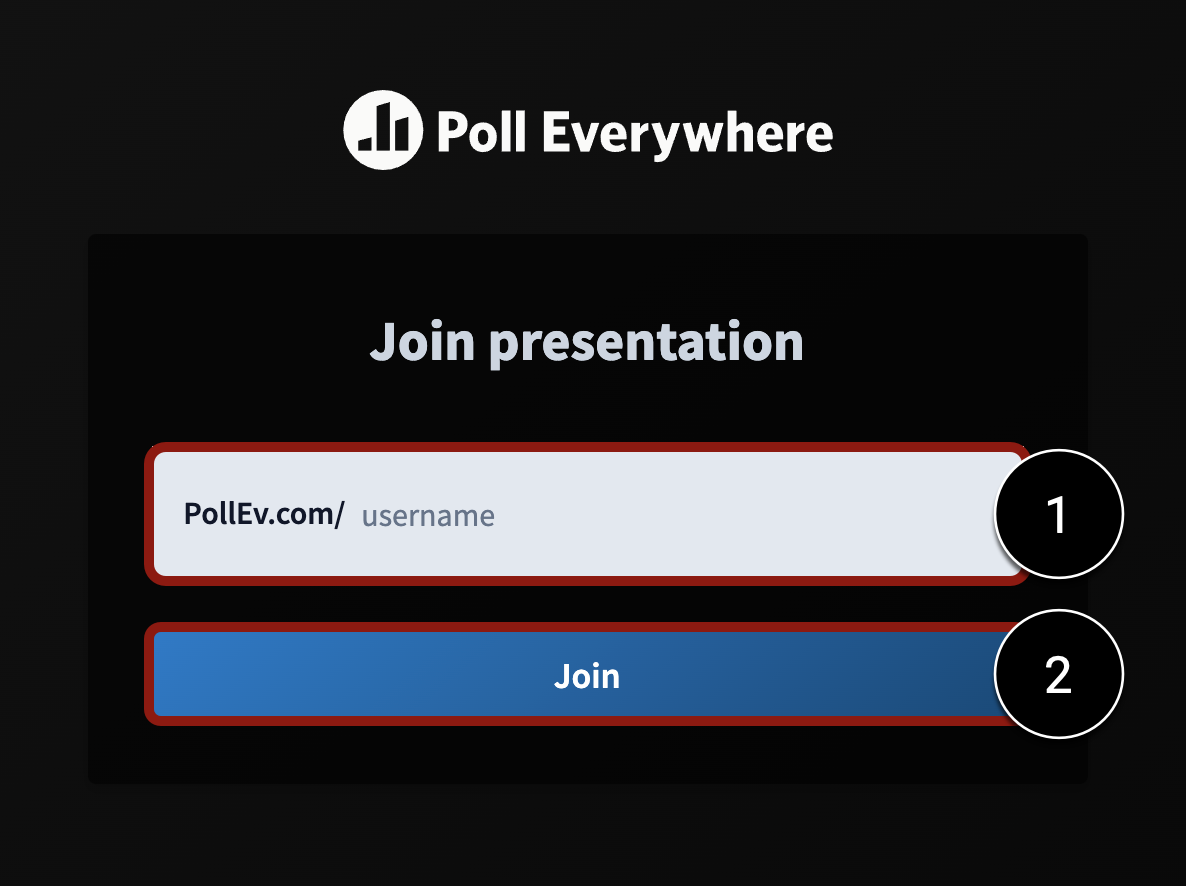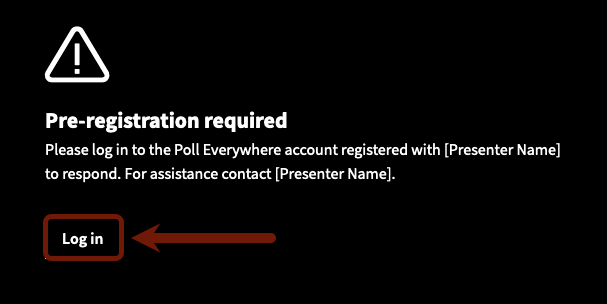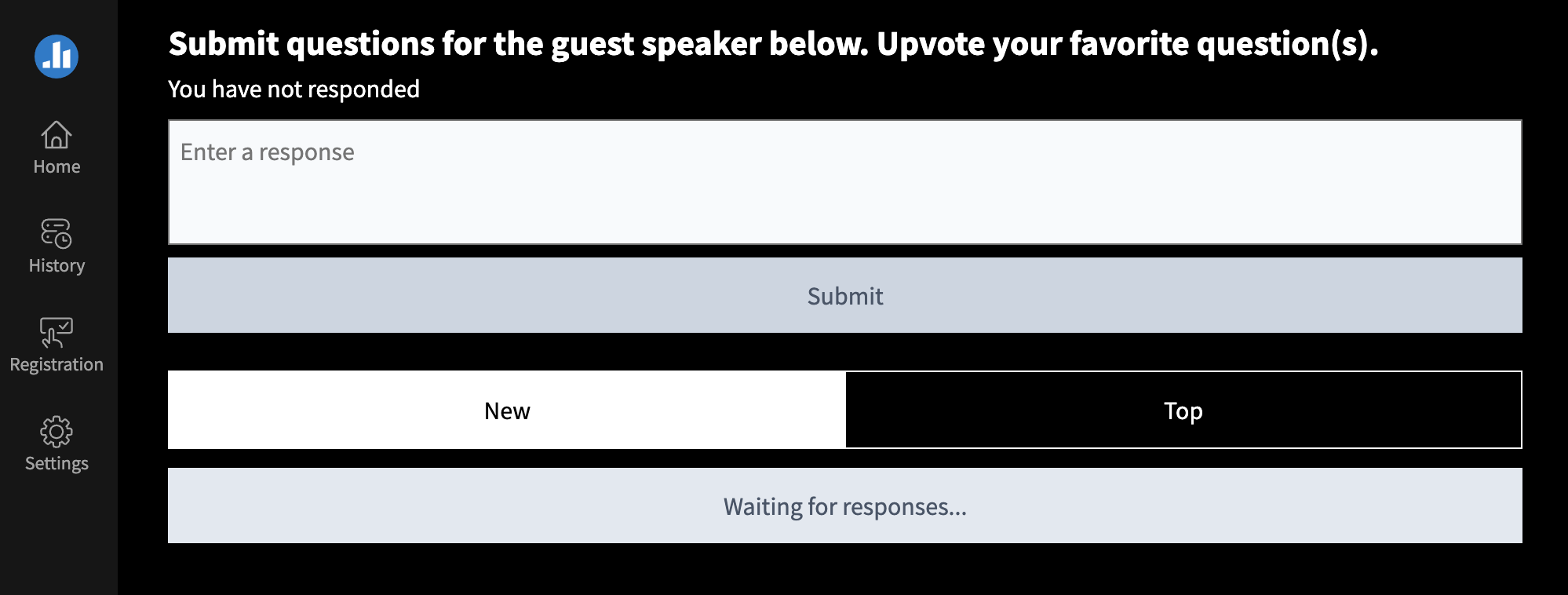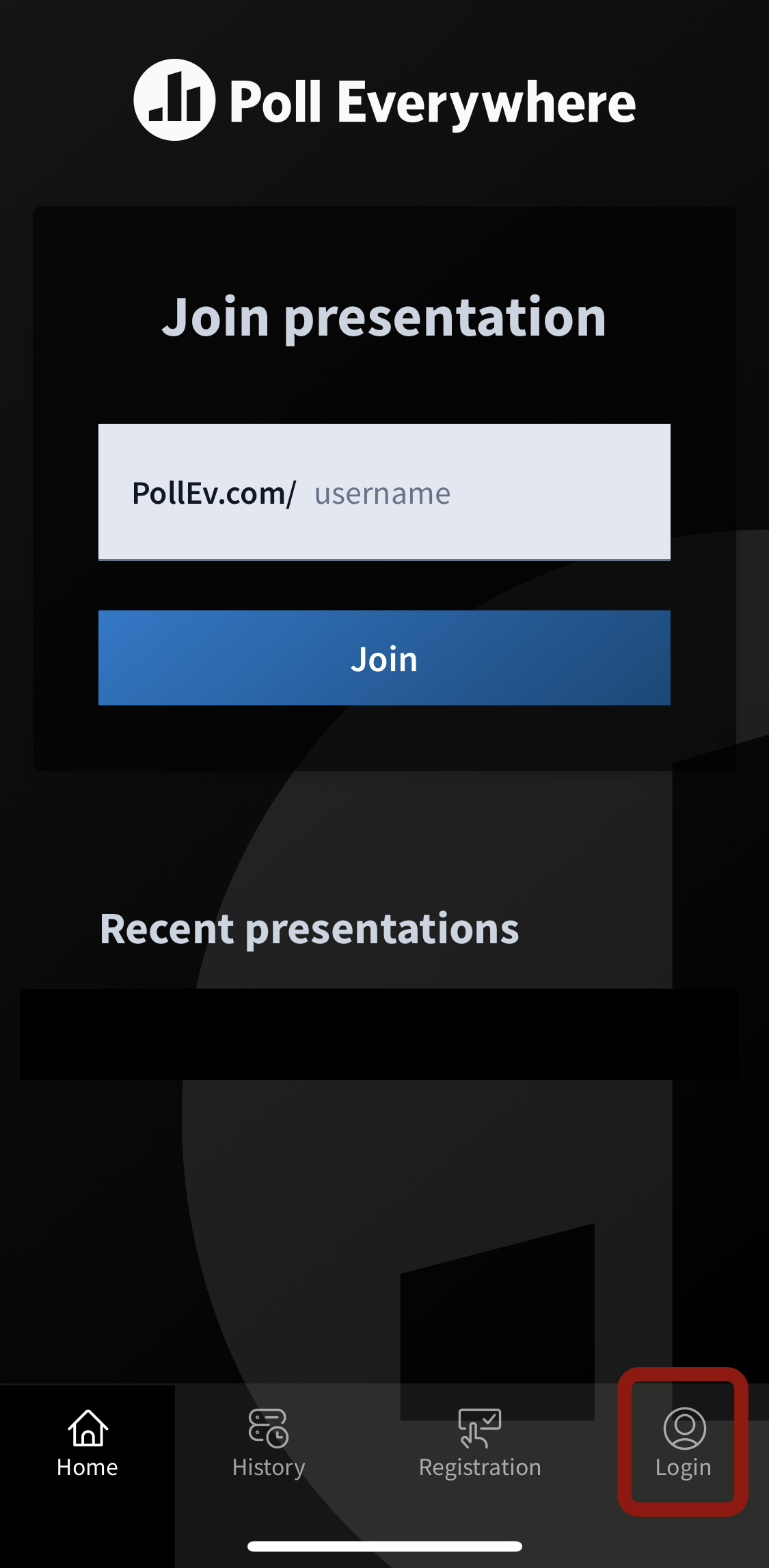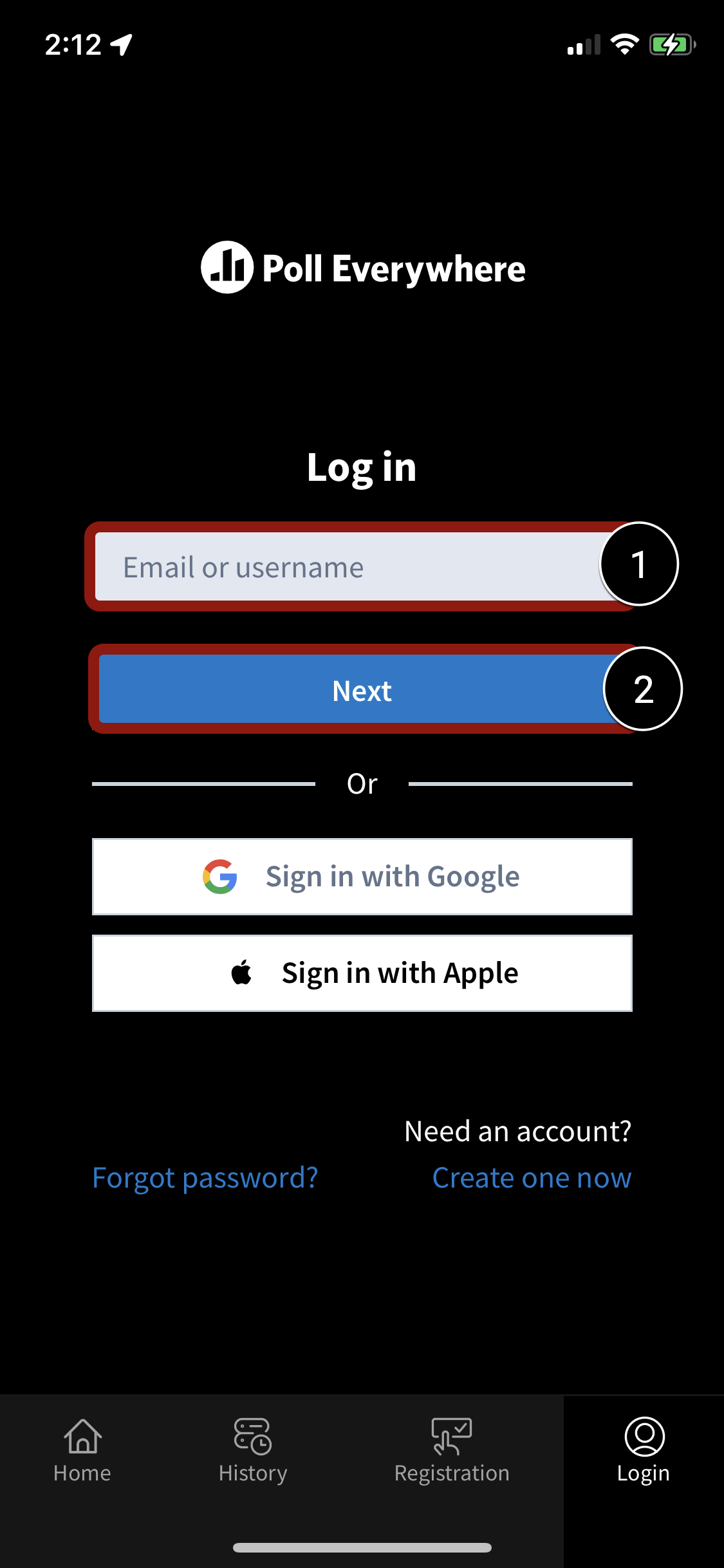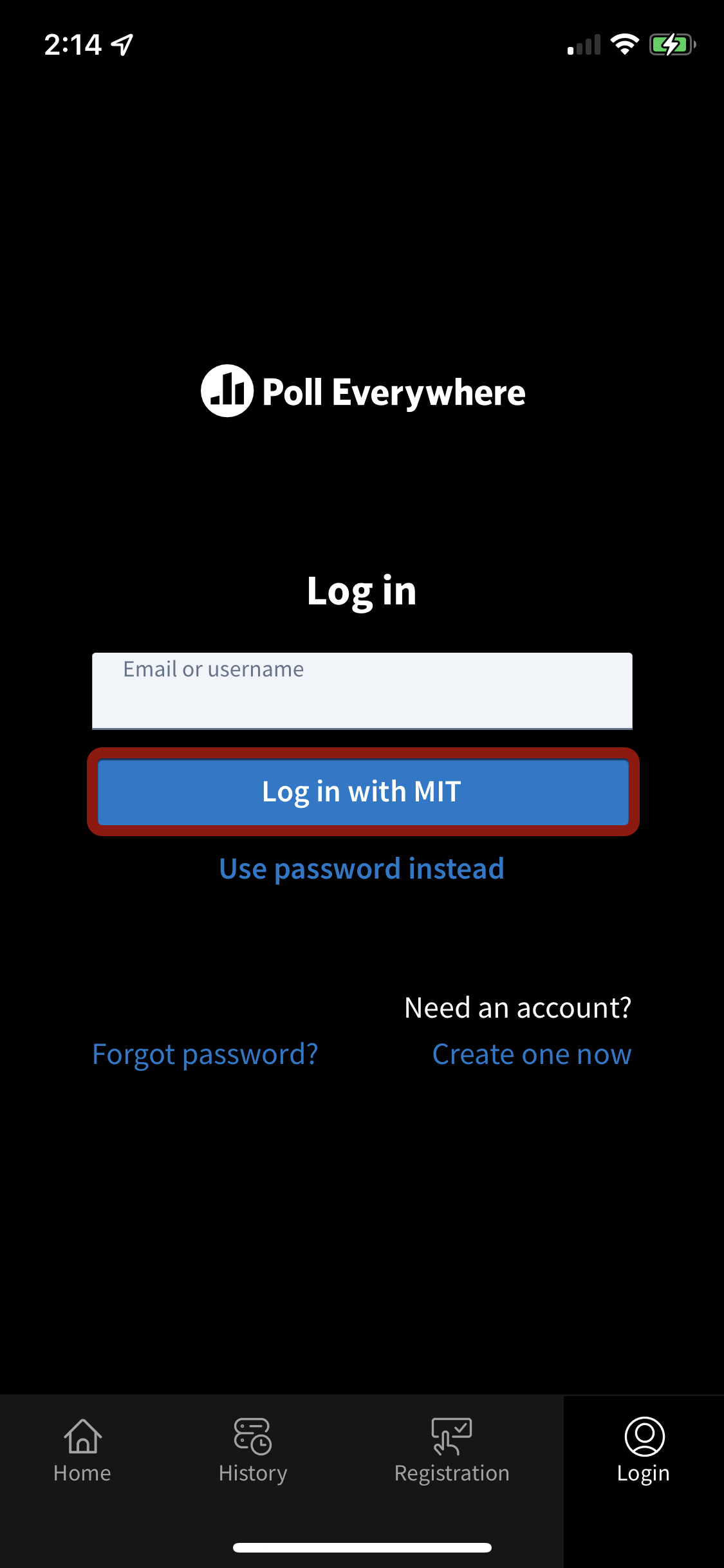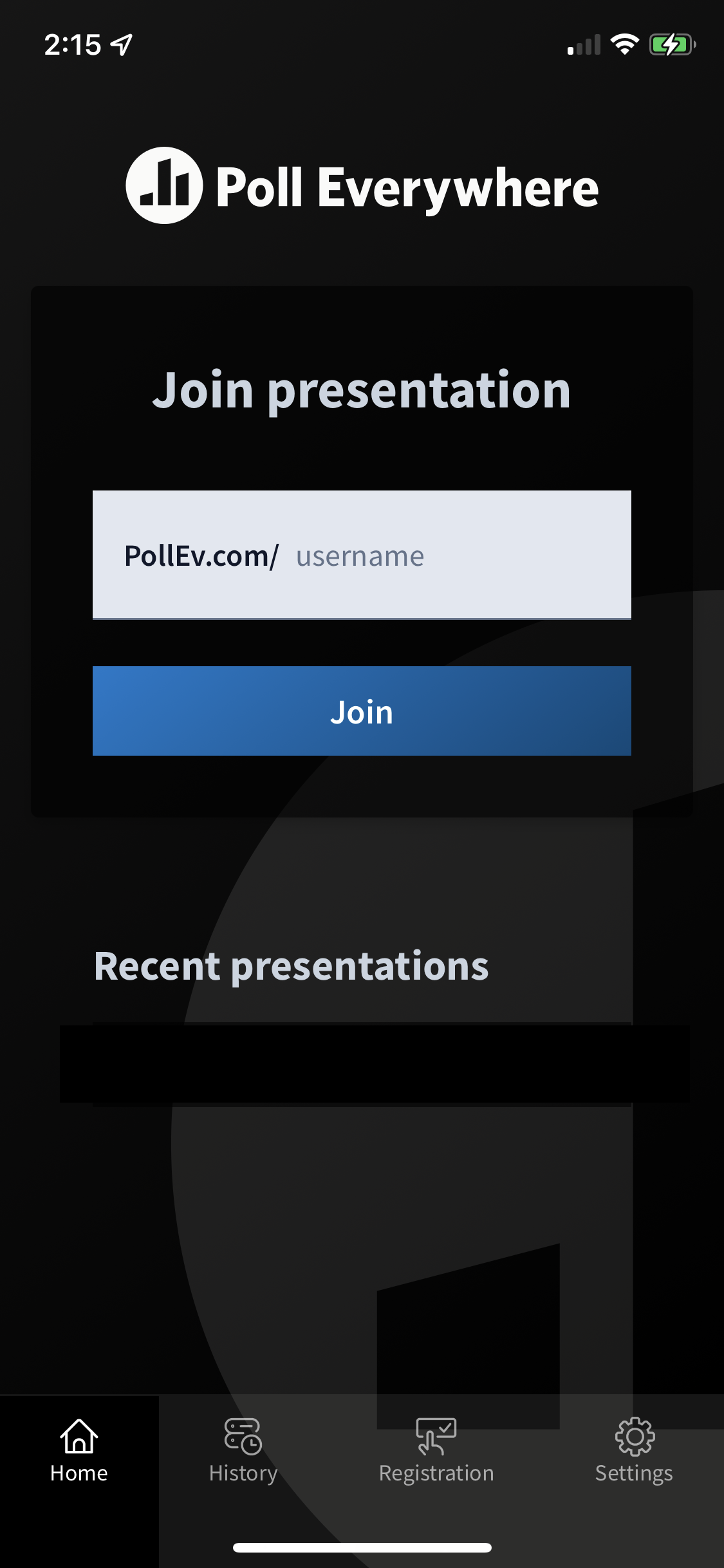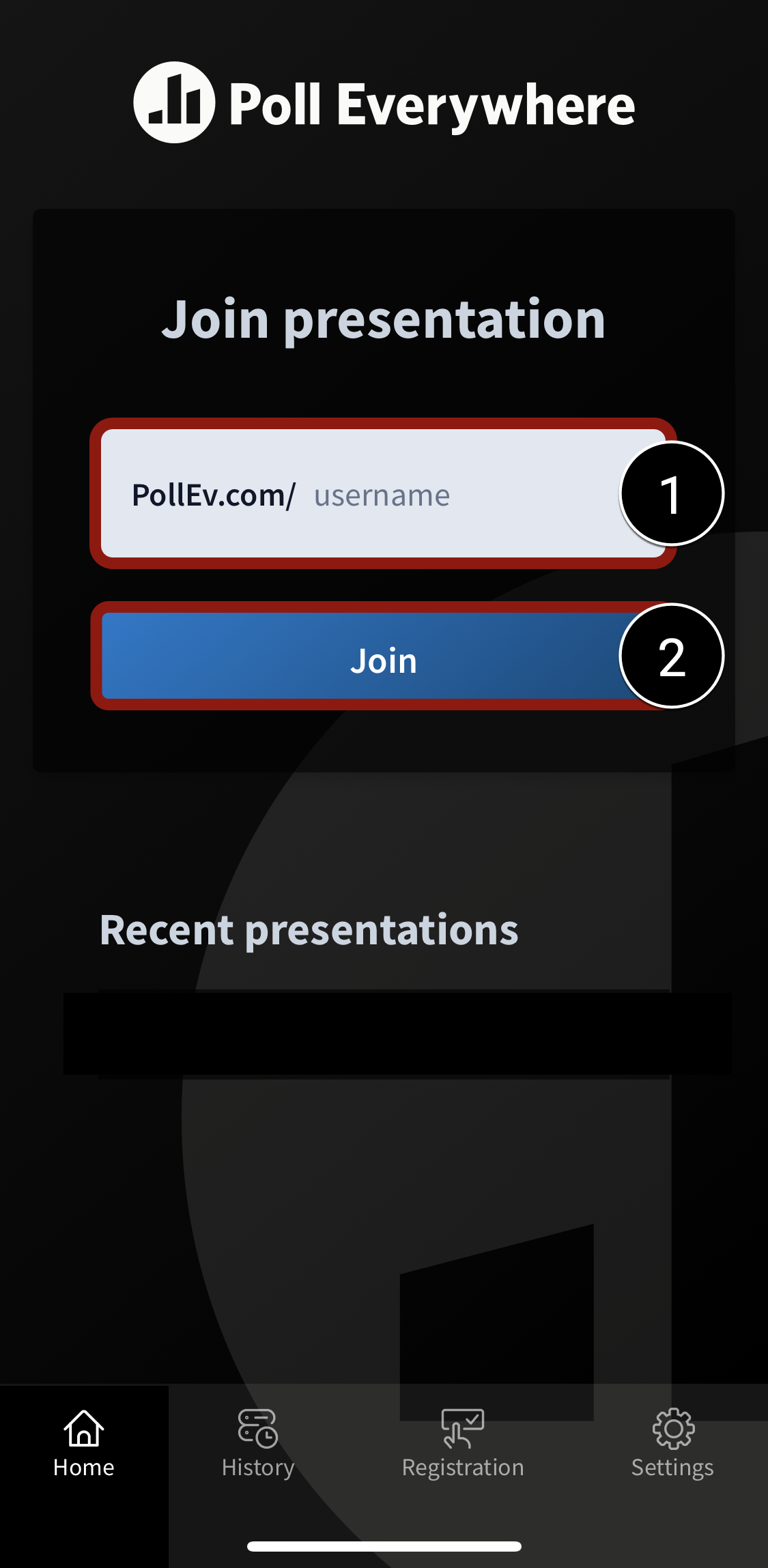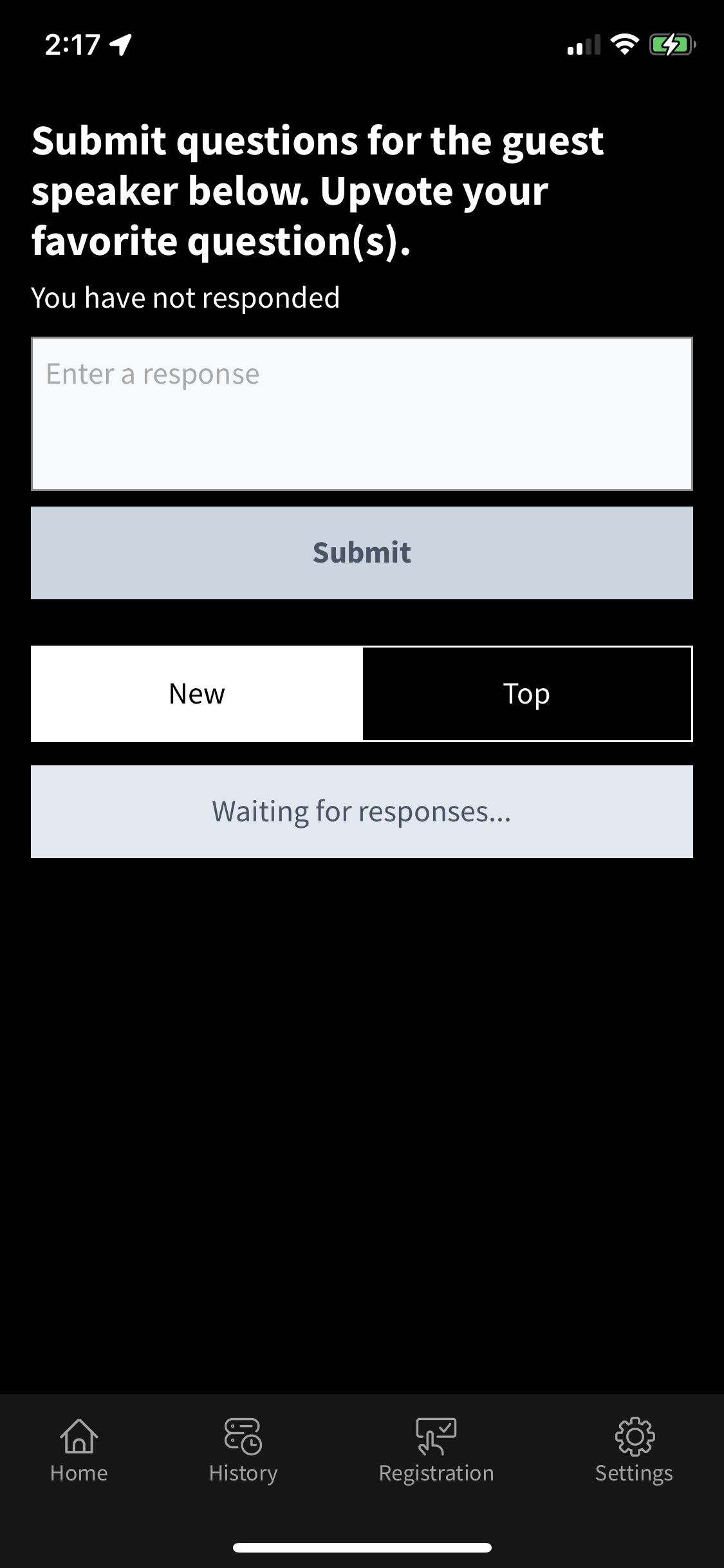At a Glance
Poll Everywhere is a web and SMS text-messaging student response system that teaching teams can use to collect and display real-time responses that students provide with a laptop or mobile device.
In this guide for students, you’ll learn how to respond to a Poll Everywhere polling activity via your web browser, the Poll Everywhere app for iOS and Android devices, or SMS text messaging.
Use Cases
During class, your instructor displays a Poll Everywhere activity on-screen and prompts you to respond with your device(s). After student responses are collected, your instructor may decide to share the results live on the screen for the class to discuss. Alternatively, your instructor may use Poll Everywhere to take attendance, assess your understanding of a concept or lesson, and generally use it to make learning more engaging.
Read through the following guide before your live class session so you’re ready to participate.
How to Respond Using SMS Text Messaging (If Enabled)
Multiple choice activities and open-ended questions can receive text message responses if the presenter enables it.
Note:
- Clickable images, Q&A, ranking, surveys, and competitions CANNOT accept text responses.
- If the presenter requires pre-registration, text message responses will NOT be accepted. You should instead respond via your web browser or the Poll Everywhere app.
Respond via SMS Text Messaging on Your Mobile Device
- First, you’ll need to join the presenter’s session to respond via text message. To join a session, text the presenter’s username to the number (e.g., 22333) provided on the presenter’s screen.
- Note:
- Usernames (with no spaces) are NOT case sensitive.
- You may or may not receive a message back indicating that you’ve successfully joined the presenter’s session.
- You only need to join the session once by text.
- When a multiple-choice question is activated by the presenter, you can respond by texting one of the provided options (usually A, B, C, etc.) to the same text message thread.
How to Get Support
Poll Everywhere
Poll Everywhere provides end-user support as part of MIT’s Enterprise license. If you have questions about using Poll Everywhere and its features, you can contact them directly by:
Information Systems and Technology (IS&T)
Email polleverywhere@mit.edu for any questions related to Poll Everywhere, including:
- Presenter licenses
- Accounts
- Teams